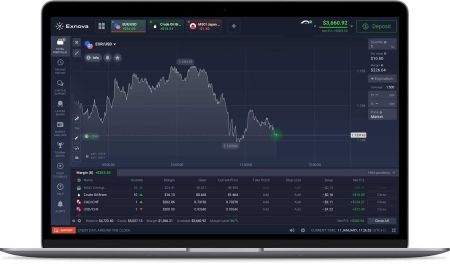How to Download and Install Exnova Application for Laptop/PC (Windows, macOS)
The Exnova application has gained popularity as a versatile tool that offers a seamless experience for users across different platforms. Whether you are using a Windows-based laptop or a macOS-powered PC, this guide will walk you through the steps to download and install the Exnova application, enabling you to make the most of its features.
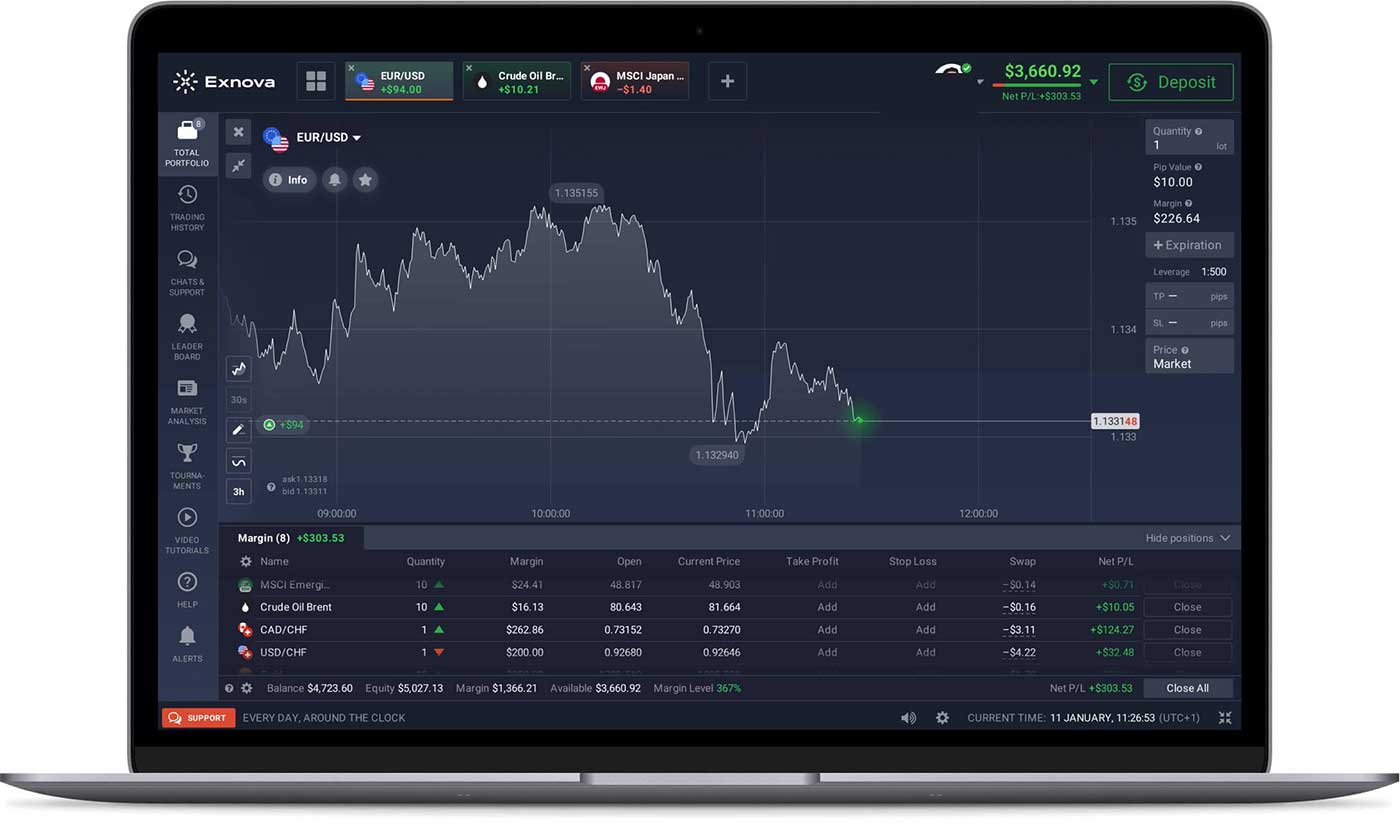
How to Download and Install Exnova App on macOS
Before you proceed with the download and installation process, ensure that your laptop/PC meets the following system requirements:
System Requirements
- Operating system:
- macOS - OS X 10.10 or later
- RAM:
- 2 GB (4 GB recommended)
- Video card:
- OpenGL 2.0-friendly (macOS)
- Hard disk space:
- 200 Mb
Download the official Exnova app here on your Laptop/PC.
Get Exnova App for macOS
Your Exnova installer will start downloading automatically in a few seconds. If this does not happen, restart the download.
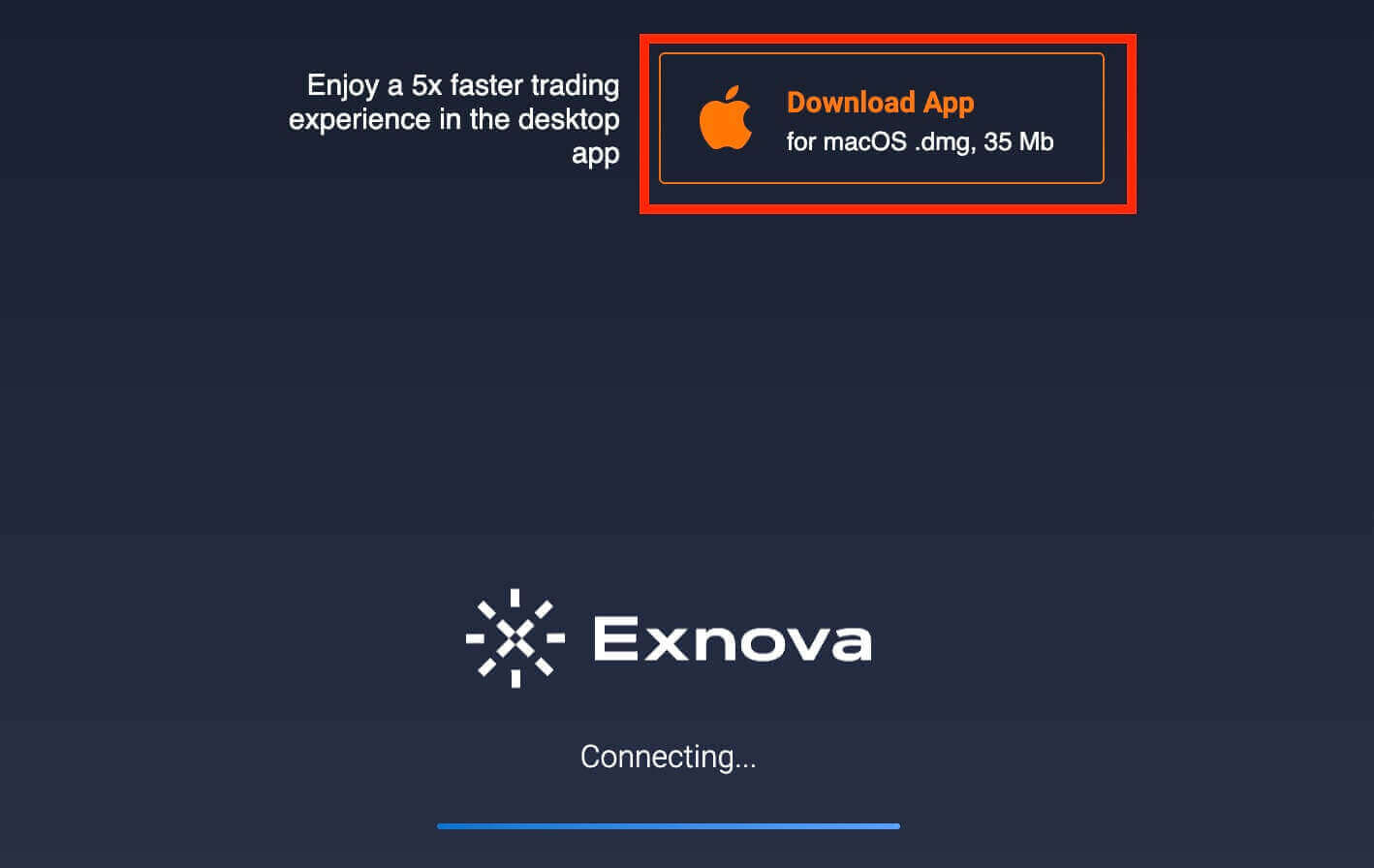
After downloading successfully, follow these steps to install it on your Laptop/PC:
1. Open the Exnova.dmg file on your computer (usually in your "Downloads" folder).
2. Open the downloaded file. Put the Exnova icon into the Applications folder.
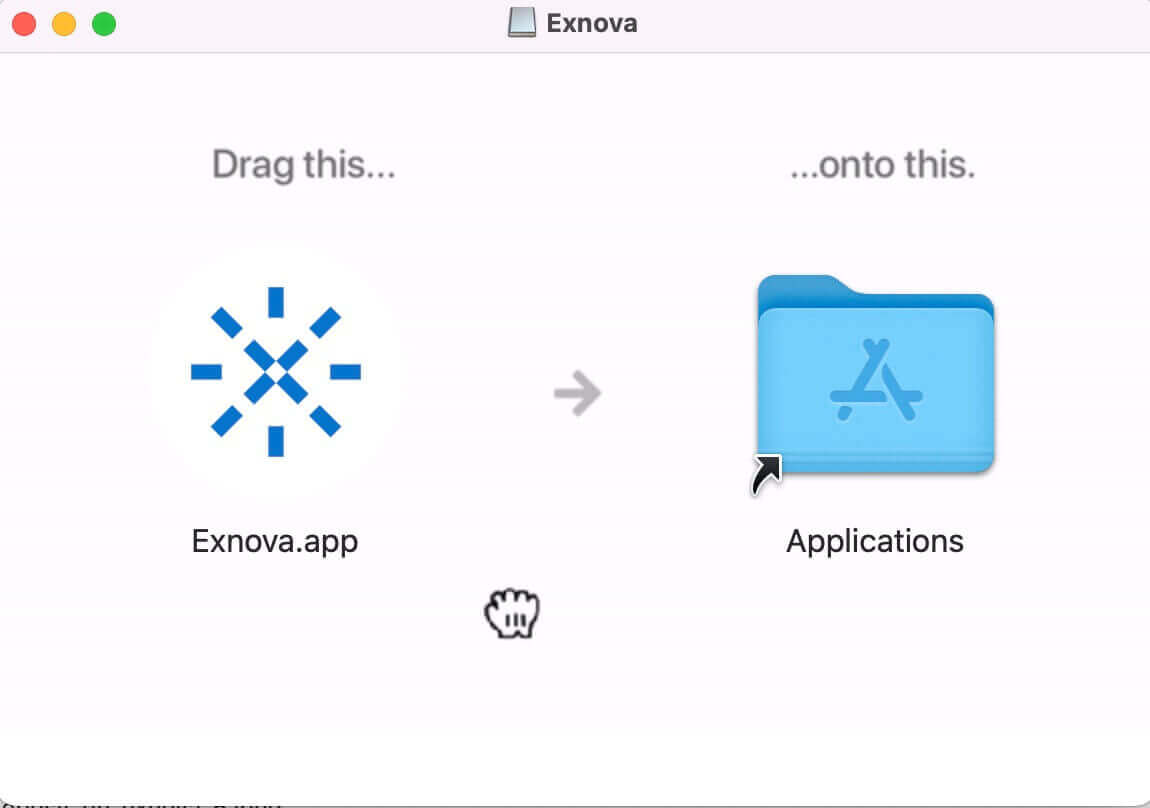
3. Open the downloaded file.

4. Log in to the client and start trading. In case you can’t remember your e-mail or password, use the password recovery option or change the password in your profile.
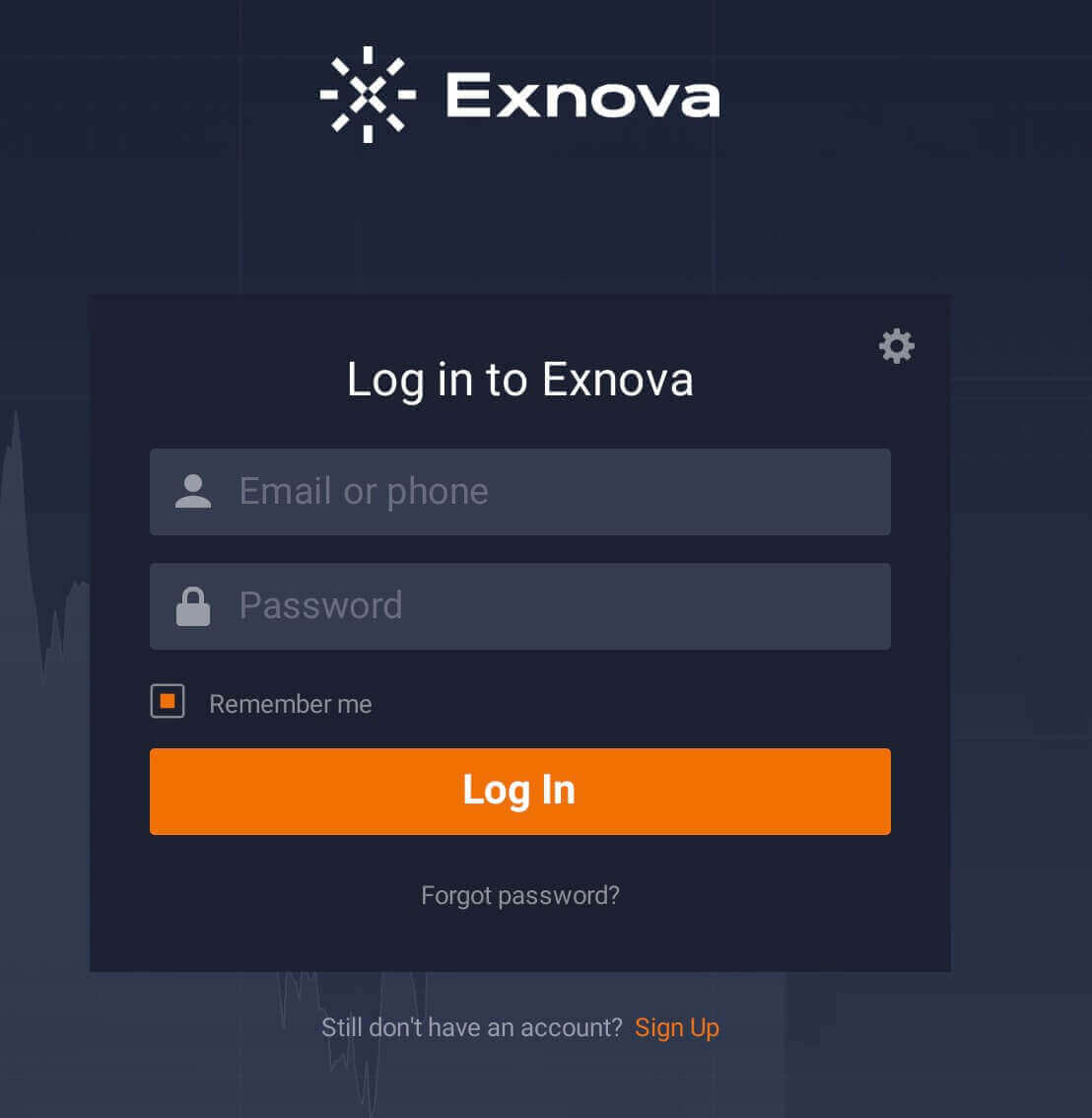
Now you are able to start trading. You have $10,000 in Demo Account, you can also trade on a real account after depositing.
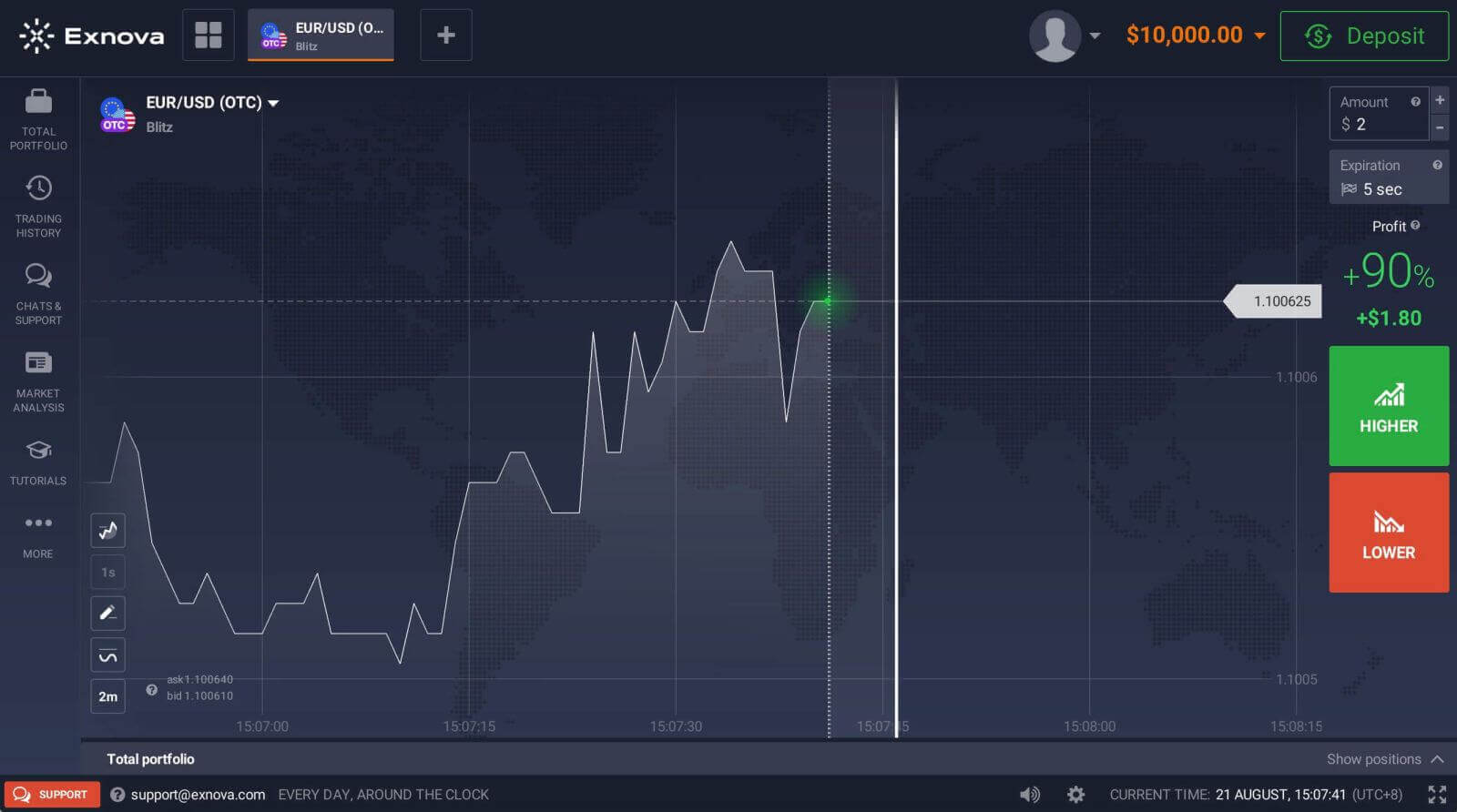
How to Sign up on Exnova with an Email
1. You can sign up for an account on the platform by clicking the “Sign Up” button.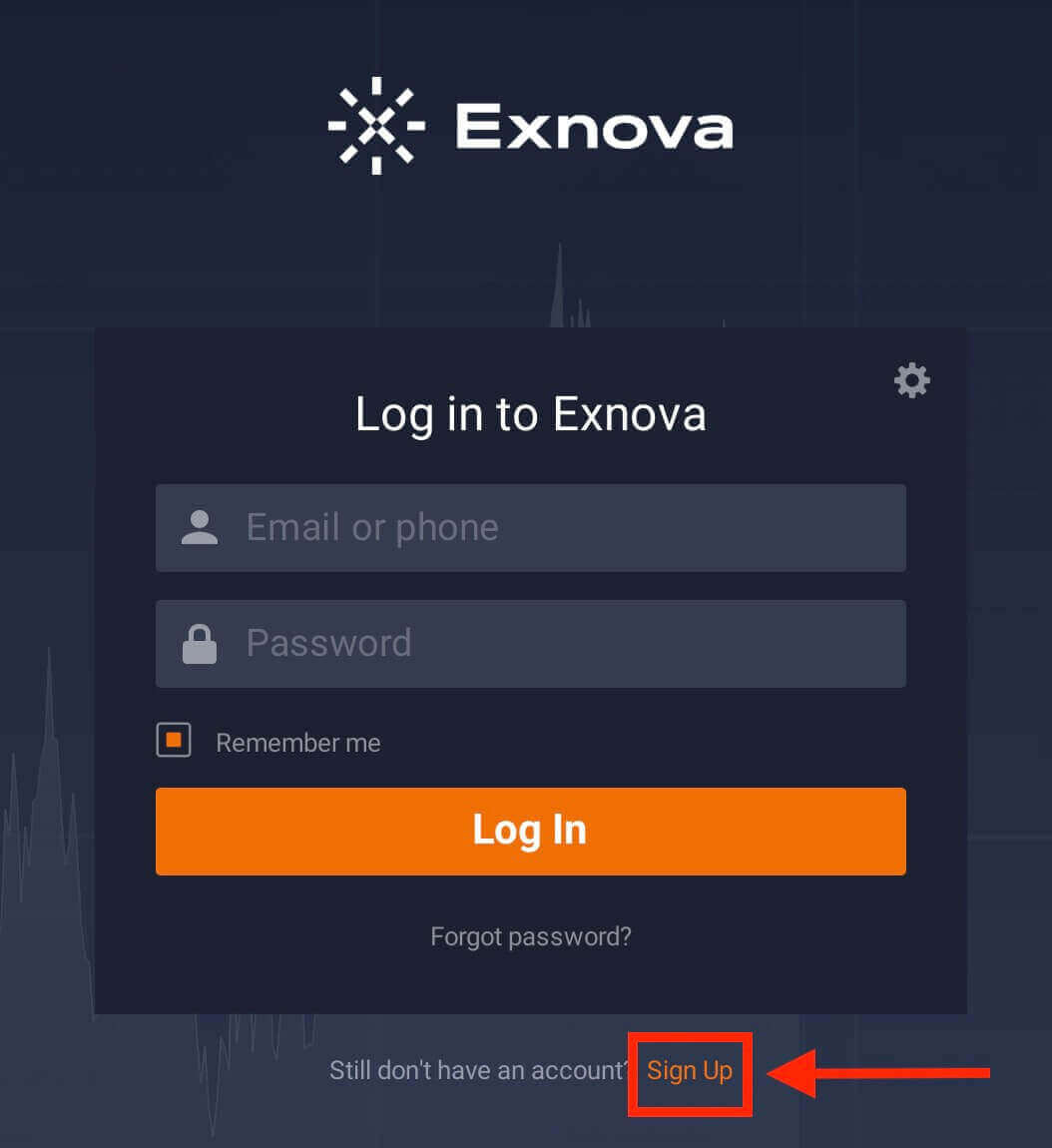
2. To sign-up you need to fill in all the necessary information:
- Enter your First name and Last name.
- Enter a valid email address.
- Create a strong password.
- Choose your country of permanent residence.
- Read "Terms Conditions" and check it.
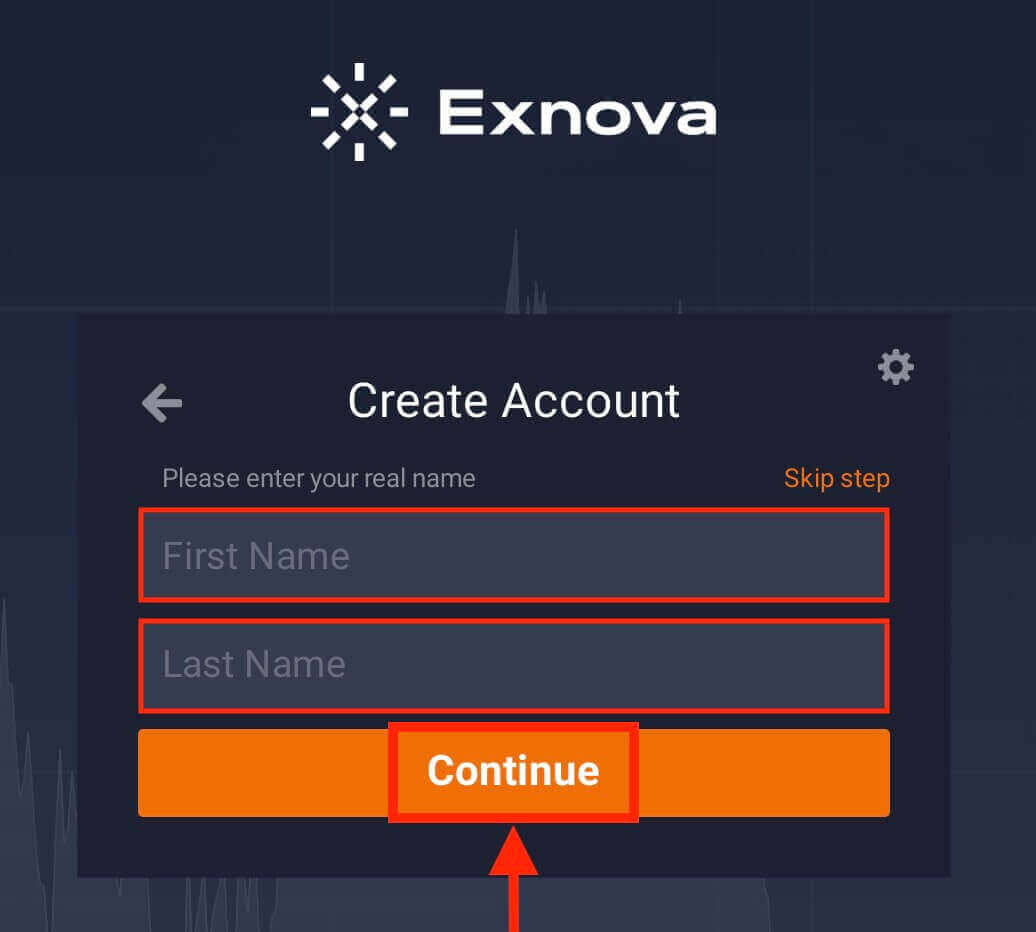
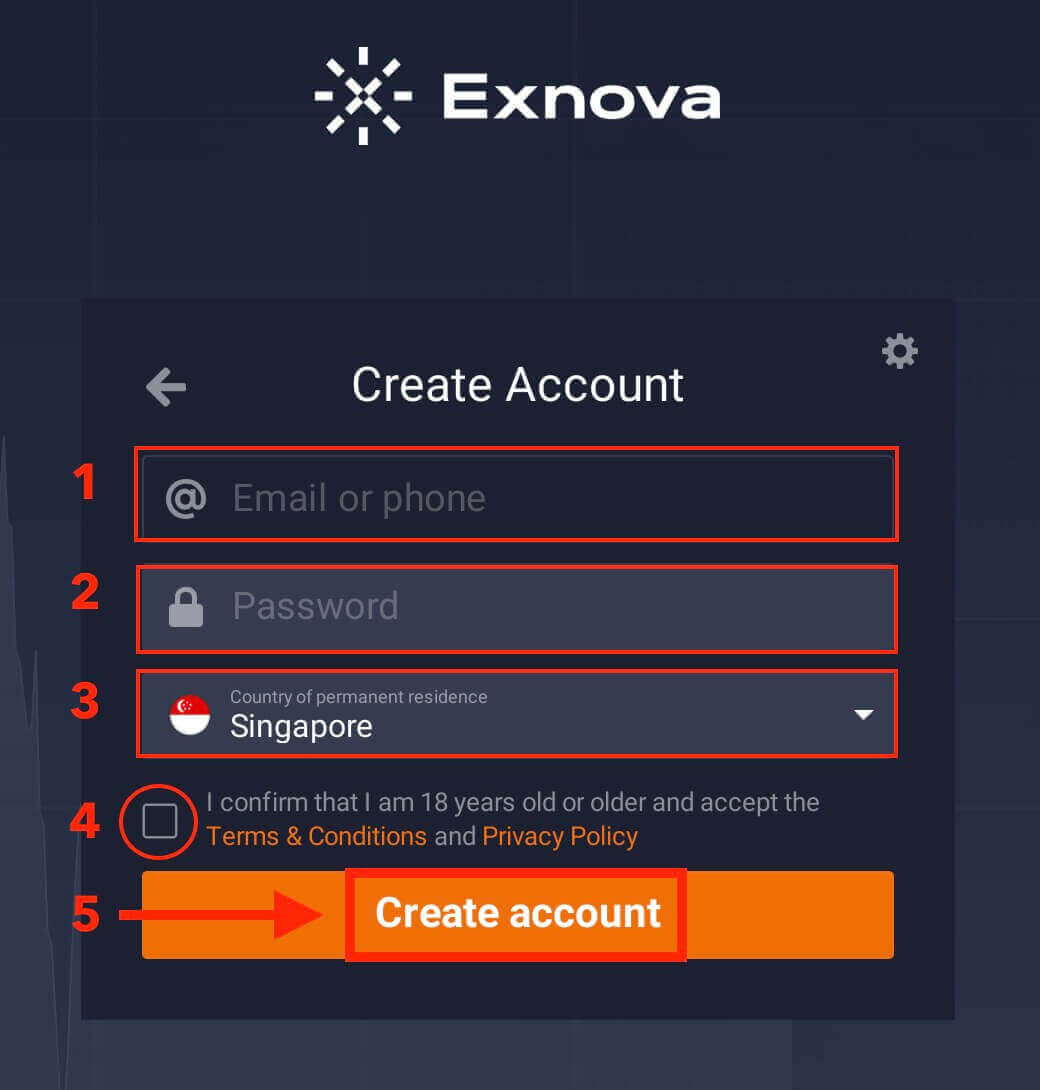
Congratulation! You have registered successfully. Now you are able to start trading. You have $10,000 in Demo Account. A demo account is a tool for you to get familiar with the platform, practice your trading skills on different assets and try out new mechanics on a real-time chart without risks.
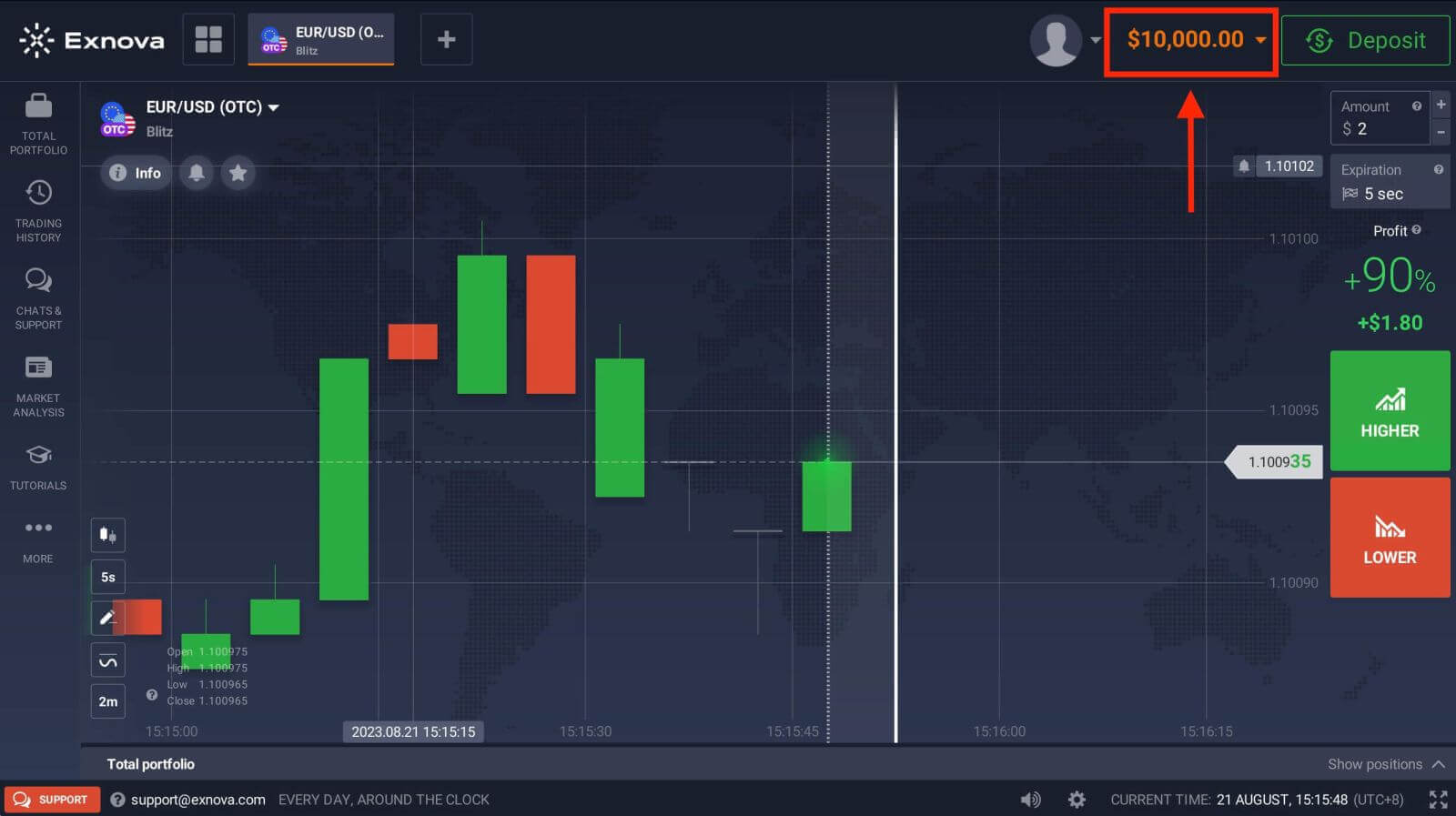
How to Sign up on Exnova with a Google Account
1. On the Exnova homepage, click the "Create an Account" button. This will direct you to the registration page, where you can initiate the account creation process.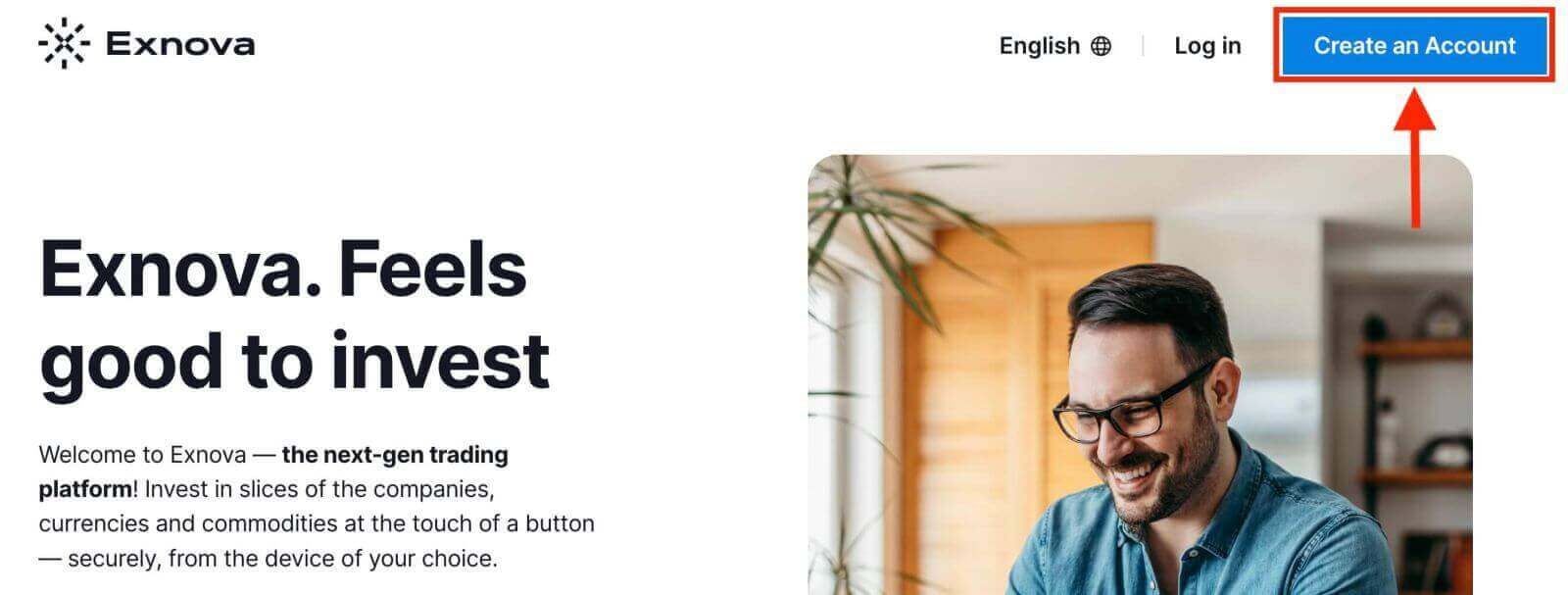
2. To register, you need to authorize your Google account by clicking on the corresponding button in the registration form. Then, it will ask you that you are 18 years old or older and accept Terms Conditions, Privacy Policy and Order Execution Policy, click "Confirm".
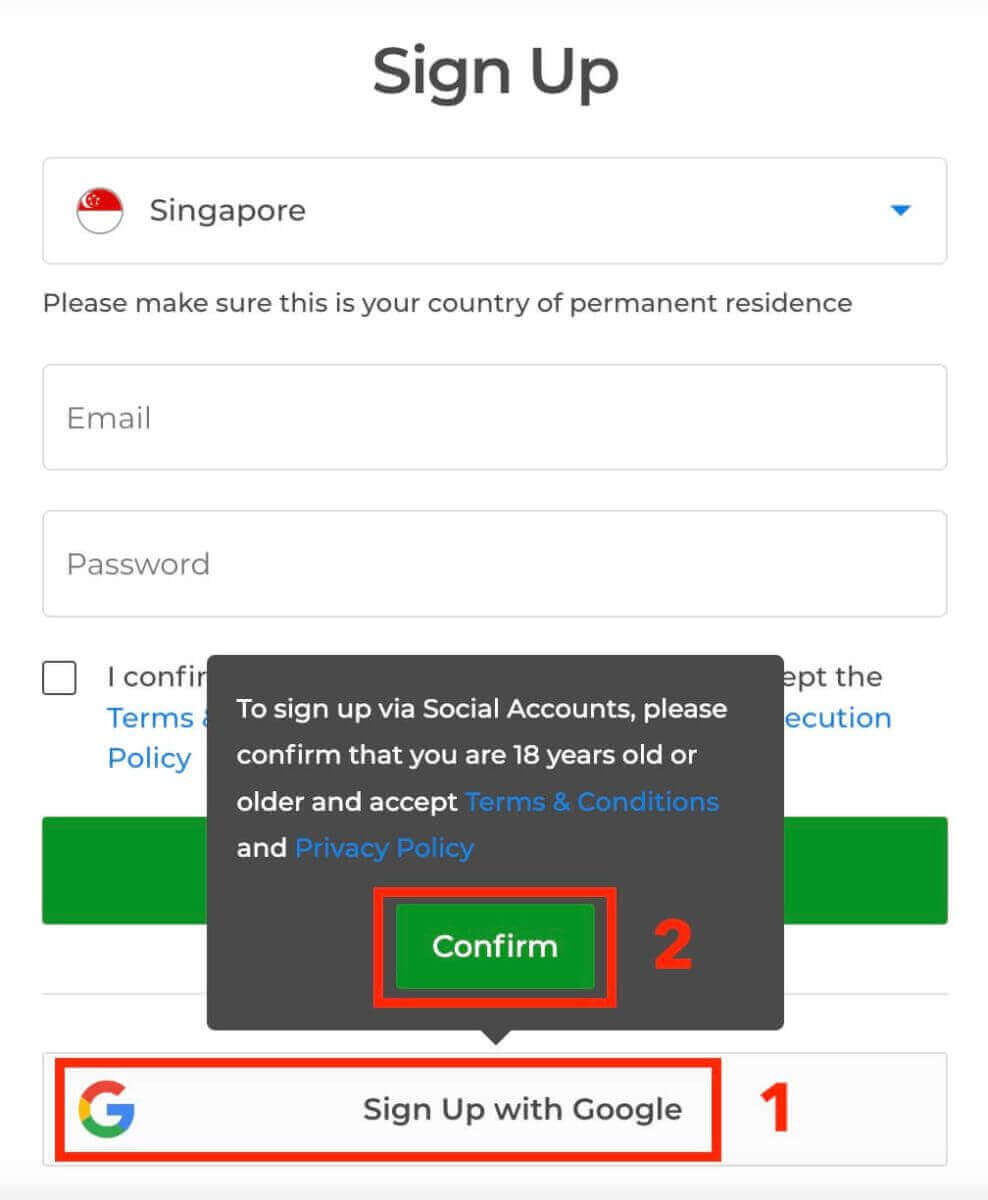
3. You will be redirected to a Google sign-in page where you can enter your existing Google account credentials and click “Next”.
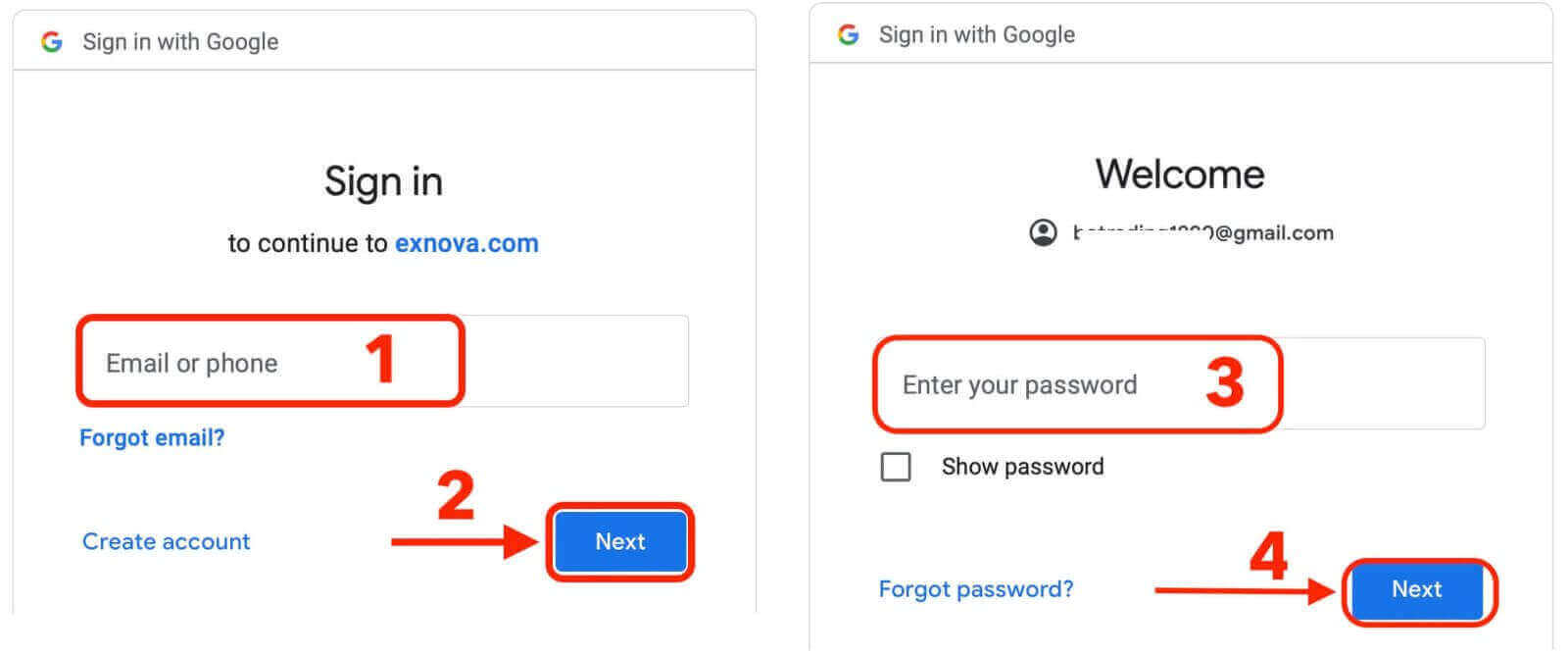
Congratulations! You have successfully registered with a Google account on Exnova. You will then be taken to your Exnova trading.
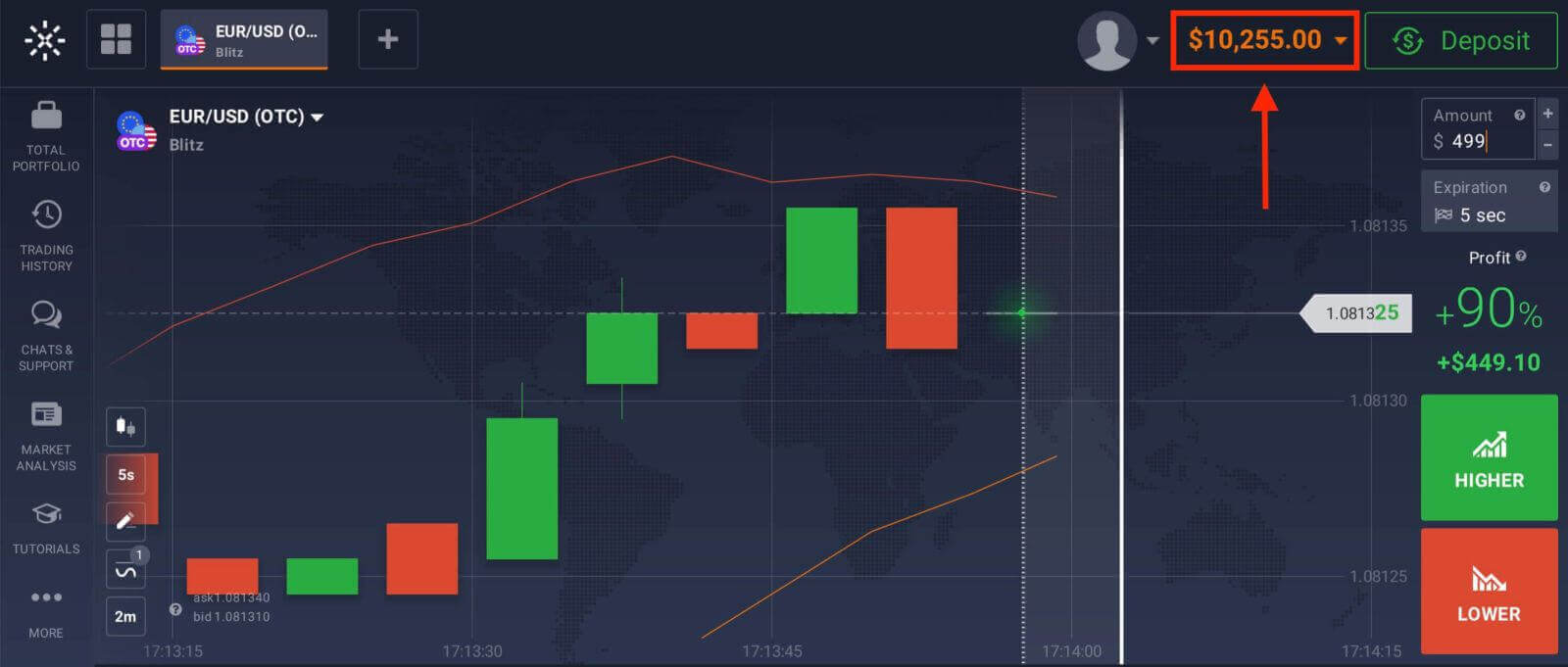
You can now enjoy the benefits of trading on one of the most advanced and user-friendly platforms in the market.