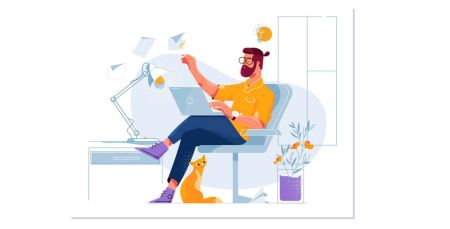How to Open a Demo Account on Exnova
In the rapidly evolving landscape of financial markets, gaining hands-on experience and honing trading skills are essential for success. One effective way to achieve this is by opening a demo account on Exnova. This article explores the advantages of utilizing a demo account and guides readers through the process of setting up an account on Exnova's trading platform.
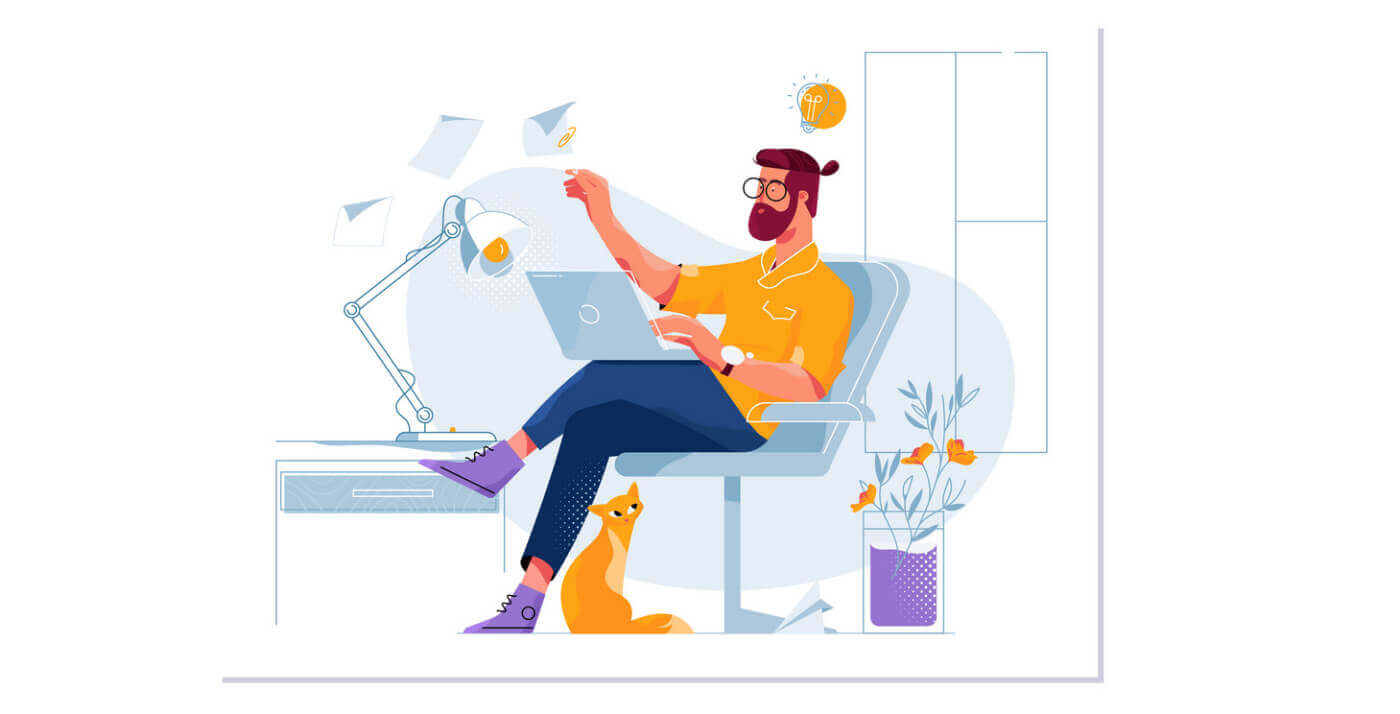
How to Open a Demo Account on Exnova with Email
Follow these simple steps to set up your Exnova demo account:Step 1: Visit the Exnova Website
1. Navigate to the Exnova website using your preferred web browser. Click the "Create an Account" button in the top right corner.
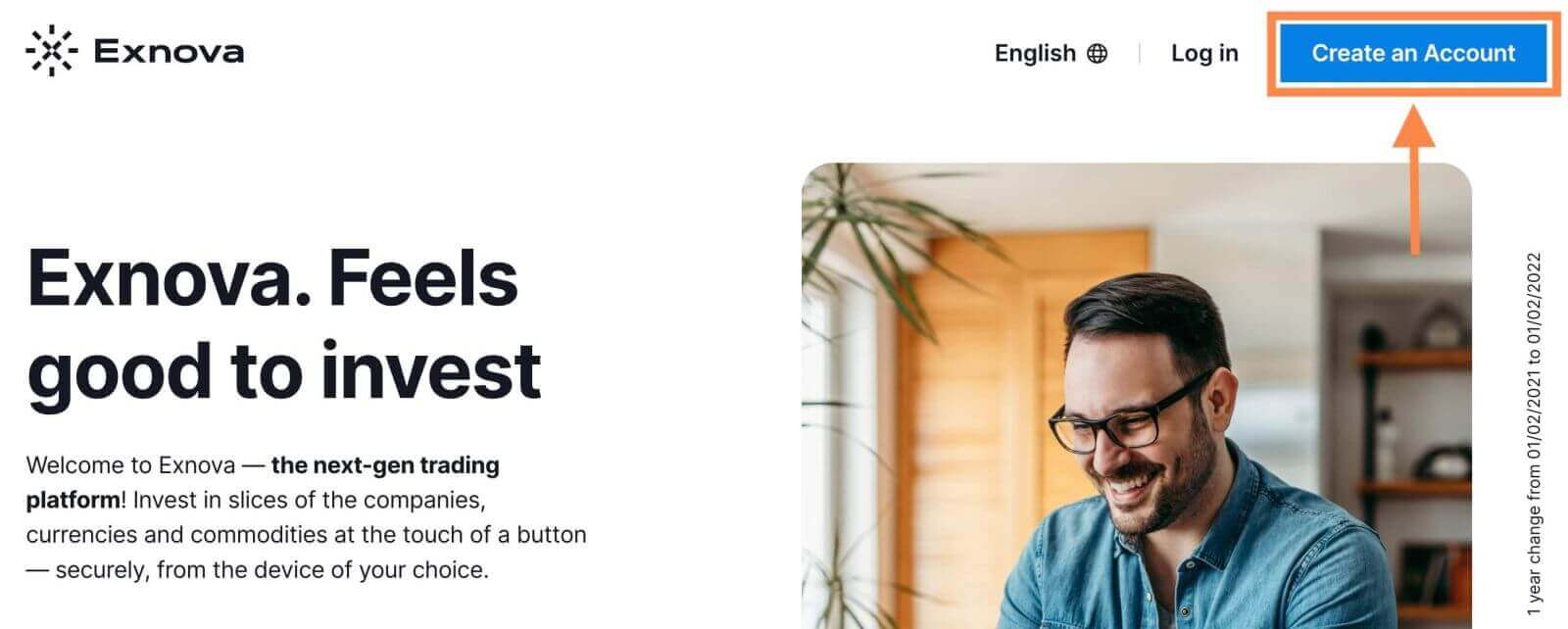
Step 2: Registration
Fill out the required personal information
- Choose your country of permanent residence.
- Enter a valid email address and create a secure password.
- Read the Privacy Policy of Exnova and confirm it by clicking the checkbox.
- Click the "Open an Account for Free" button.
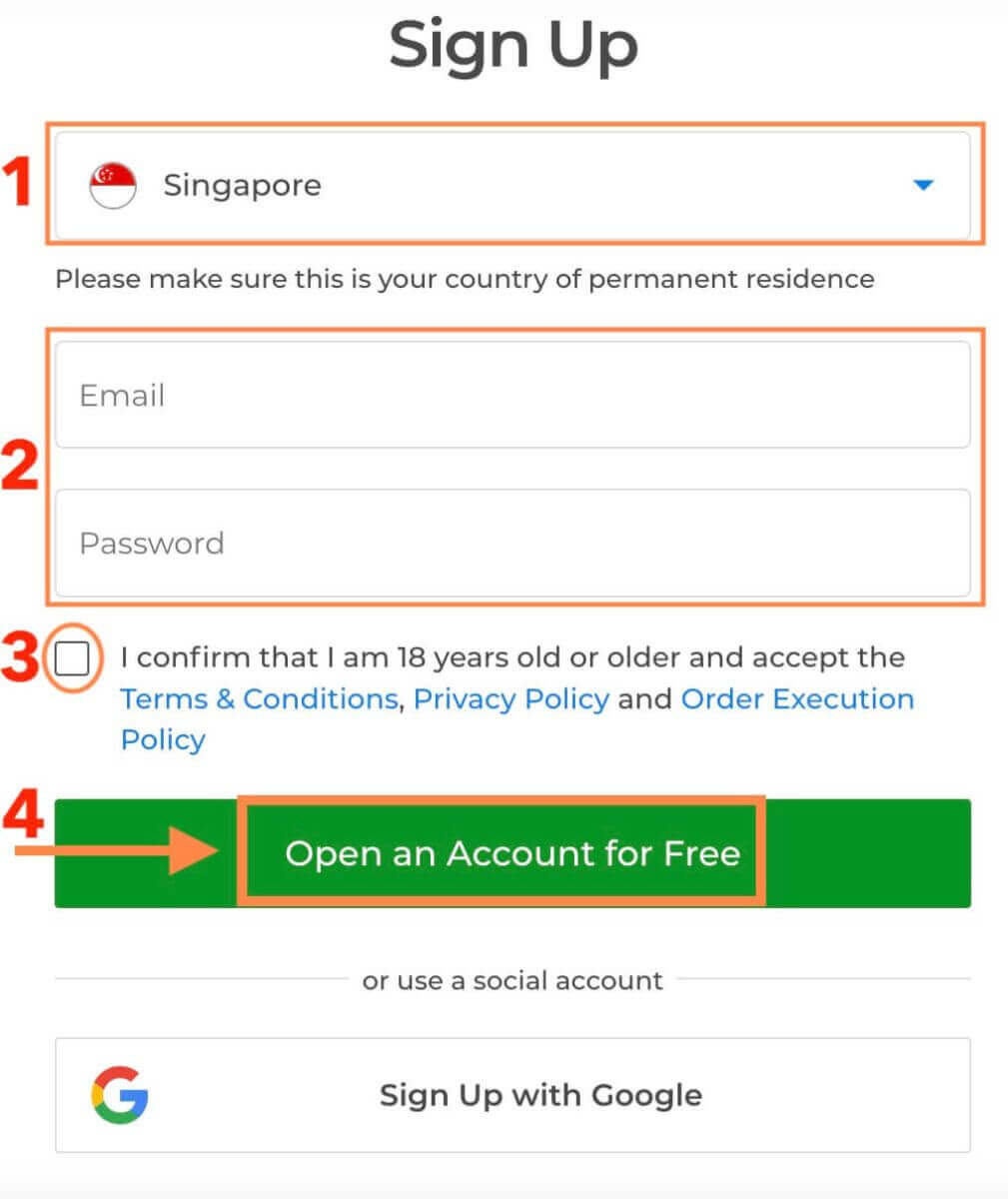
Congratulation! You have registered successfully.
Exnova offers a demo account that allows users to practice trading strategies, familiarize themselves with the platform’s interface, and build confidence in their trading decisions – all without the risk of losing real capital. You have $10,000 in your Demo Account.
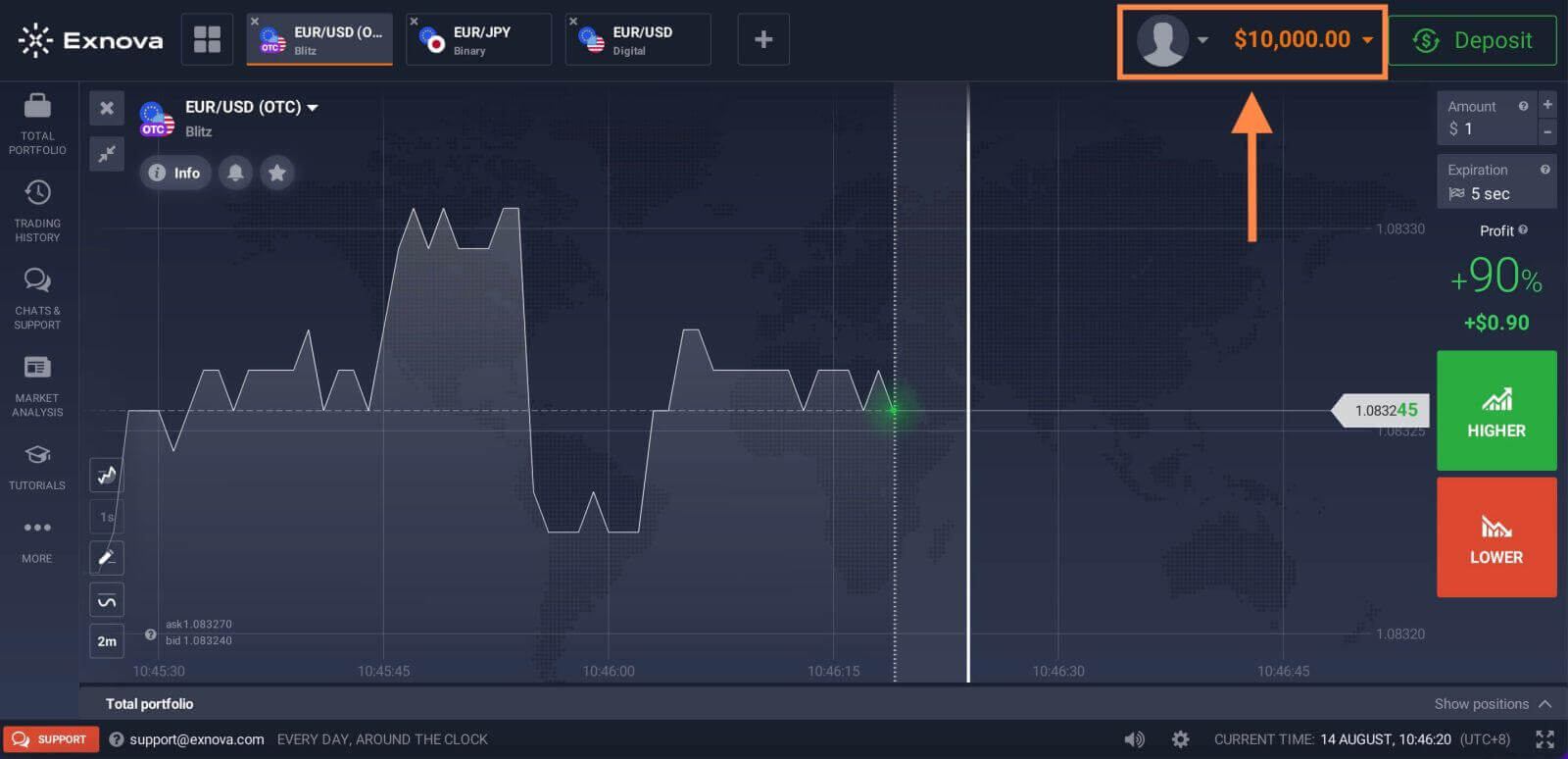
You can also trade on a Real account after depositing by clicking "Deposit" in the upper right corner page (The minimum deposit is 10 USD).
Refer to this article to know more about Deposit: How to Deposit on Exnova.
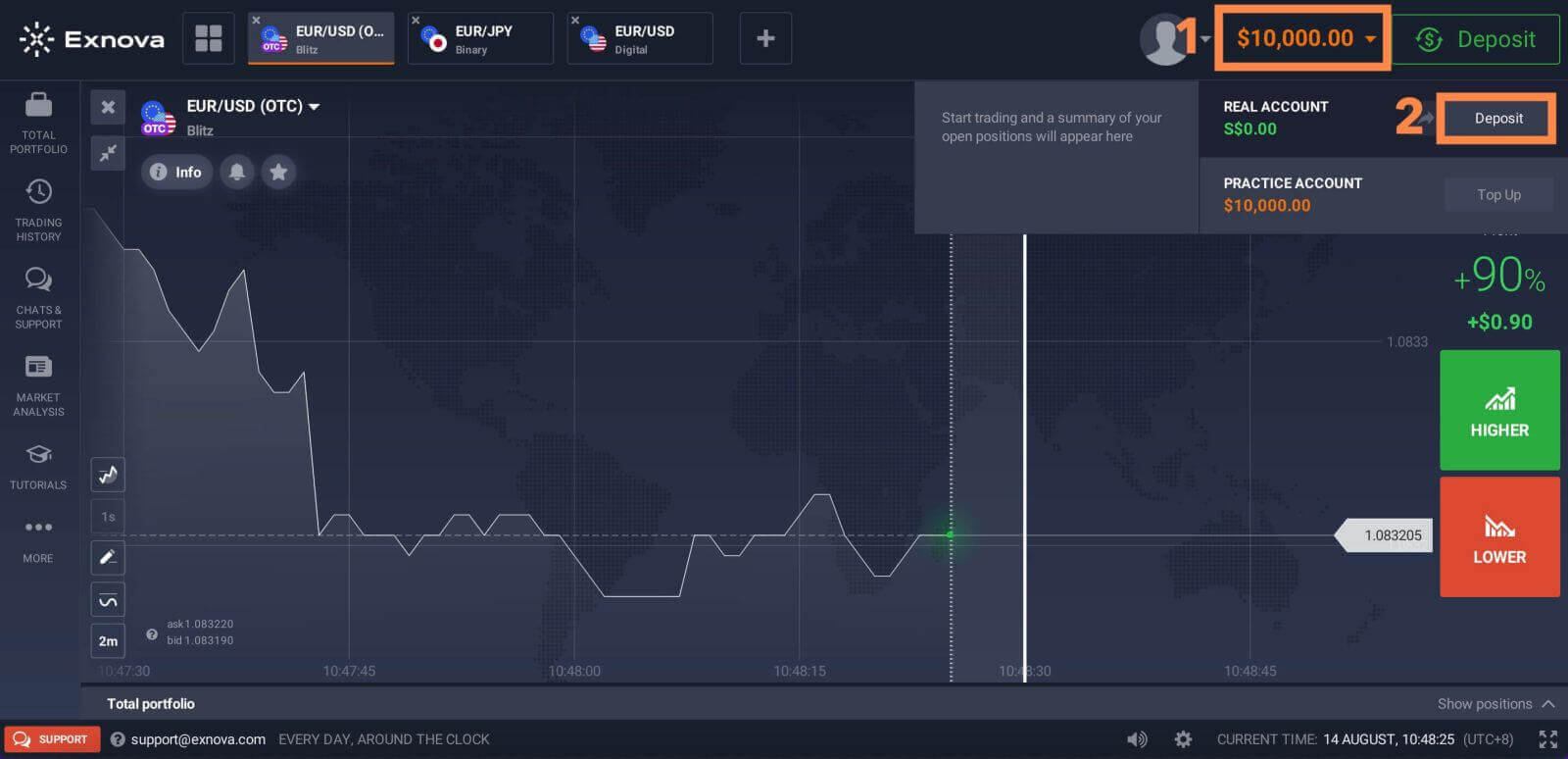
How to Open a Demo Account on Exnova with Google
Embark on the journey of opening an Exnova demo account using your Google credentials by following these methodical steps:1. Click the "Sign Up with Google" button. Then it will ask you that you are 18 years old or older and accept the Terms Conditions, Privacy Policy, and Order Execution Policy, click "Confirm".
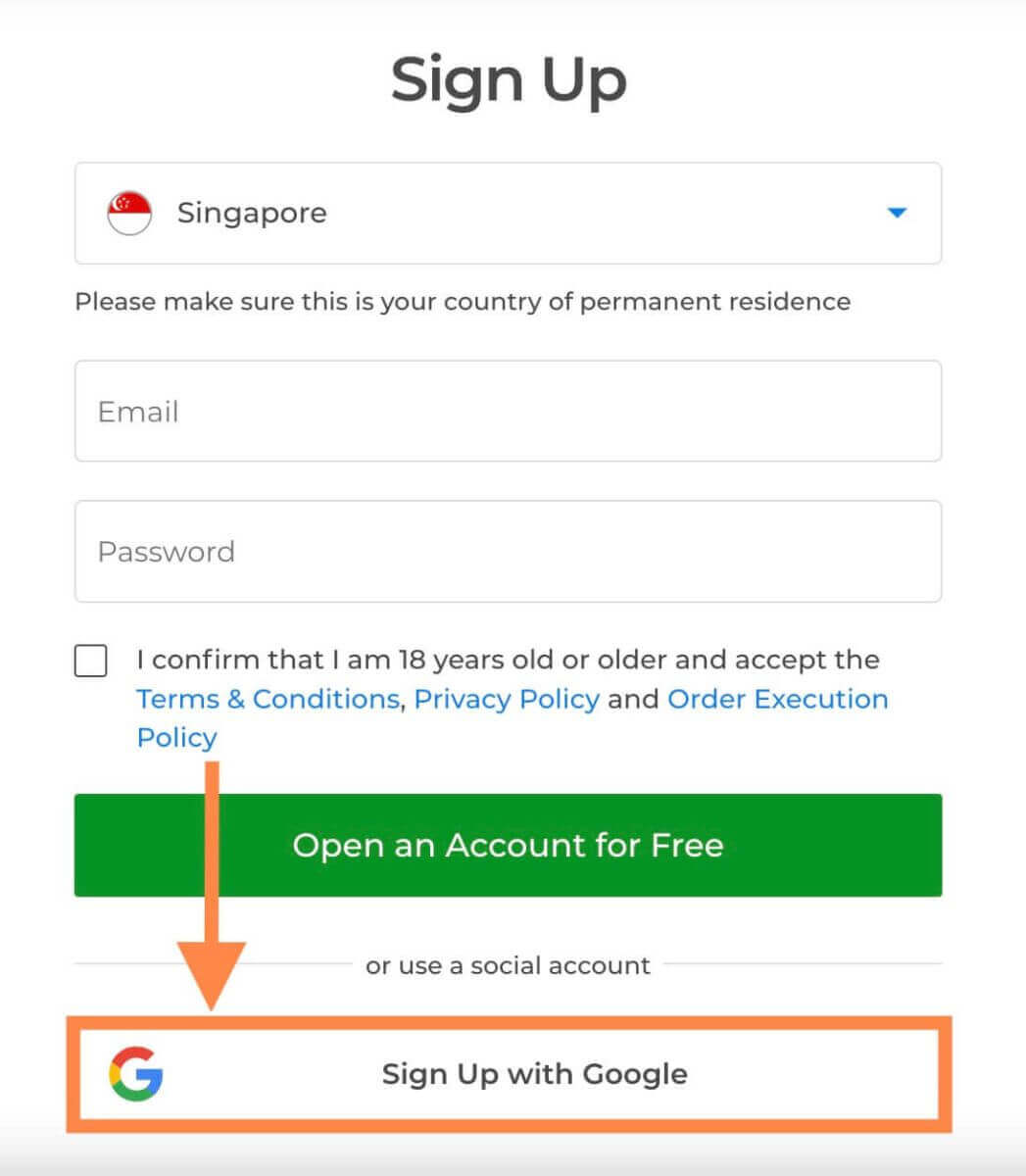
2. You will be redirected to a Google sign-in page where you can enter your Google account credentials. Then enter the password for your Google account and click “Next”.
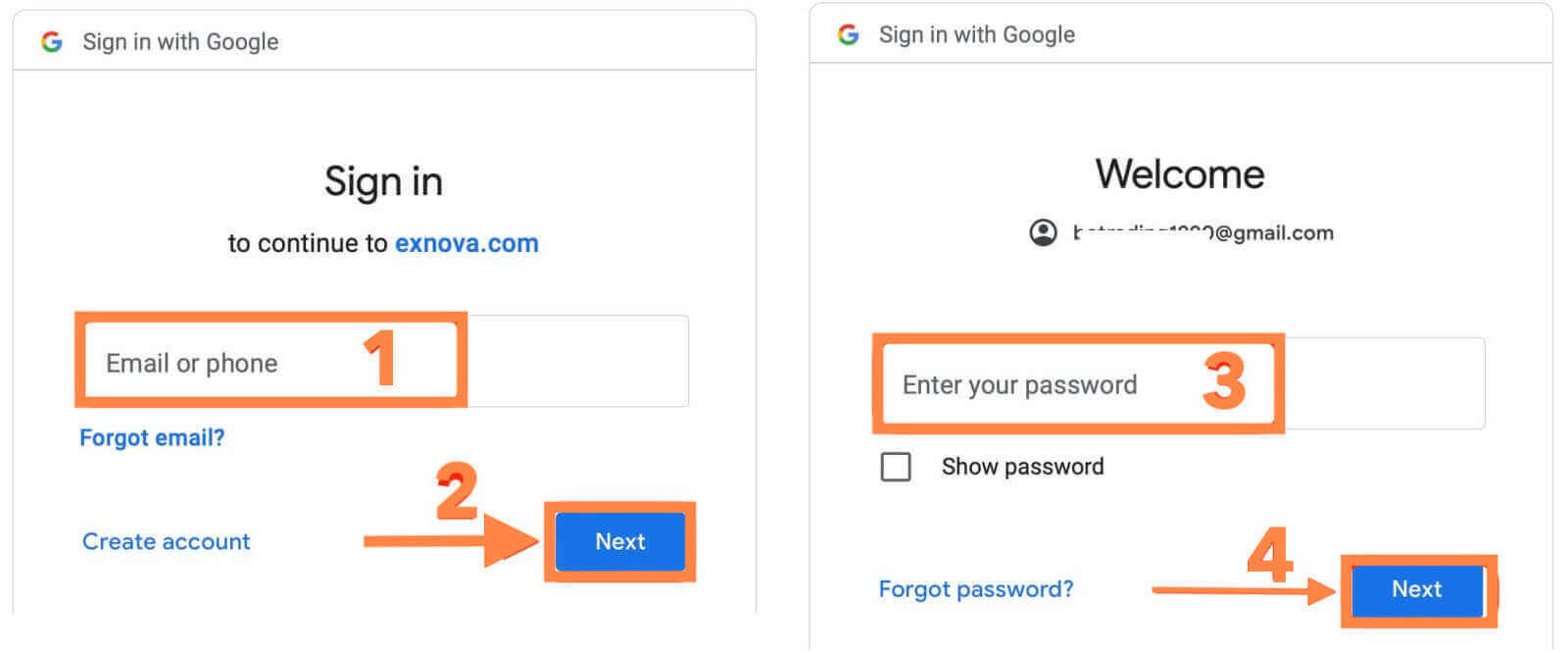
Congratulations! You have successfully registered with a Google account on Exnova. You will then be taken to your Exnova dashboard where you can complete your profile, verify your identity, deposit funds and start trading.
You can now enjoy the benefits of trading on one of the most advanced and user-friendly platforms in the market.
Open a Demo Account on Exnova App Android
The Exnova Android App Advantage: Before delving into the steps, it’s important to recognize the advantages of using the Exnova Android app for opening a demo account:
-
Mobile Convenience: The app allows you to access your demo account and practice trading on-the-go, giving you flexibility and control over your learning experience.
-
User-Friendly Interface: The app is designed for intuitive navigation, making it easy for both novice and experienced traders to explore its features.
-
Real-Time Learning: The Exnova Android app provides real-time data and market information, allowing you to simulate trading scenarios accurately.
Follow these simple steps to set up your demo account using the Exnova Android app:
Step 1: Visit the Google Play Store on your Android device.
Search for "Exnova - Mobile Trading App" and locate the Exnova app.
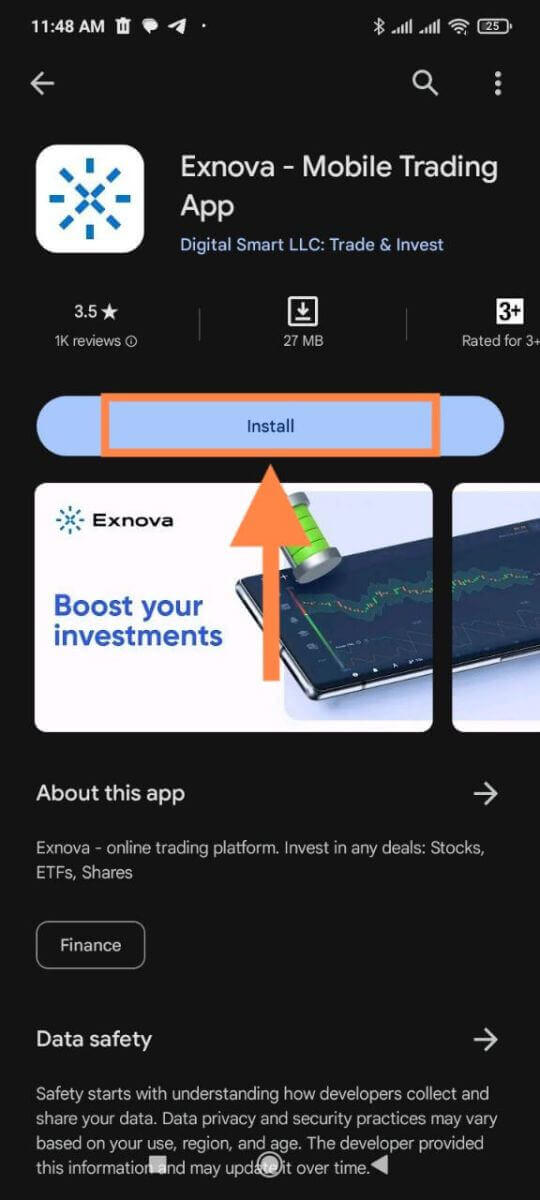
Step 2: Open the app and sign up.
Open the Exnova app after installation.
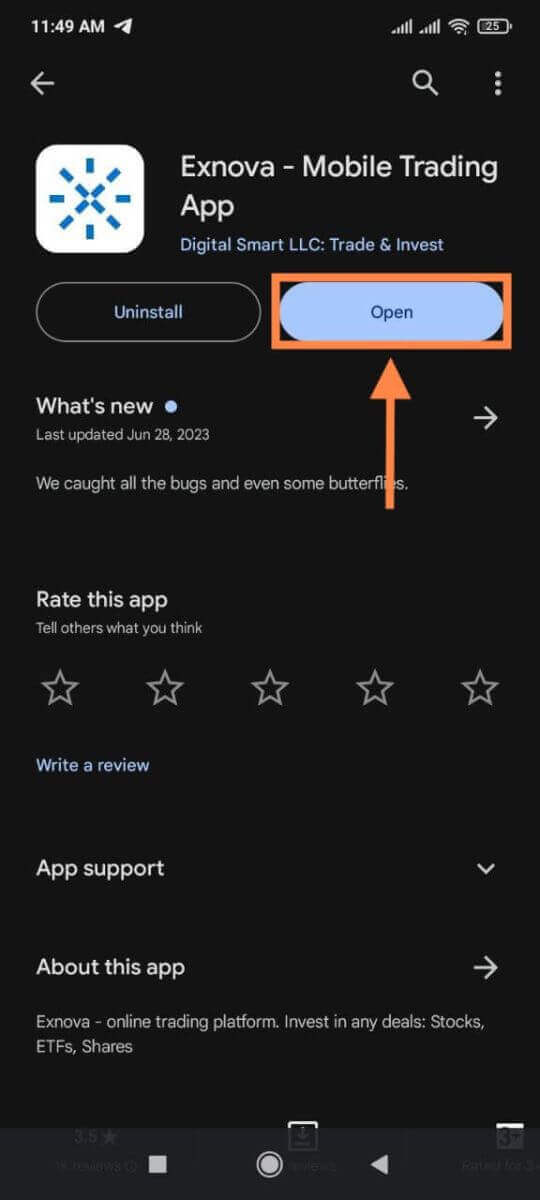
You will see a registration form where you can fill in your email address, password and select your country. You also need to agree to the terms and conditions and privacy policy by checking the box. Alternatively, you can sign up with your Google account by tapping on the corresponding buttons.
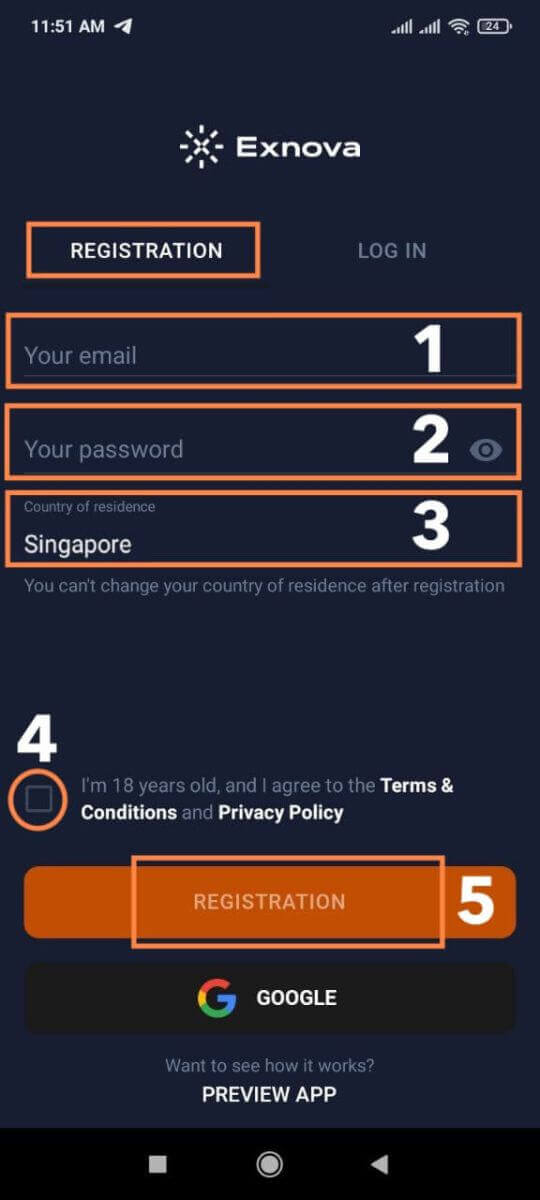
Congratulations, you have successfully created your Exnova account. Now that your demo account is active on the Exnova Android app, consider these tips to make the most of your practice sessions:
-
Practice Various Strategies: Utilize the app’s features to experiment with different trading strategies and scenarios.
-
Stay Informed: Leverage the real-time data provided by the app to stay updated on market trends and news.
-
Use Educational Resources: Explore any educational resources, tutorials, or guides available within the app to enhance your trading knowledge.
Open Exnova Demo Account on Mobile Web
Benefits of Accessing Exnova Demo Account on Mobile Web: Before delving into the process, it’s essential to recognize the advantages of accessing an Exnova demo account on mobile web:
-
Flexibility: Opening a demo account on mobile web grants you the freedom to practice trading wherever you are.
-
User-Friendly Interface: Exnova’s mobile web interface is designed to provide intuitive navigation, catering to both beginners and experienced traders.
-
Convenience: The mobile web platform ensures quick access to your demo account without requiring any app installation.
Follow these straightforward steps to set up your Exnova demo account on the mobile web:
Step 1: Open the web browser on your mobile device. After that, visit the Exnova website.
Step 2: Once on the Exnova website, find the "Sign Up" option. This is typically prominently displayed on the homepage.
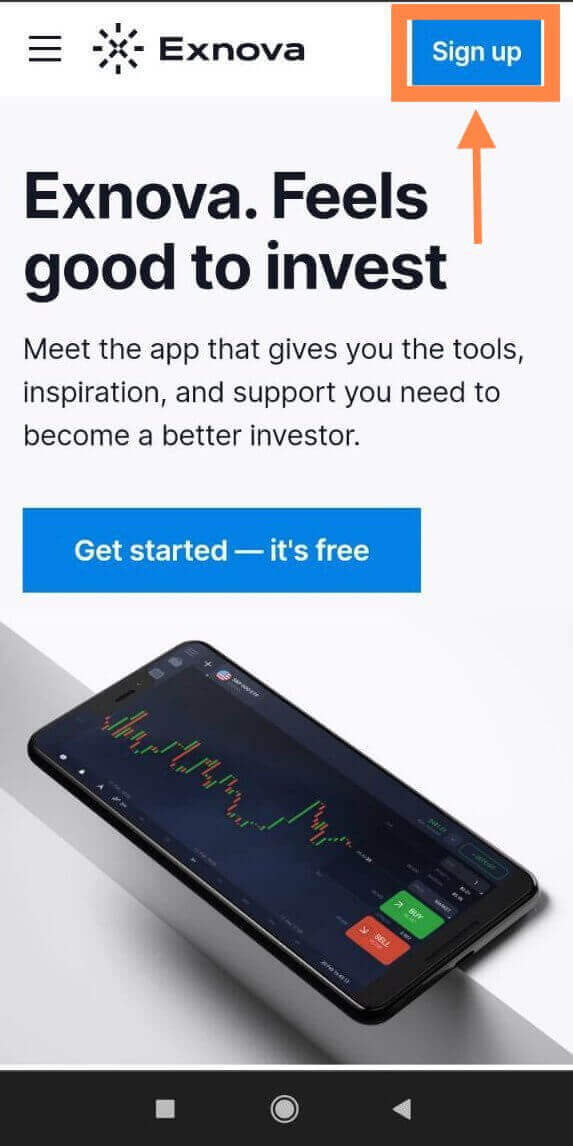
Step 3: You will need to select your country and enter your email address, create a password and agree to the terms and conditions. You can also sign up with your Google account if you prefer.
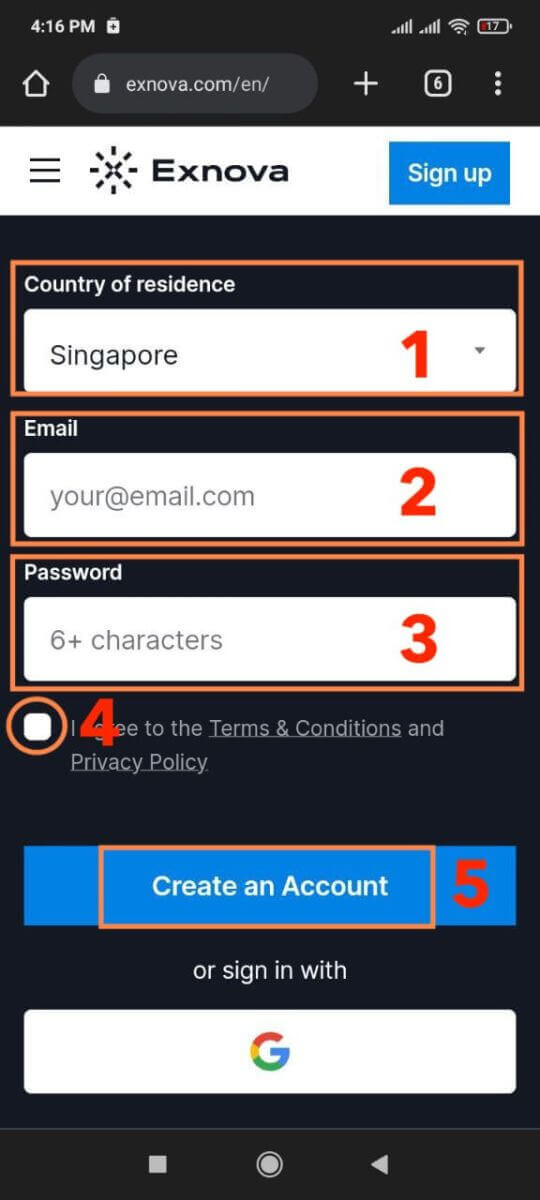
Congratulations! You have successfully registered an Exnova account on the mobile web version. You can now explore the platform and start trading.
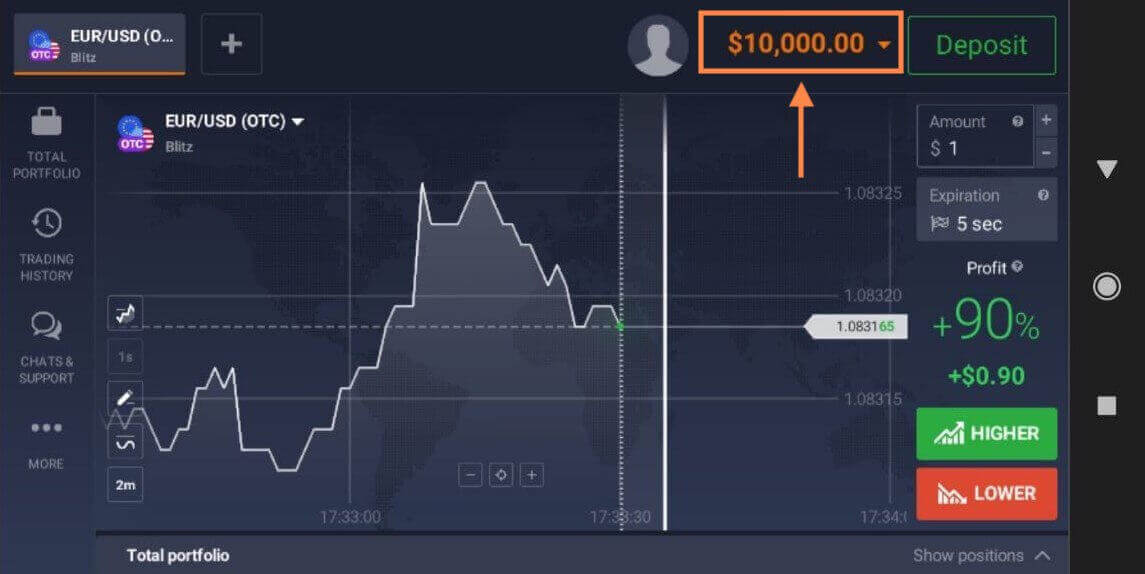
Frequently Asked Questions (FAQ)
How can I secure my account?
To secure your account, use two-step authentication. Each time you log in to the platform, the system will prompt you to enter a special code sent to your email address. You can activate this in Settings.
How do I switch between a practice account and a real account?
To switch between accounts, click on your balance in the upper right corner. Make sure that you are in the trading room. The panel that opens displays your accounts: your real account and your practice account. Click on the account to make it active. Now you can use it to trade.
How do I top up my practice account?
You can always top up your practice account for free if your balance drops below $10,000. You must first select this account.

How much money can I make on the practice account?
You cannot profit from the trades you make on a practice account. On a practice account, you receive virtual funds and make virtual trades. It is designed for training purposes only. To trade with real money, you need to deposit funds into a real account.