How to Trade at Exnova for Beginners
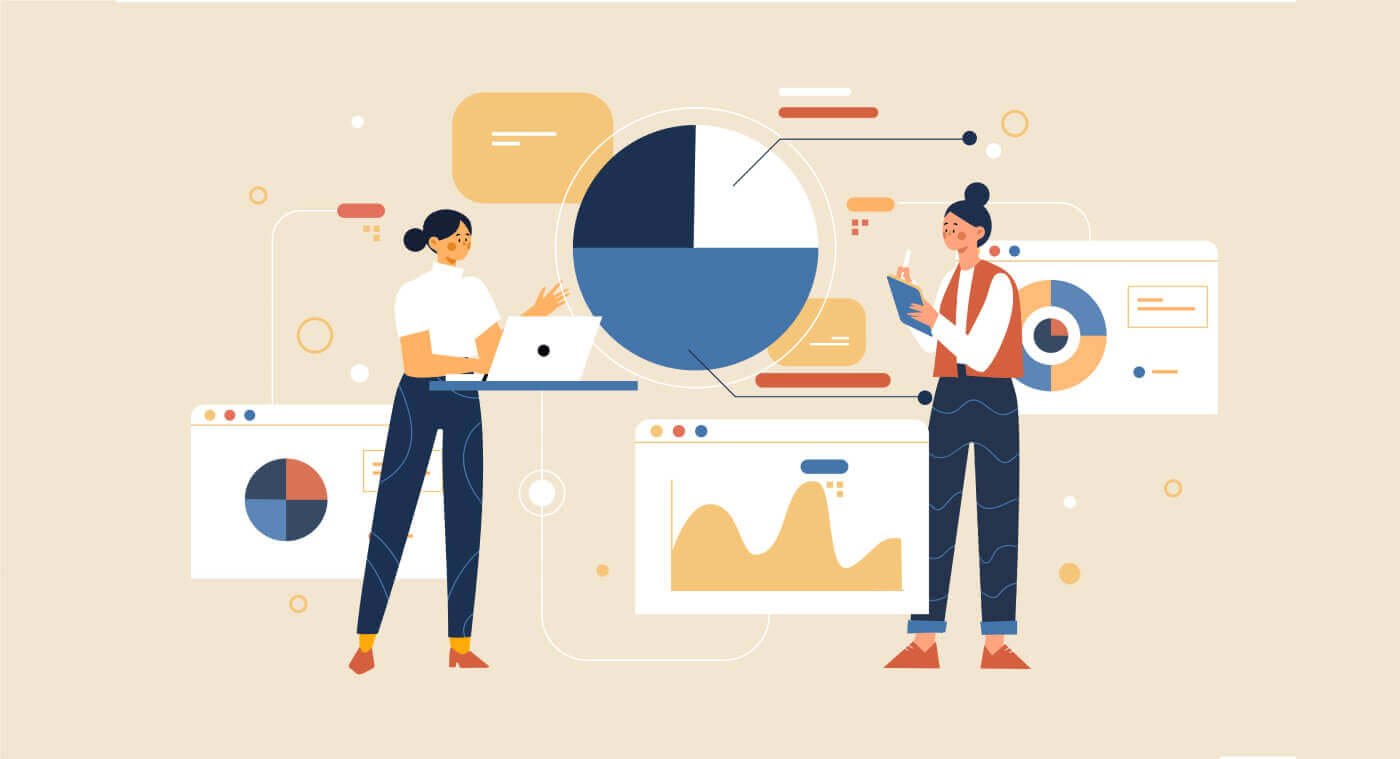
How to Sign up on Exnova
How to Sign Up for an Exnova Account using an Email
Step 1: Access the Exnova WebsiteBegin by opening your preferred web browser and navigating to the Exnova website.
Step 2: Locate the Registration Page
On the Exnova homepage, click the "Create an Account" button. This will direct you to the registration page, where you can initiate the account creation process.
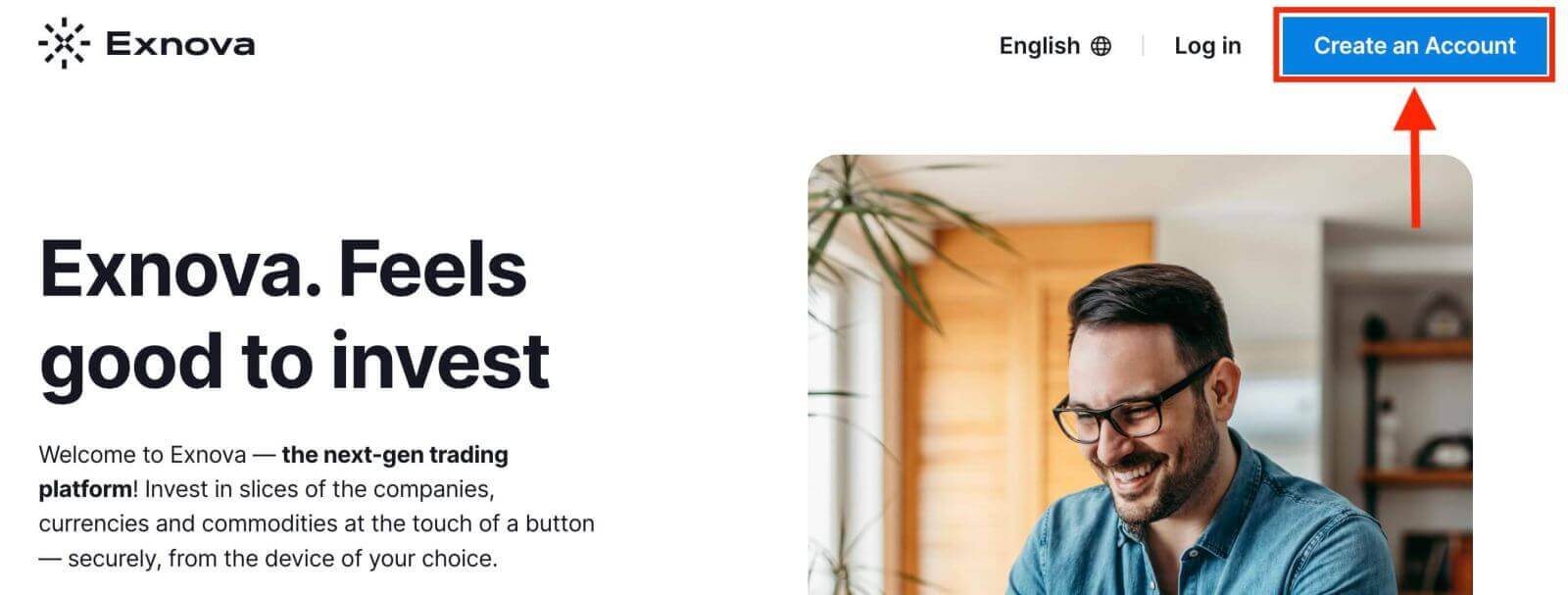
Step 3: Provide Your Personal Information
The registration page will require you to provide some personal information to create your Exnova account. This typically includes:
- Country: Choose your country of permanent residence.
- Email Address: Provide a valid email address that you have access to. This will be used for communication and account verification.
- Password: Choose a strong password that combines letters, numbers, and symbols to ensure account security.
- Read and agree to the Privacy Policy of Exnova.
- Click "Open an Account for Free".
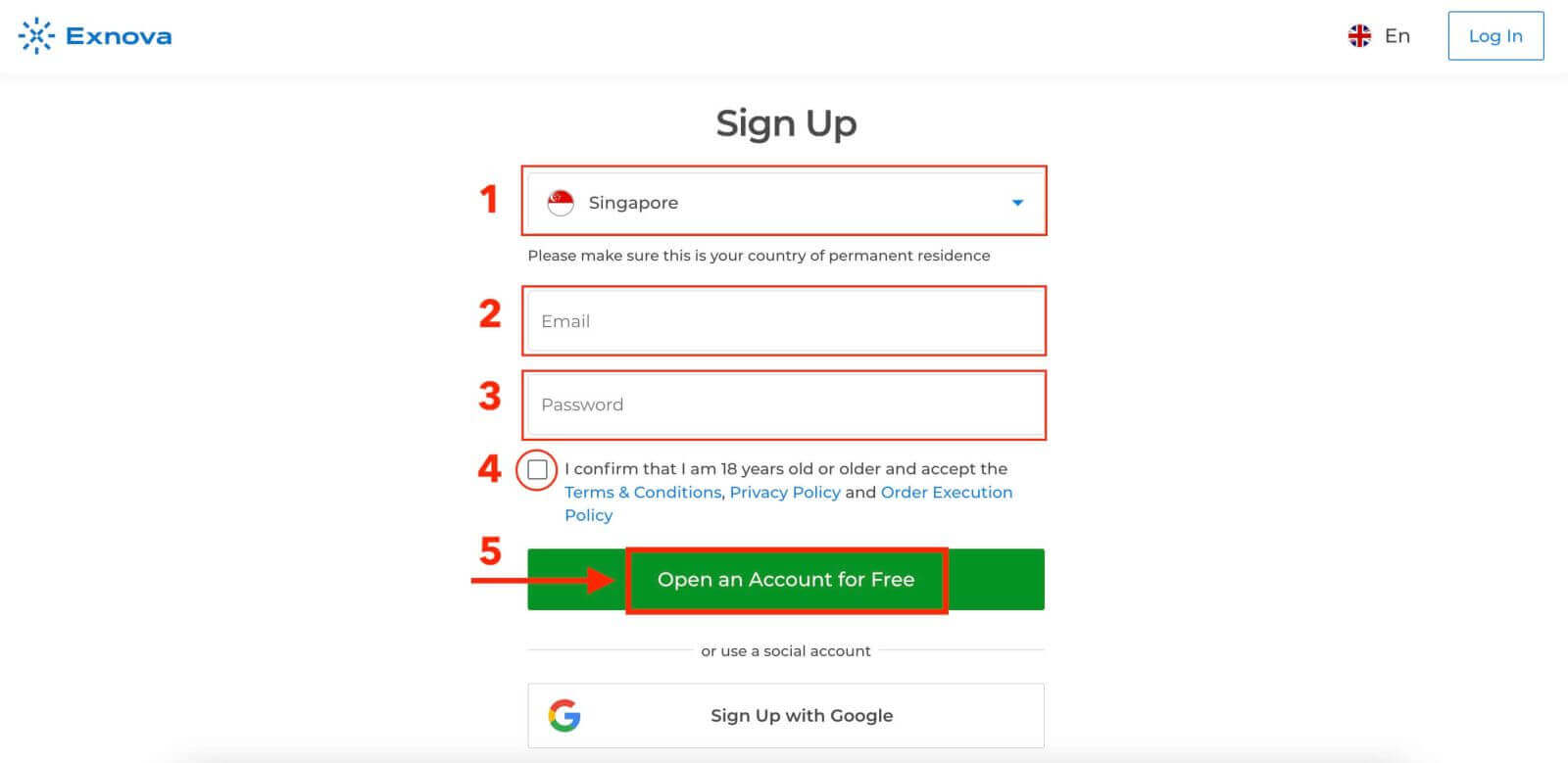
Step 4: Verify Your Email
After filling in your personal information, Exnova will send a verification email to the address you provided. Check your inbox and click on the verification link within the email. This step confirms the authenticity of your email address and ensures that you have access to it.
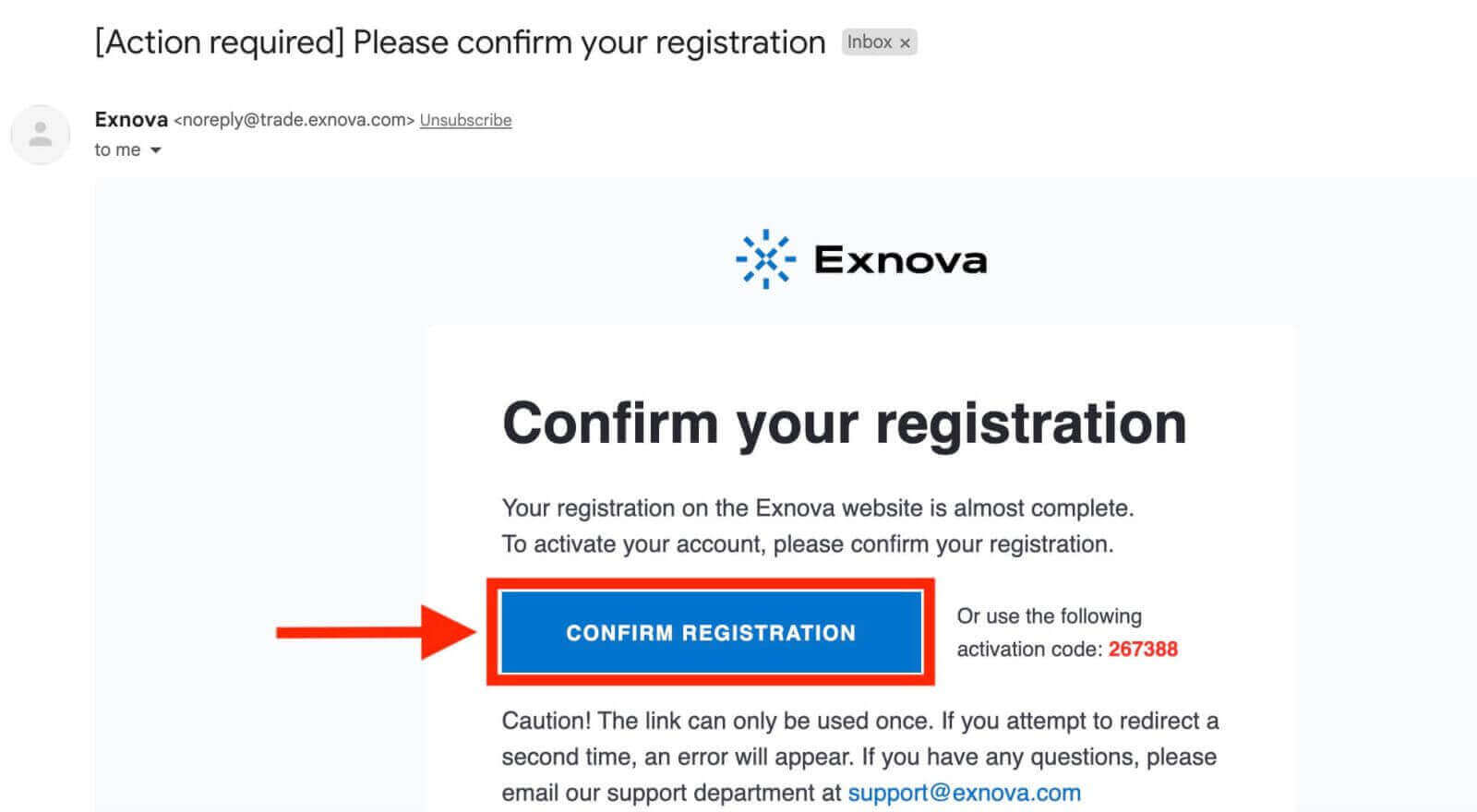
Congratulations! You’ve successfully registered an Exnova account. You have $10,000 in Demo Account. Exnova provides a demo account to its users which is a risk-free environment to practice trading and acquaint oneself with the platform’s features. These demo accounts are ideal for both beginners and seasoned traders as they serve as a powerful tool to enhance your trading skills before venturing into real fund trading.
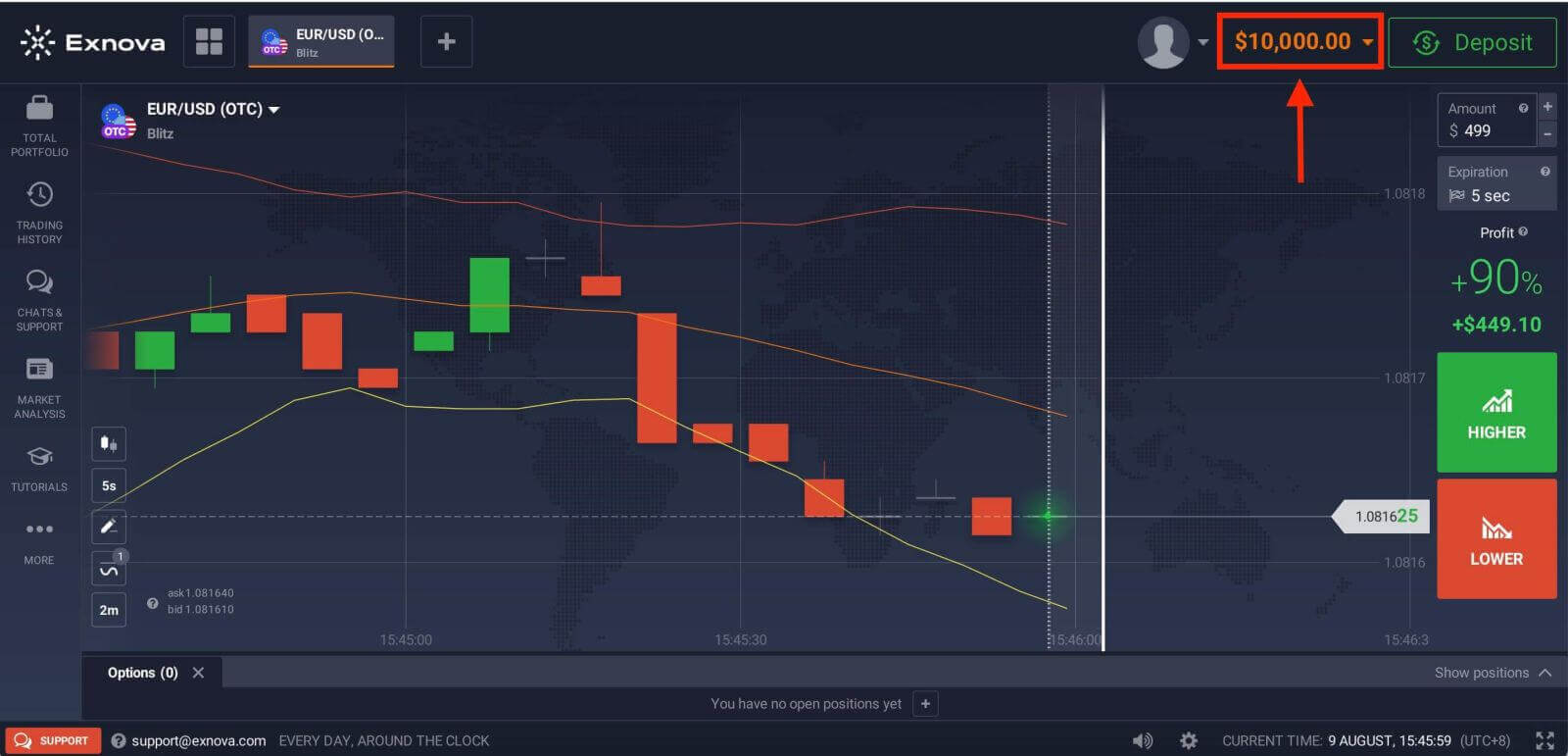
Once you gain confidence in your trading abilities, you can easily switch to a real trading account by clicking the “Deposit” option. This is an exciting and rewarding step in your trading journey as you can deposit funds on Exnova and start trading with real money.
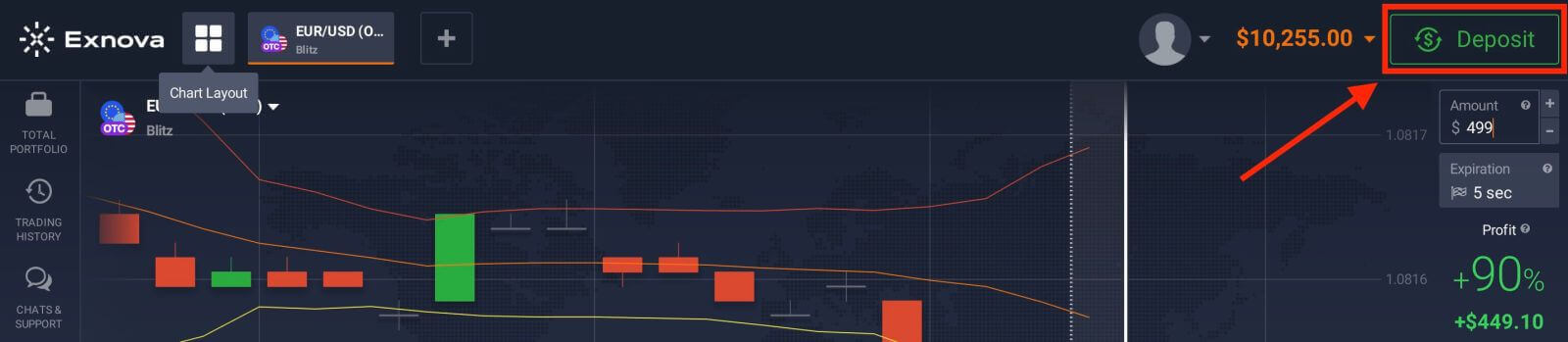
How to Sign Up for an Exnova Account with Google
1. Exnova is also available for registration using a Google account. To register, you need to authorize your Google account by clicking on the corresponding button in the registration form. Then, it will ask you that you are 18 years old or older and accept Terms Conditions, Privacy Policy and Order Execution Policy, click "Confirm".
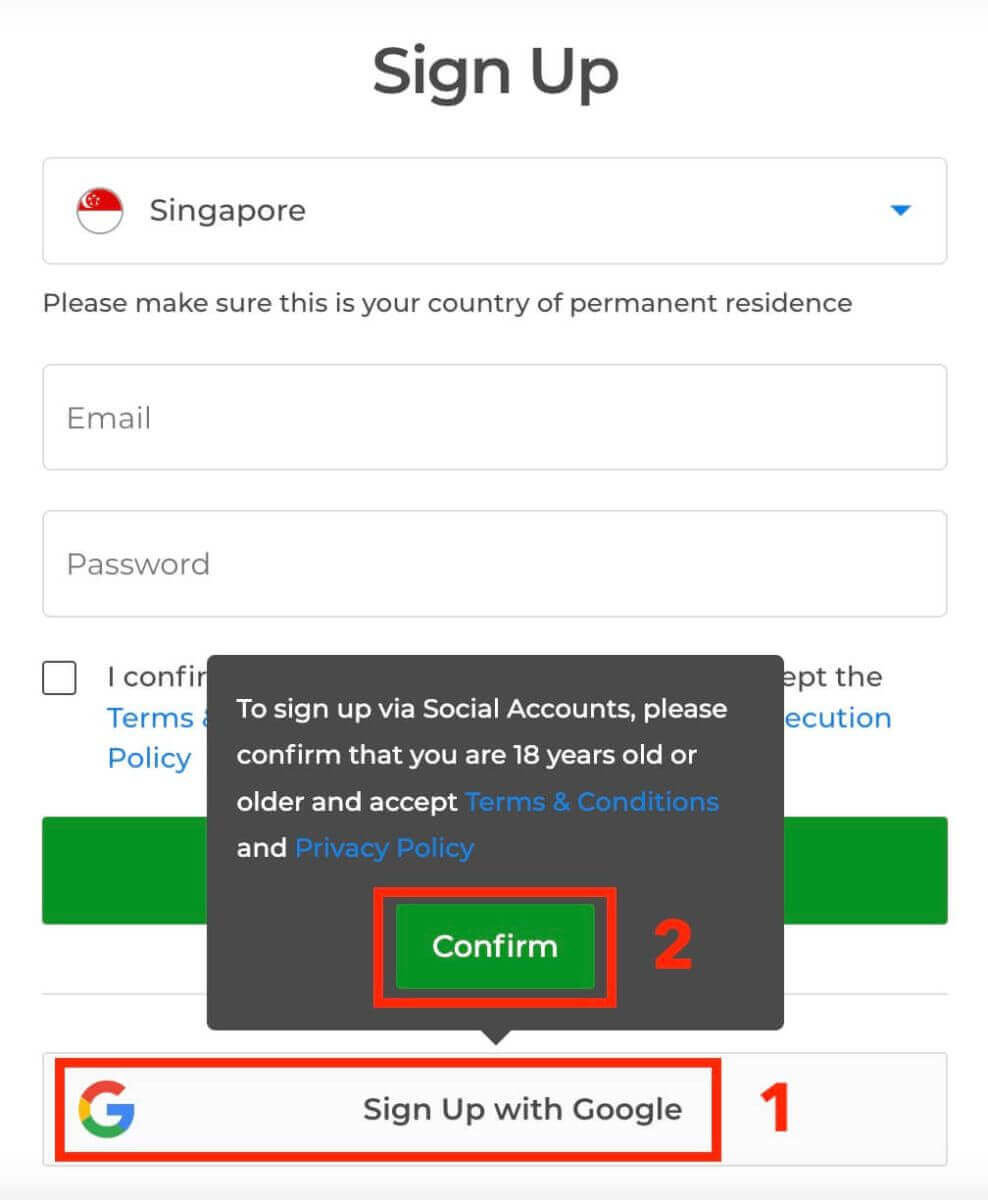
2. You will be redirected to a Google sign-in page where you can enter your existing Google account credentials and click “Next”.
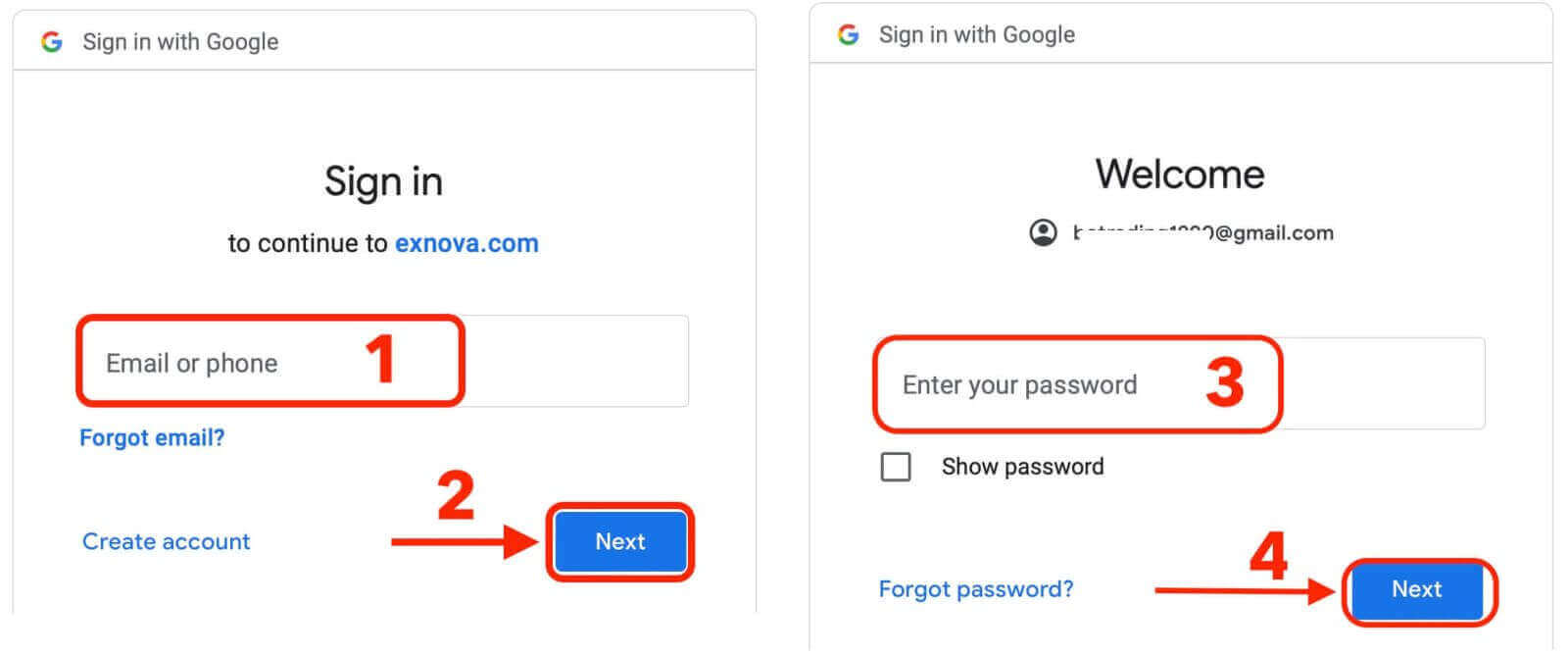
Congratulations! You have successfully registered with a Google account on Exnova. You will then be taken to your Exnova trading.
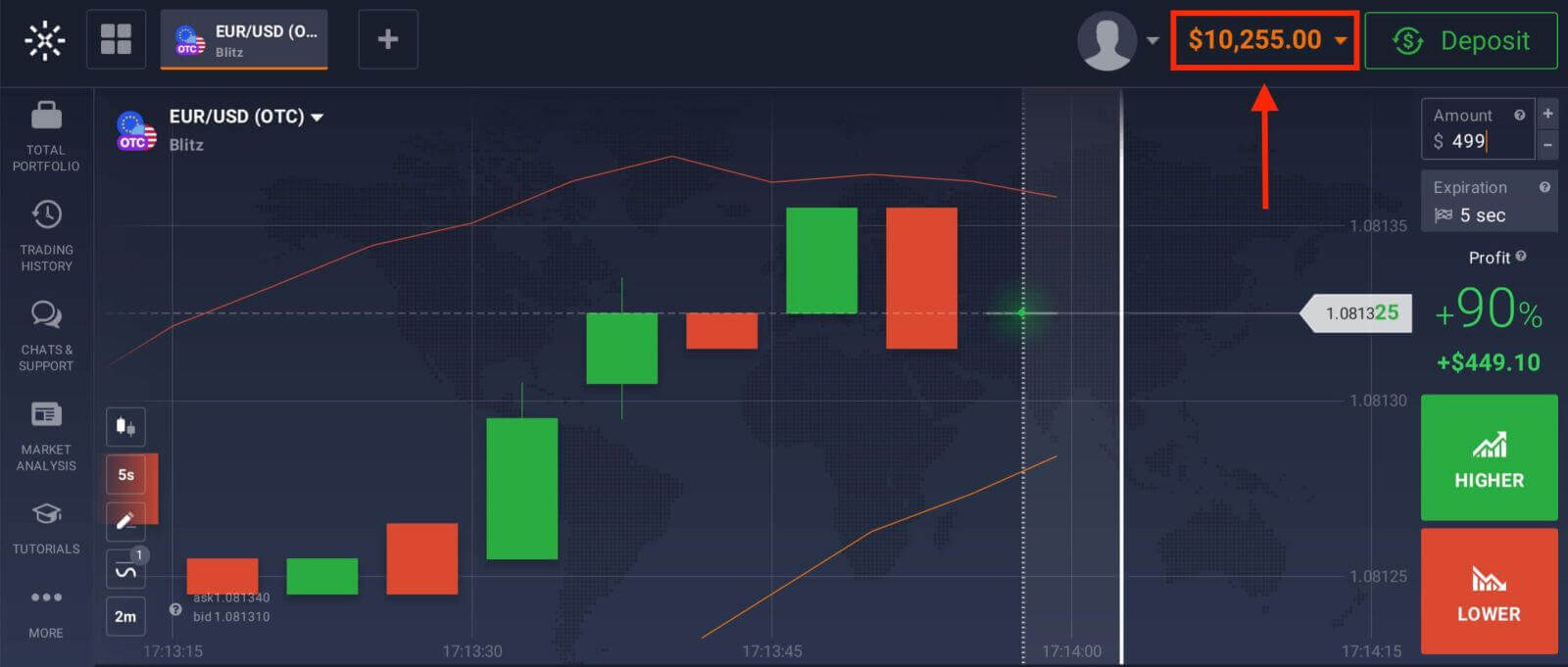
You can now enjoy the benefits of trading on one of the most advanced and user-friendly platforms in the market.
Sign Up for an Account on the Exnova Android App
Exnova app Android is a user-friendly and powerful trading platform that allows you to trade anytime and anywhere. We will show you how to download and register an account on Exnova app Android, which is one of the most convenient ways to trade on the go.
Step 1: Download the app
To download the Exnova app Android, you can go to the Google Play Store and search for "Exnova – Mobile Trading App" or tap here. Then, tap on the "Install" button situated prominently on the app’s page.
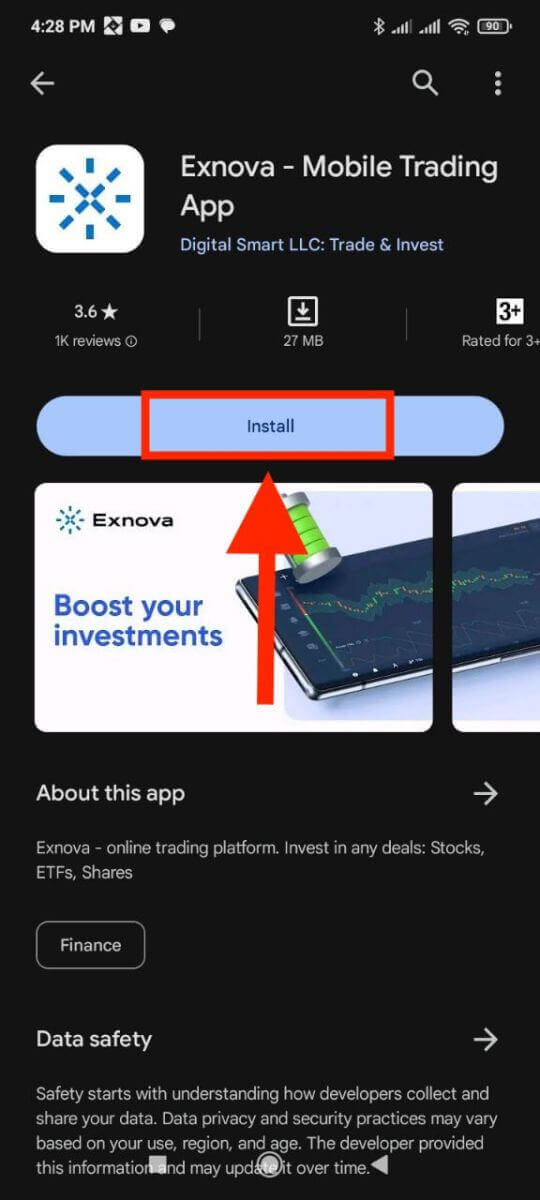
Step 2: Open the app
Once the installation is complete, the "Install" button will transform into an "Open" button. Tap on "Open" to launch the Exnova app for the first time.
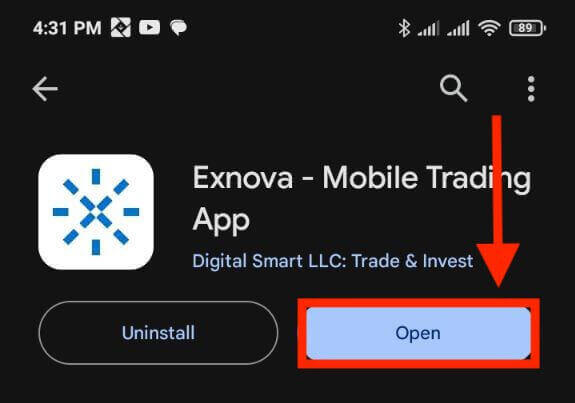
Step 3: Sign up
You will see a registration form where you can enter your email, password and select your country. You also need to agree to the terms and conditions and privacy policy by checking the box. Alternatively, you can sign up with your Google account by tapping on the corresponding buttons.
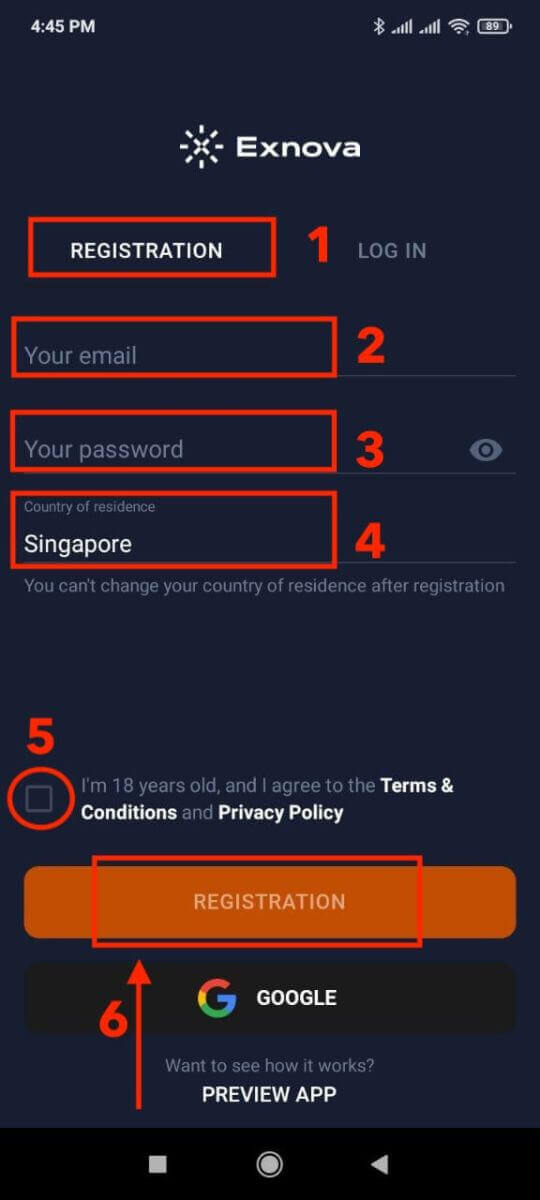
Congratulations, you have successfully created your Exnova account. You can start exploring the features of the Exnova app Android. You can switch between a free demo account and a real account by tapping on the balance icon at the top right corner. You can also choose from over 250 assets to trade, view charts and indicators, set alerts, and manage your trades.
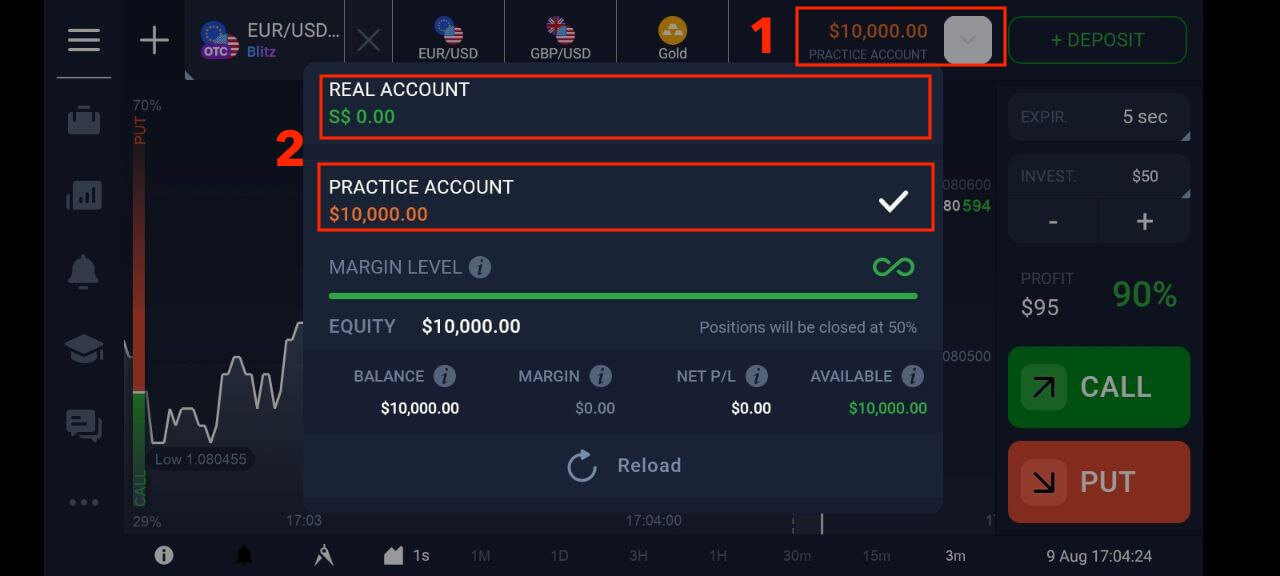
Sign Up for an Exnova Account on the Mobile Web Version
Step 1: Begin by unlocking your mobile device and launching your preferred mobile browser. Whether it’s Chrome, Safari, Firefox, or another browser.Step 2: Access the Exnova mobile website. This will direct you to the Exnova mobile website, where you can initiate the account registration process.
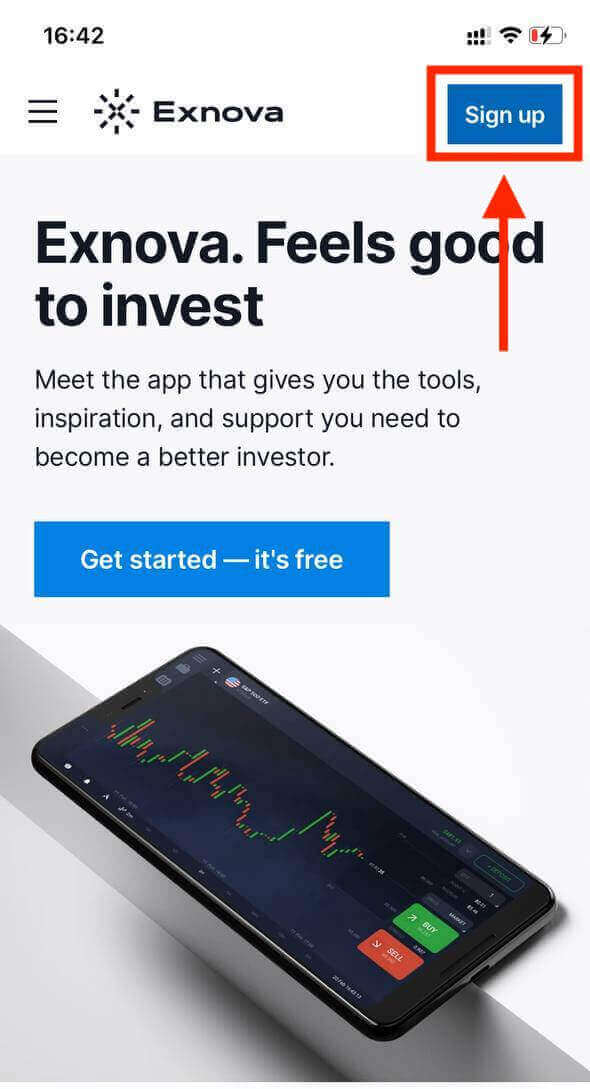
Step 3: Click "Sign up". This will lead you to the registration page, where you can input your information.
Step 4: Providing Your Personal Details. On the registration page, you’ll need to provide essential personal details to create your Exnova account. These typically include:
- Country: Choose your country of permanent residence.
- Email Address: Input a valid email address that you have access to.
- Password: Choose a strong password that combines letters, numbers, and special characters for enhanced security.
- Read and agree to the Privacy Policy of Exnova.
- Click the blue "Create an Account" button.
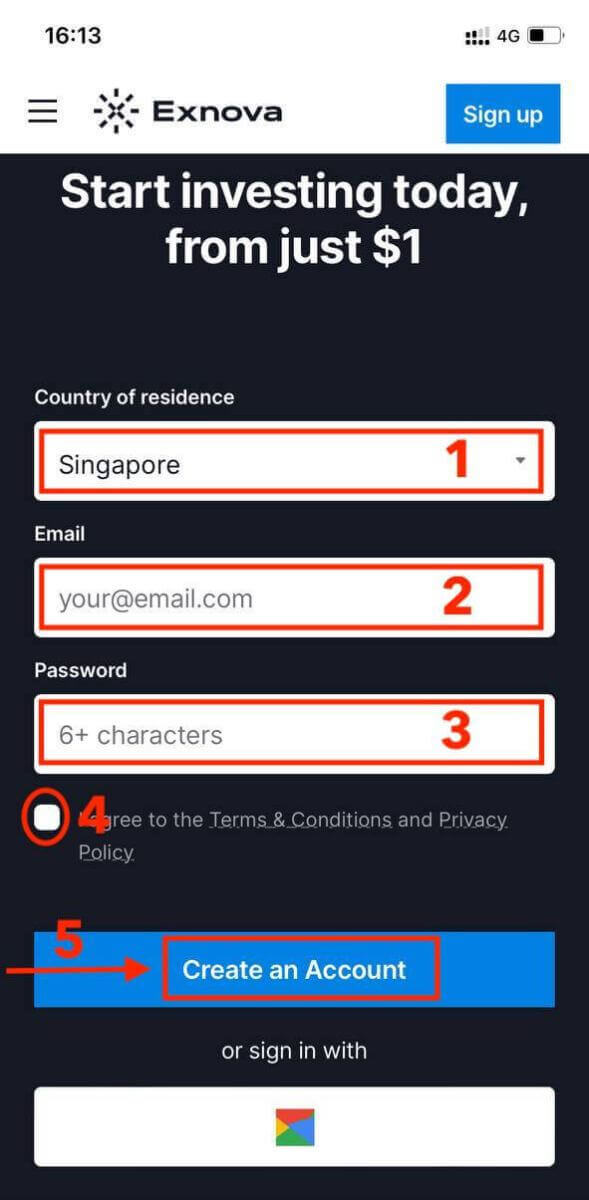
Congratulations! You’ve now registered an Exnova account through the mobile website. Take some time to explore the platform’s functionalities, engage with other users, and maximize your online experience.
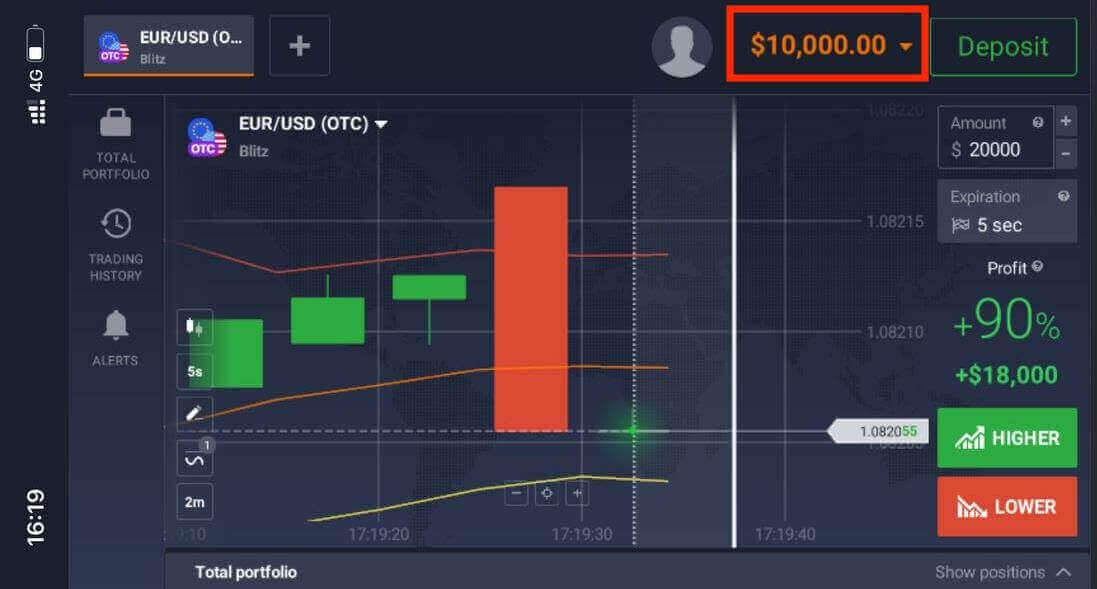
The mobile web version of the trading platform is exactly the same as the regular web version of it. Consequently, there won’t be any problems with trading and transferring funds.
How to verify Exnova account
How do I verify my account on Exnova
Step 1: Login or Sign UpIf you’re not already a member, create an account using your email address or preferred social media account.
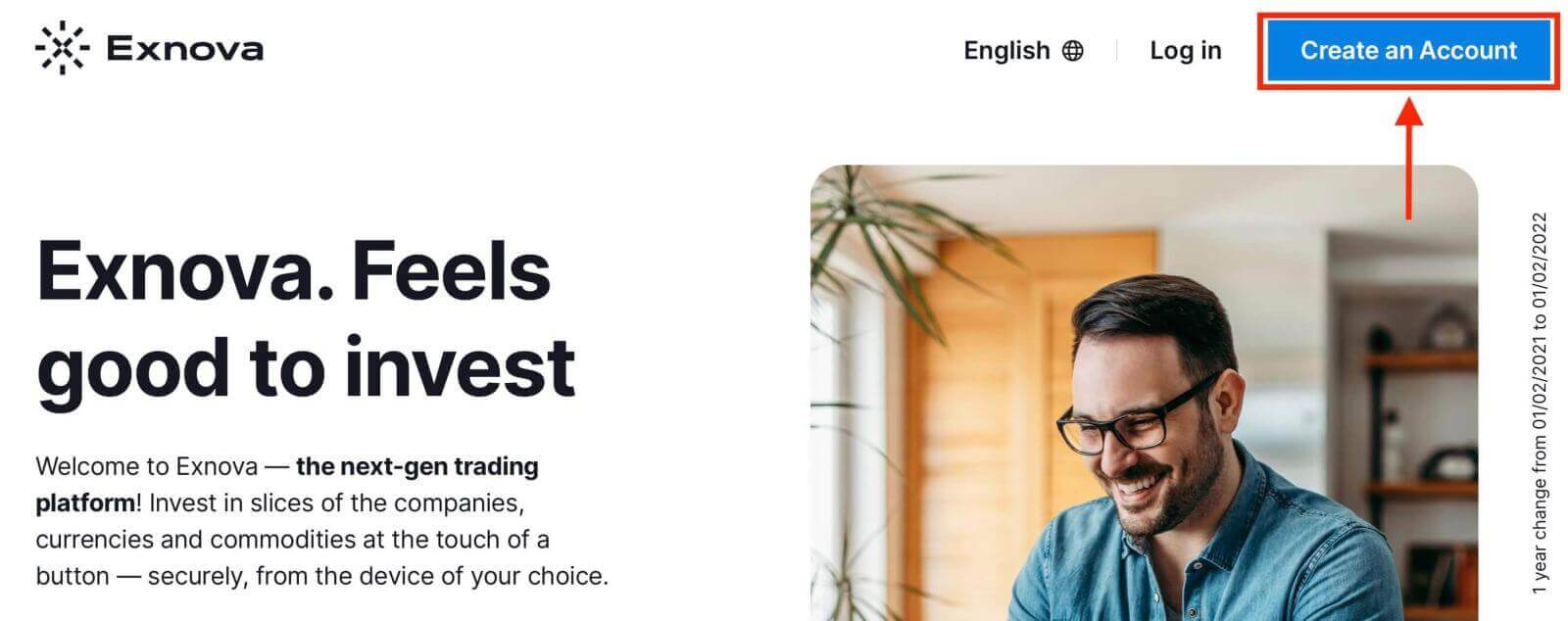
Step 2: Navigate to Account Settings
Once logged in, locate the "Personal Data" section on the platform.
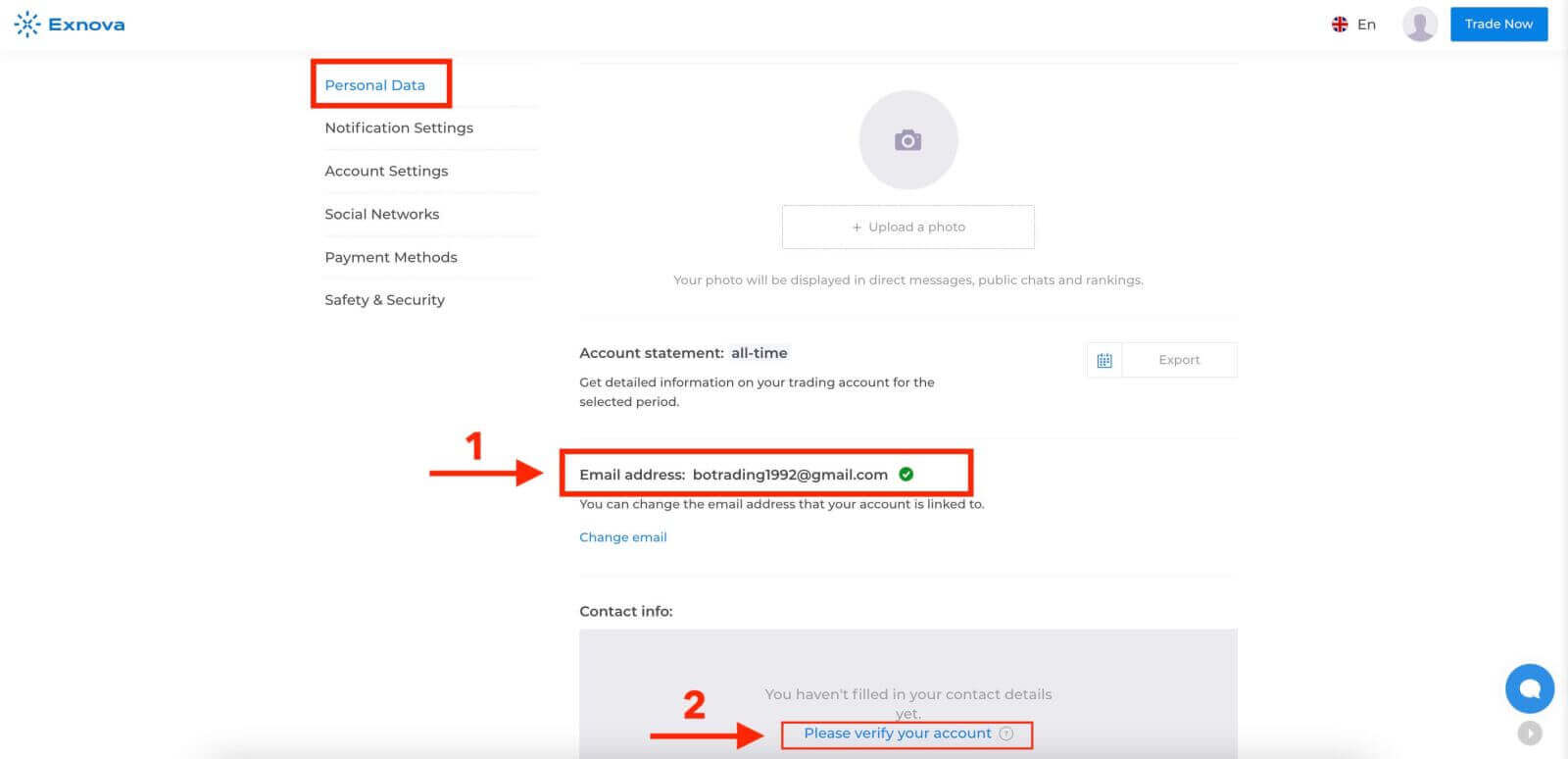
Step 3: Verify the Email Address
The basic level of verification requires users to verify their email addresses during the account creation process.
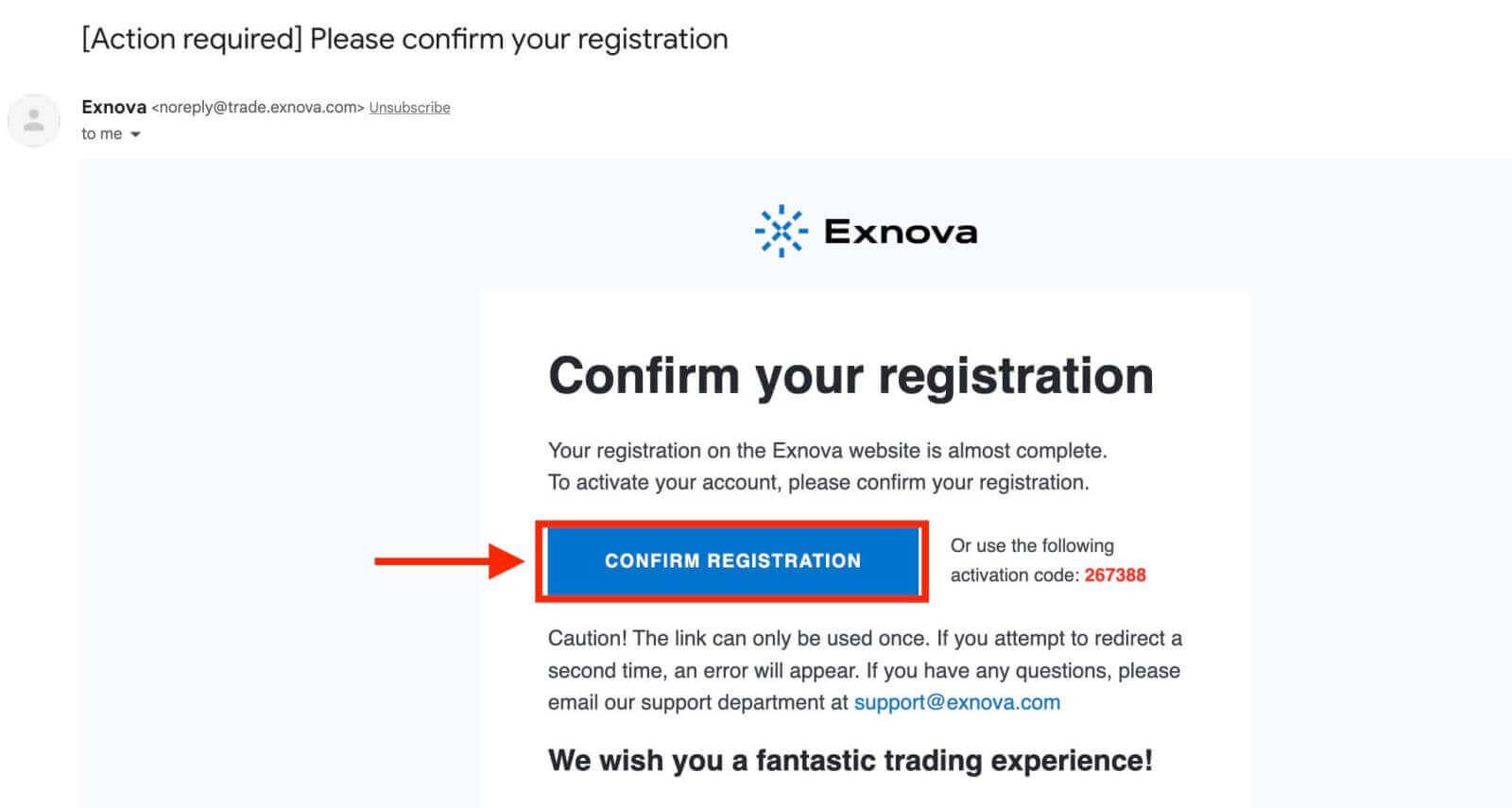
Step 4: Provide Necessary Information
Exnova will guide you through the verification process, which may involve submitting personal information such as your full name, date of birth, city, and more, and possibly additional documentation.
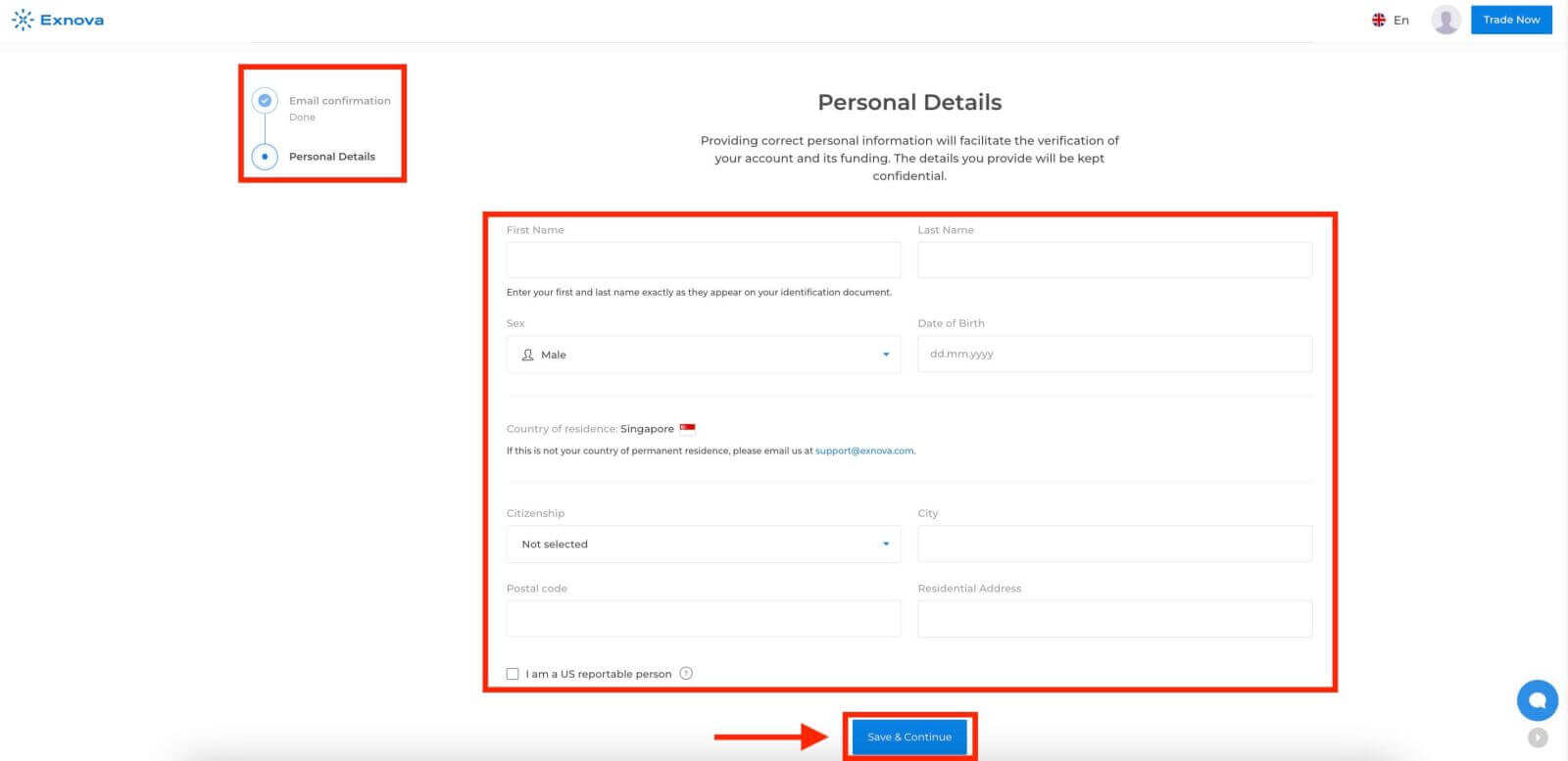
After submitting your information, you will receive a notification confirming your account’s verification status.
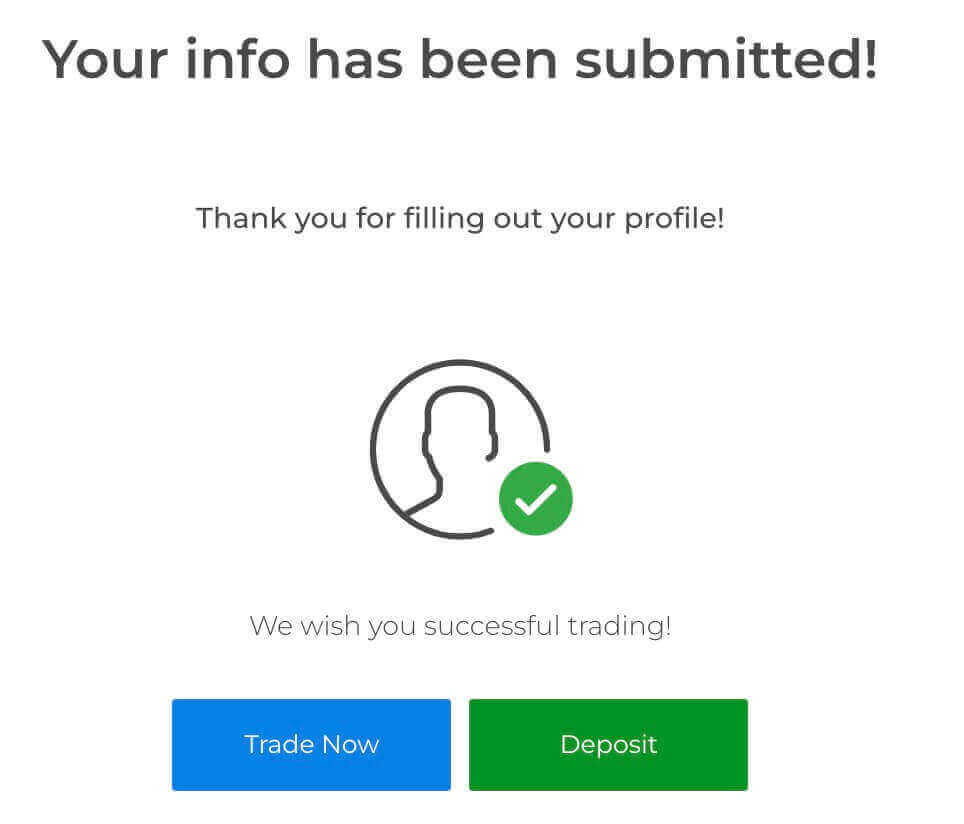
Then, Exnova asks you to provide your phone number and identification (e.g., driver’s license, passport, ID card), and possibly additional documentation.
Phone confirmation
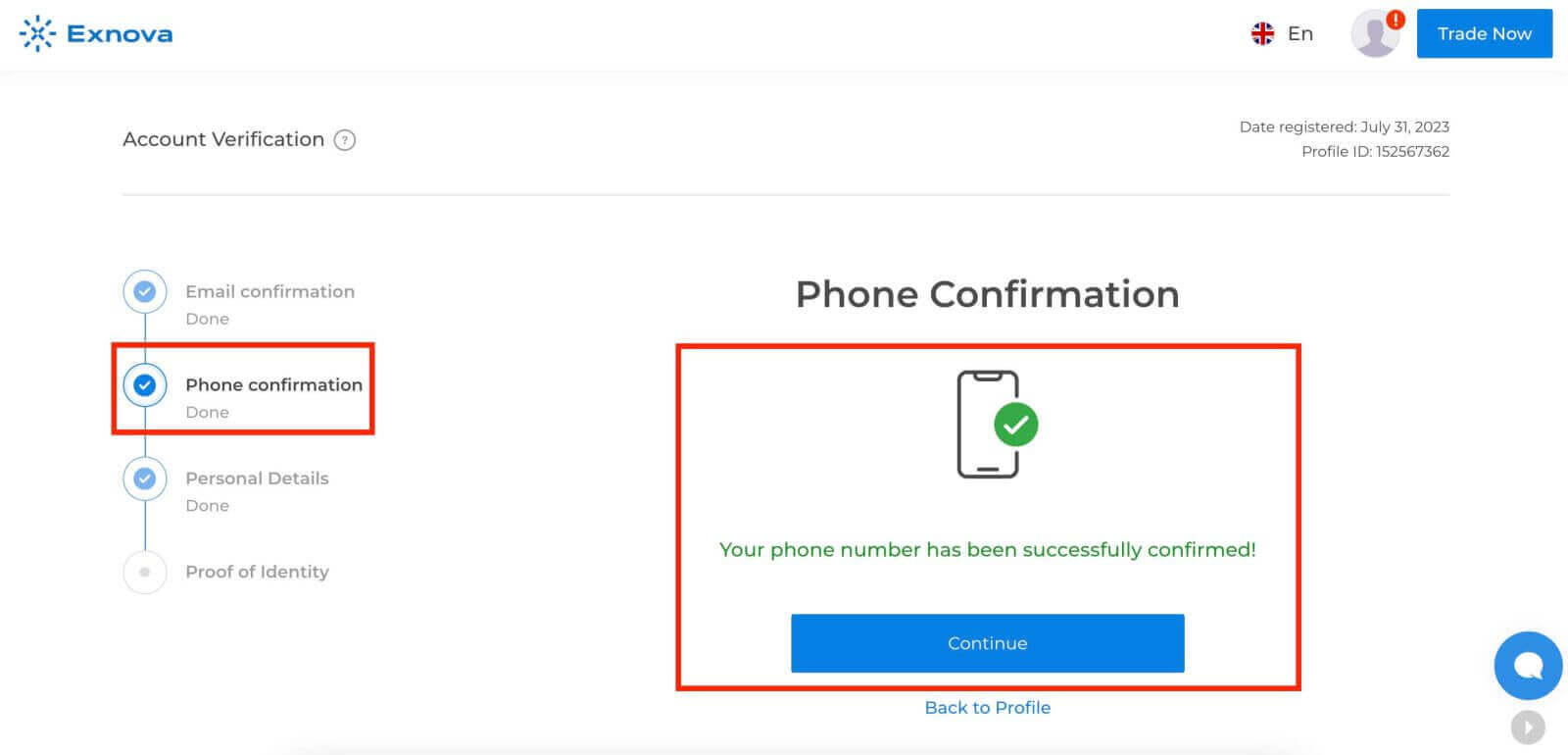
Proof of Identity
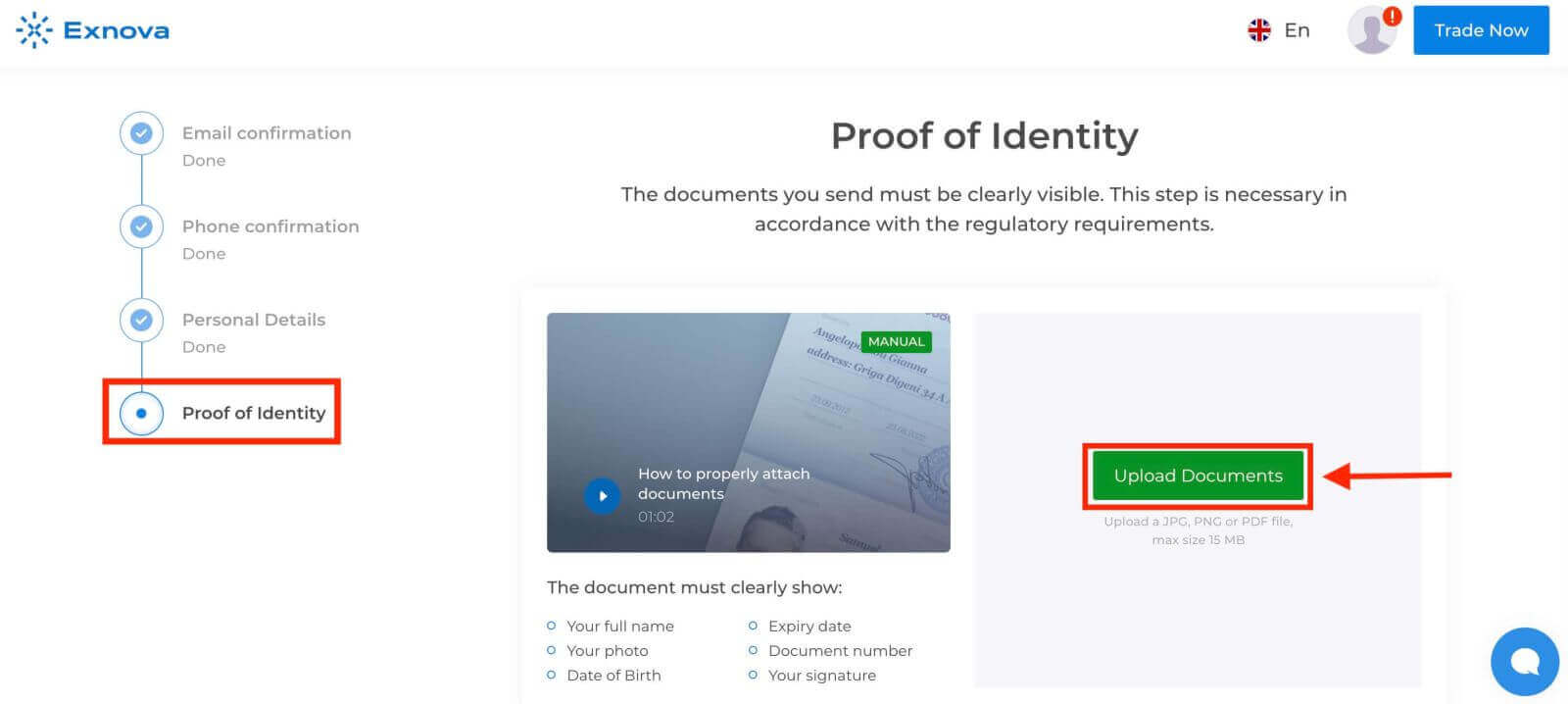
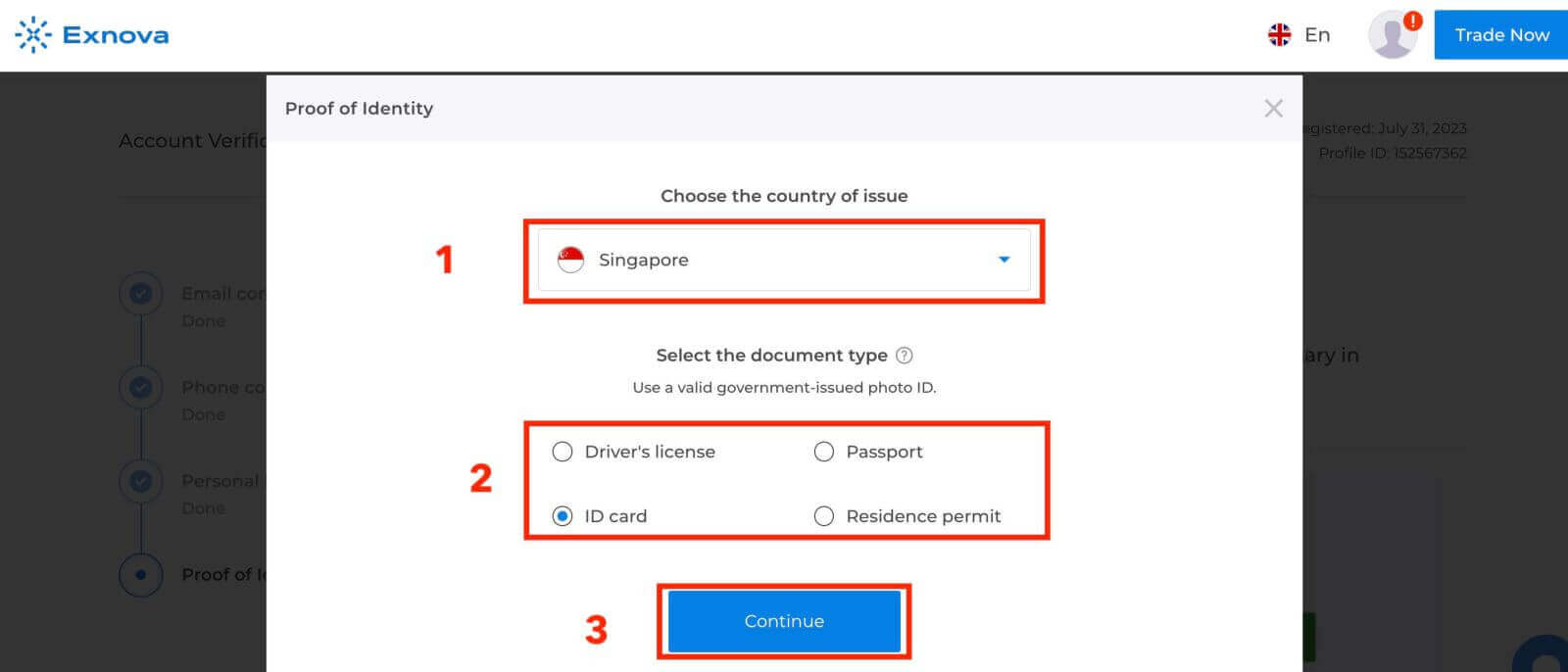
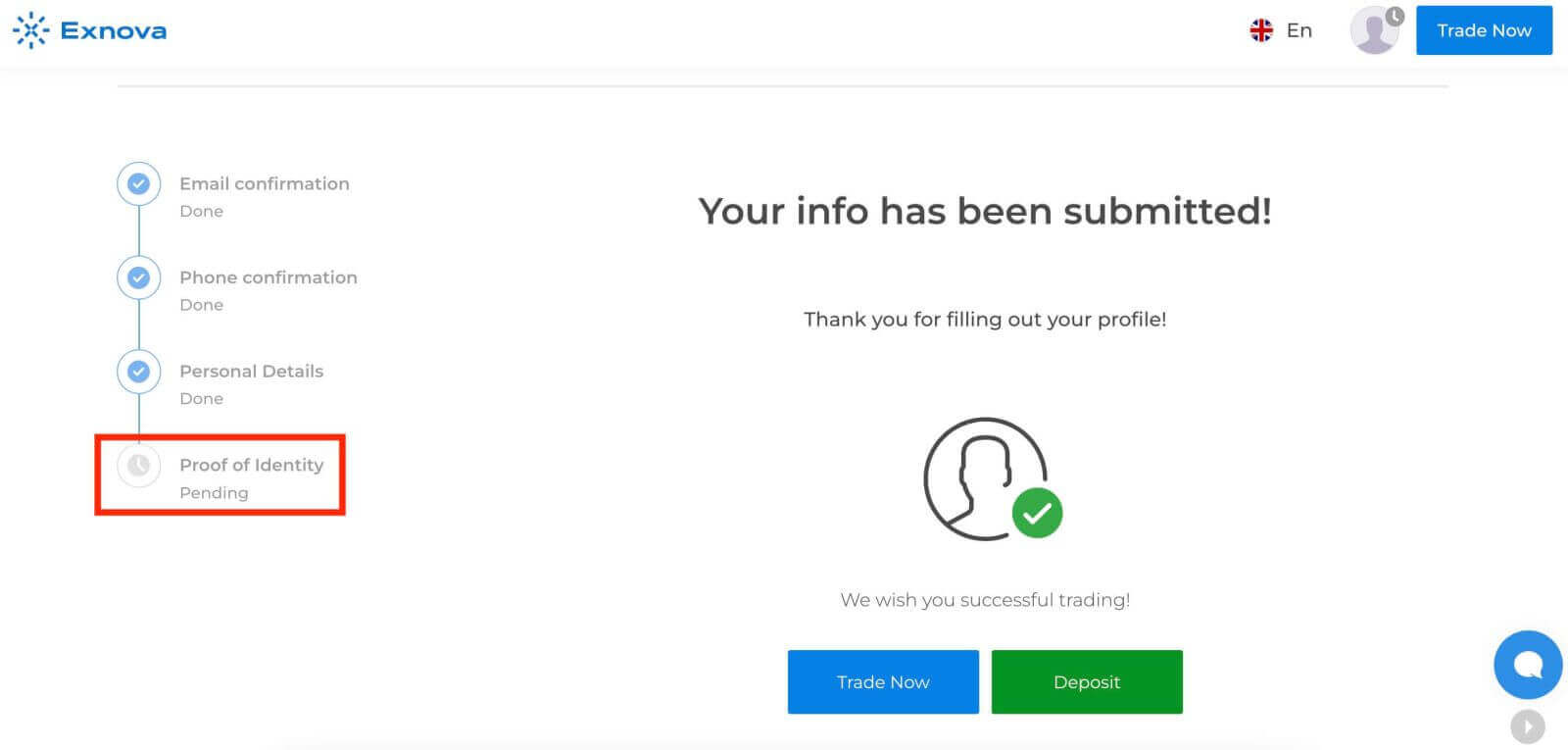
Step 5: Confirmation and Approval
After submitting your information, Exnova’s verification team will review your details. This process ensures the accuracy and authenticity of the provided information.
Step 6: Notification of Verification
Once approved, you will receive a notification confirming your account’s verification status. Your profile may display a verification badge or indicator.
Two-Factor Authentication (2FA) on Exnova Login
Exnova might incorporate an extra security measure, like two-factor authentication (2FA), which, if activated for your account, will trigger the delivery of a unique code to your email. Input this code as instructed to finalize the authentication procedure.To set up 2FA on Exnova, follow these steps:
1. After logging in to your Exnova account, navigate to the account settings section. Typically, you can find this by clicking on your profile picture and clicking "Personal Data" from the dropdown menu.
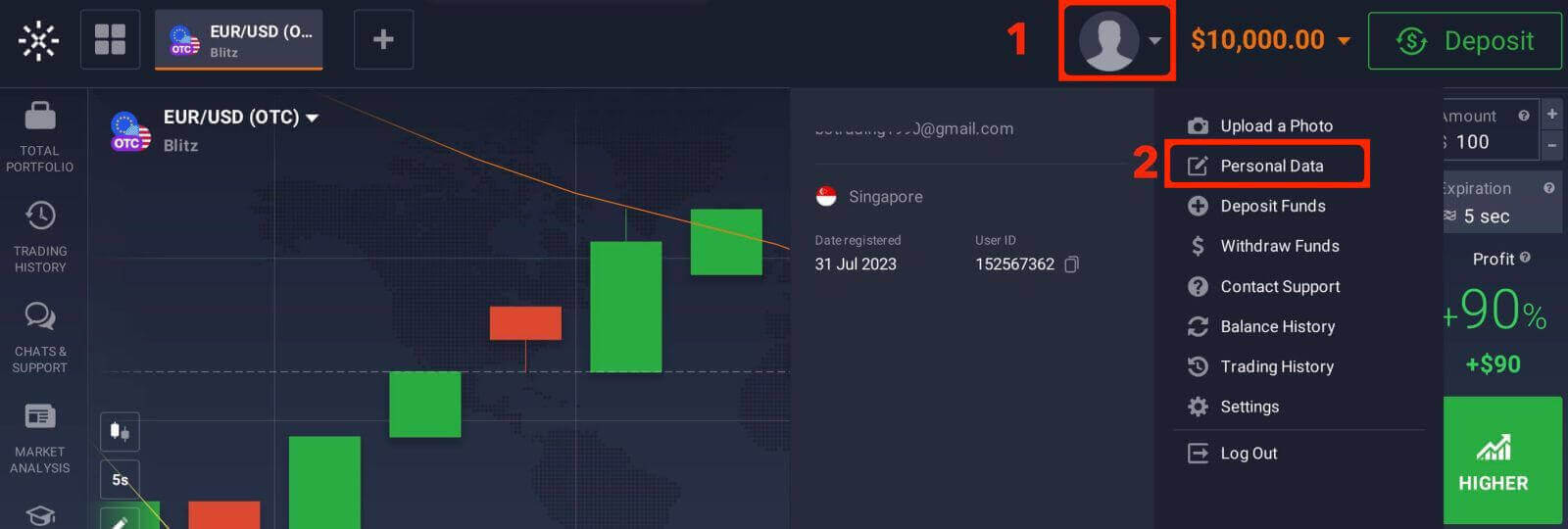
2. Click on the "Safety Security" tab in the main menu. Then, click "Settings".
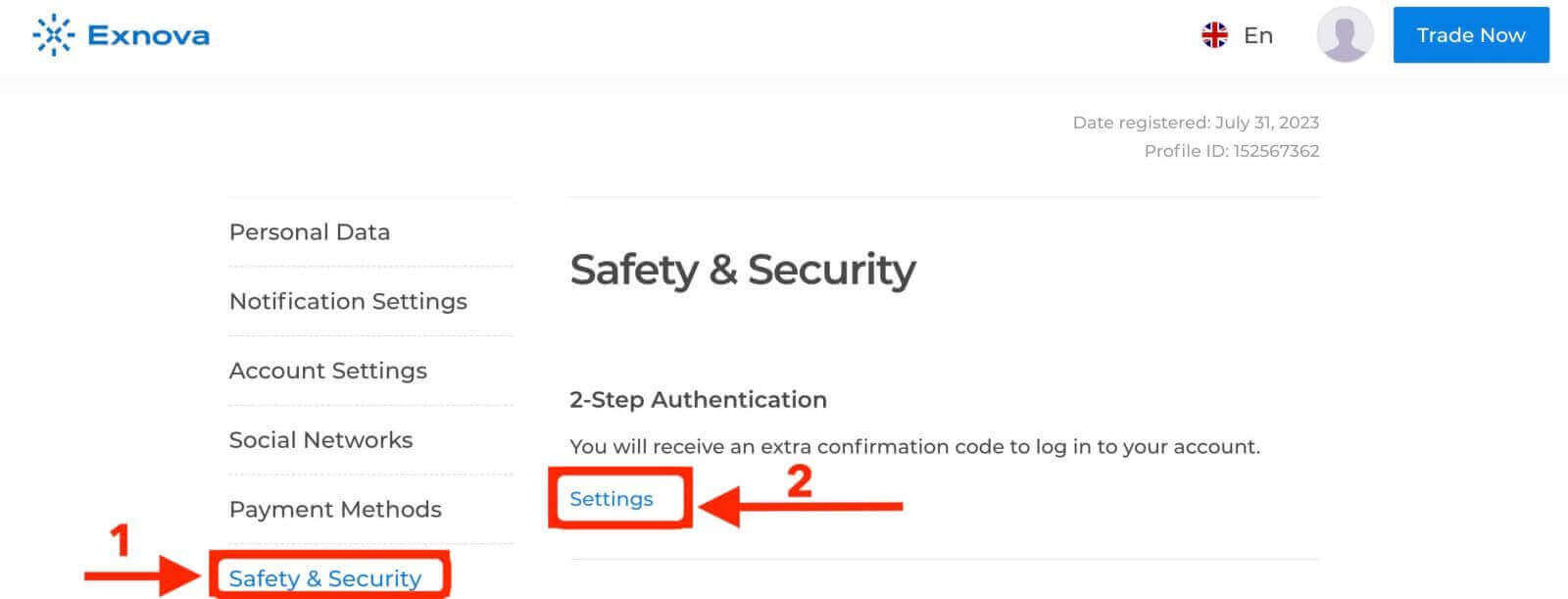
3. Follow the instructions provided to complete the process.
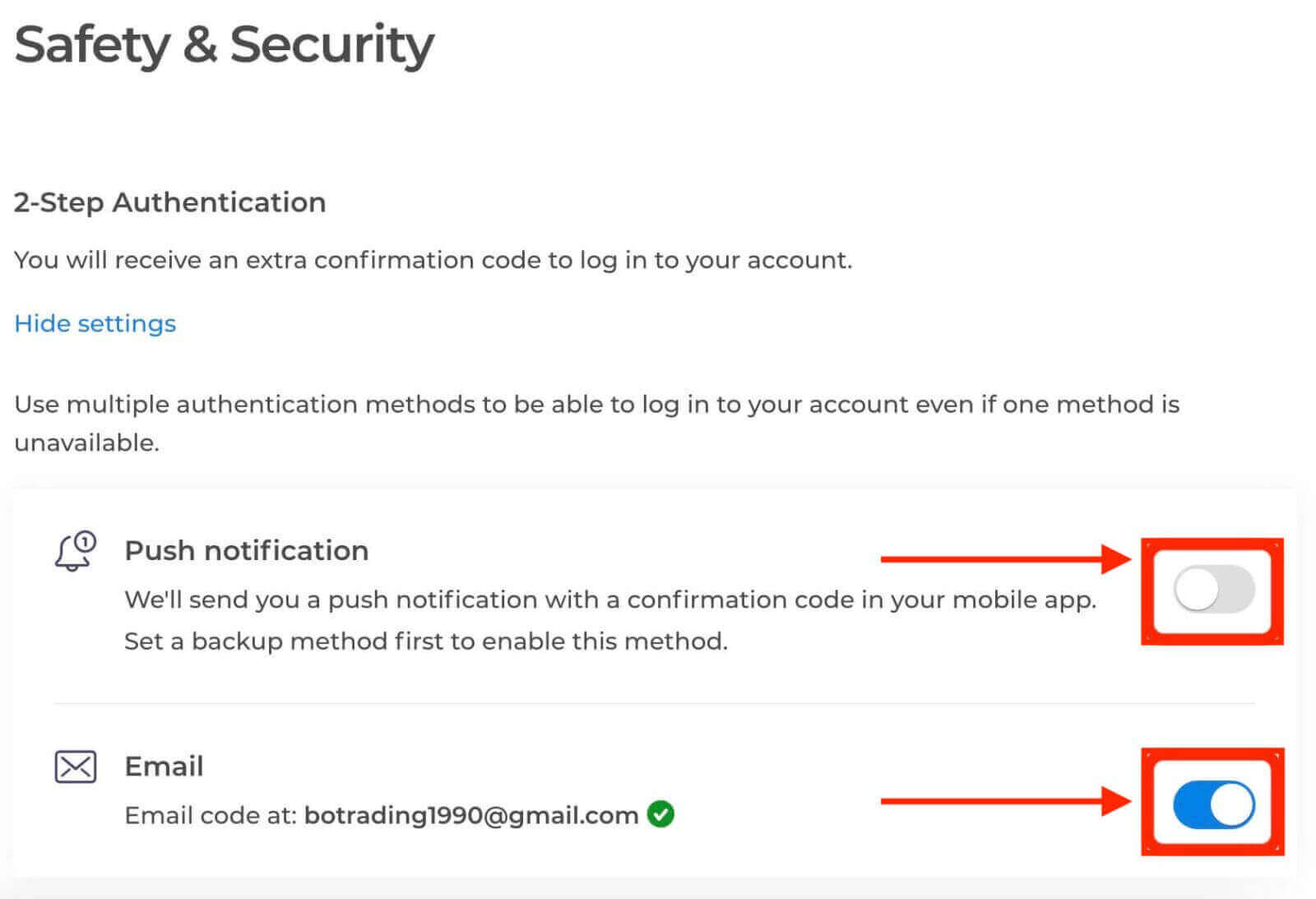
Two-factor authentication (2FA) is an essential security feature on Exnova. Once you have set up 2FA on your Exnova account, you will be required to enter a unique verification code every time you log in.
Benefits of Verifying Your Exnova Account
Verifying your Exnova account offers several compelling benefits that contribute to a safer and more seamless online experience:
-
Enhanced Security: Account verification helps protect your account from unauthorized access and potential cyber threats. By confirming your identity, Exnova can distinguish between genuine users and potential impostors.
-
Trust and Credibility: A verified account holds more credibility within the Exnova community. Other users are more likely to engage with you, whether in discussions, collaborations, or transactions, knowing that your identity has been confirmed.
-
Access to Premium Features: In some cases, verified users gain access to premium features or exclusive content on the Exnova platform. This enhances the overall user experience and provides additional value.
-
Faster Customer Support: Verified users might receive priority customer support, ensuring that any issues or queries are addressed promptly.
How to Deposit on Exnova
Deposit via Bank Card (Mastercard) on Exnova
Depositing money via Mastercard on Exnova is a streamlined process that ensures your funds are readily available for investment and financial activities.Step 1: Account Setup and Login
Before you can deposit money on Exnova, ensure that you have successfully created an account and logged in. If you haven’t registered yet, visit the Exnova website and follow the registration process.
Step 2: Navigate to the Deposit Section
Upon logging in, you will be directed to your dashboard. Click on the "Deposit" section.
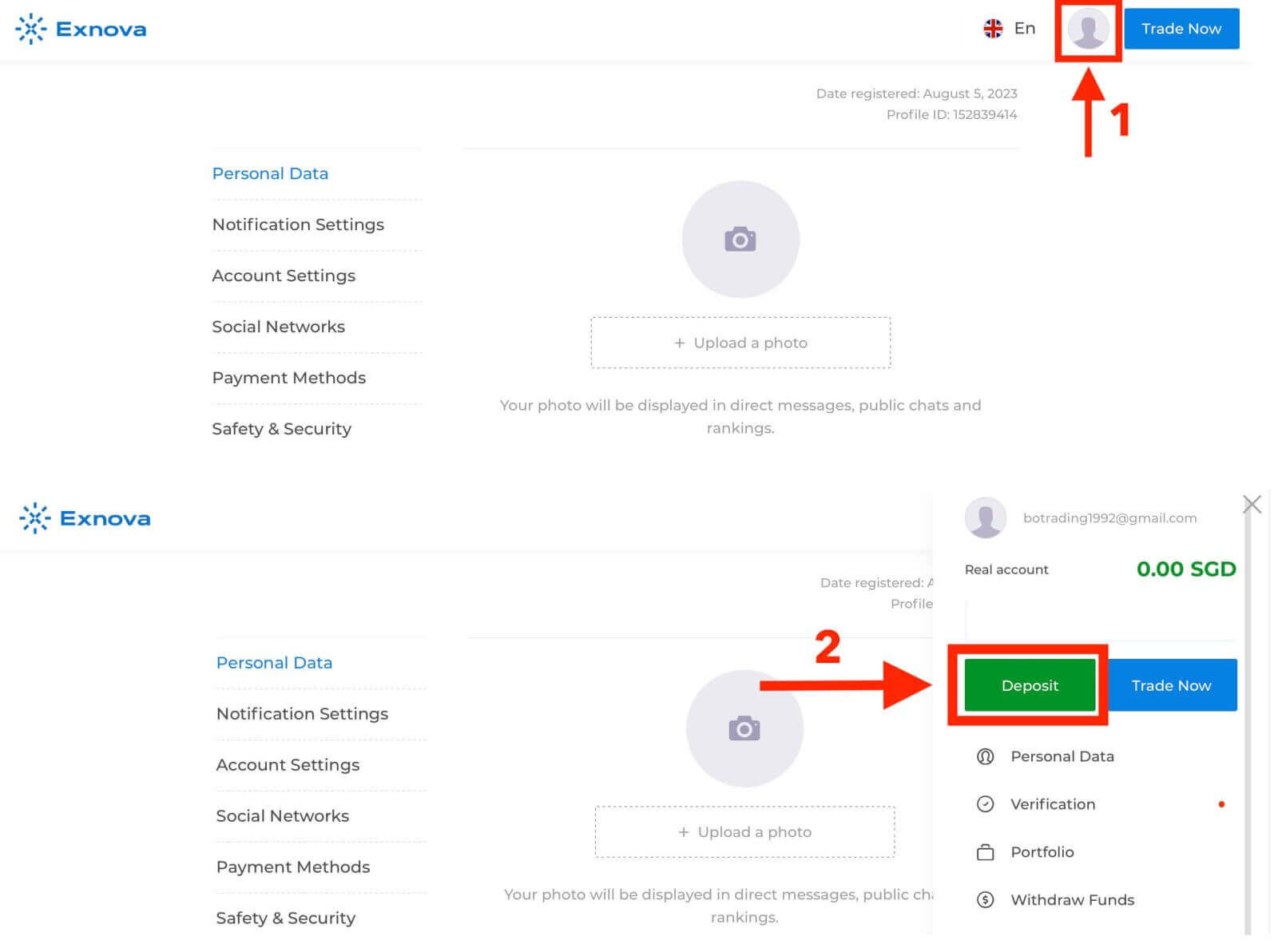
Step 3: Choose Your Preferred Payment Method
Exnova offers a variety of payment methods for depositing money. Select the "Mastercard" payment method.
Step 4: Enter Deposit Amount
Specify the amount you wish to deposit into your Exnova account. Exnova has minimum and maximum deposit limits, so ensure your deposit falls within these boundaries. The maximum deposit amount is $1.000.000 and the minimum deposit amount is $10 for Mastercard.
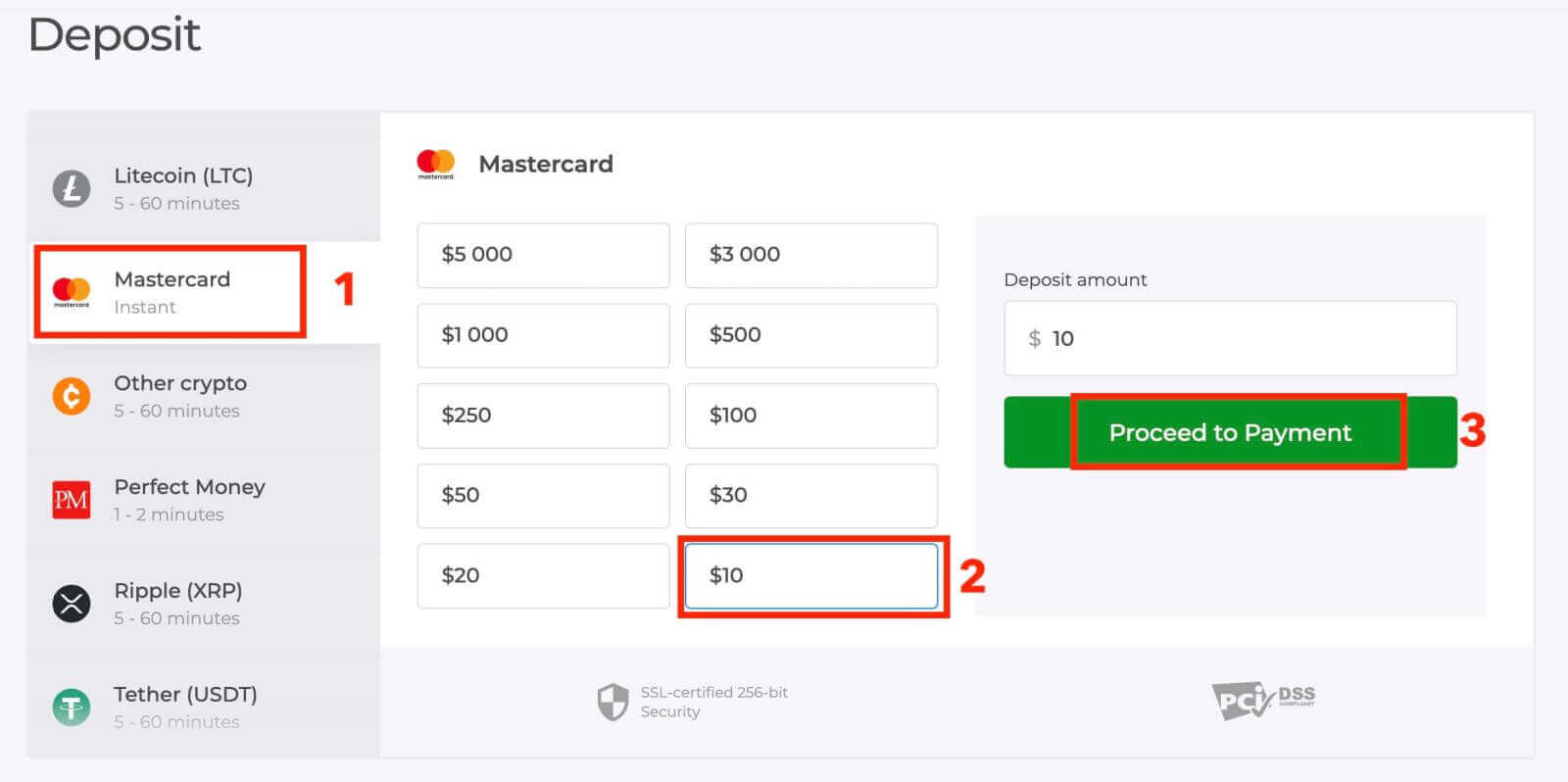
Step 5: Provide Payment Details
You will be redirected to a new page where you will be requested to enter your card information. Exnova takes security seriously, so your sensitive information is encrypted and handled with the utmost care.
- Cardholder Name: The name as it appears on the Mastercard.
- Card Number: The 16-digit number on the front of the card.
- Expiry Date: The month and year when the card expires.
- CVV/CVC: The three-digit security code on the back of the card.
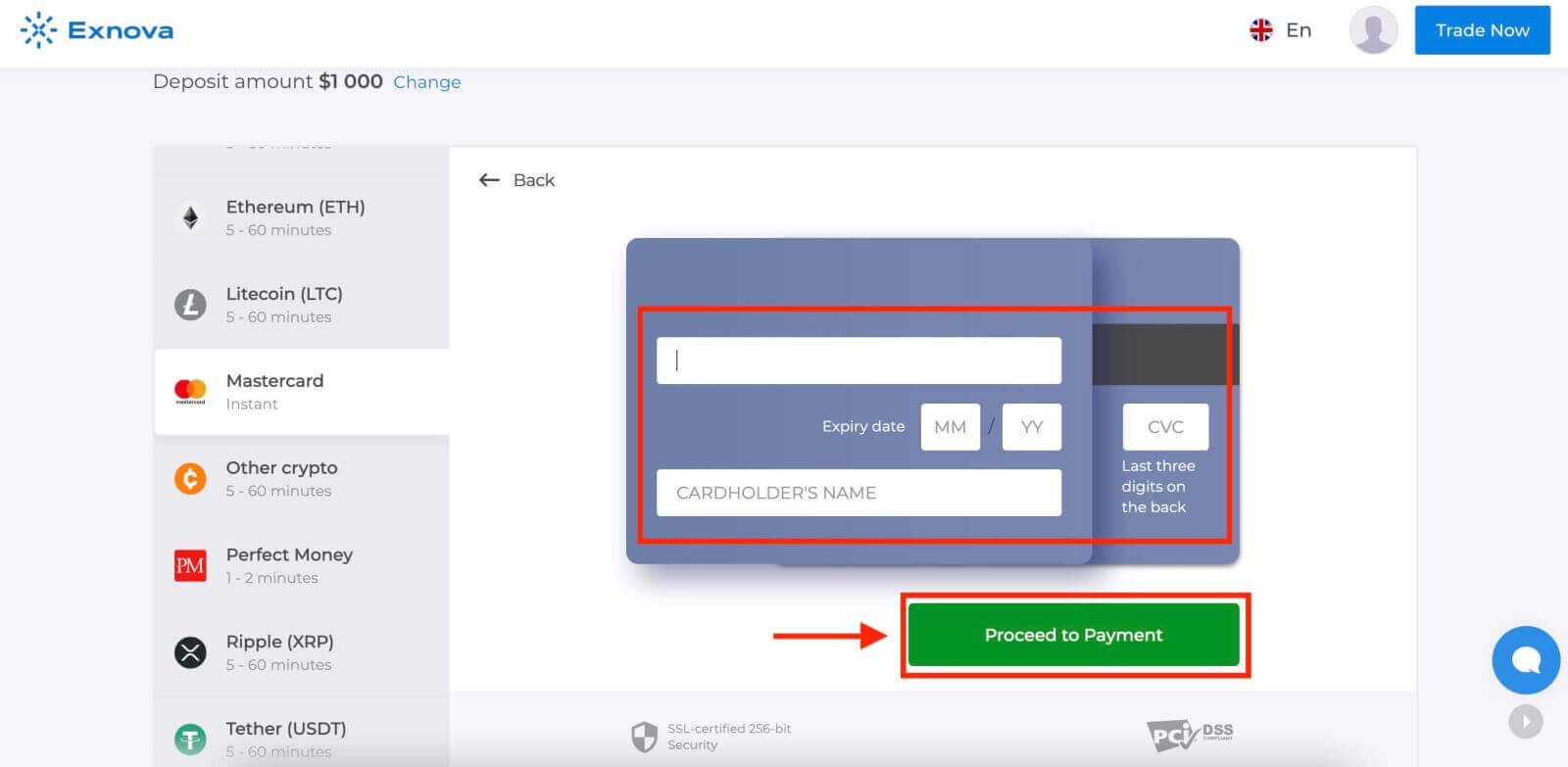
Once you’ve completed all the necessary steps, click the "Submit" button.
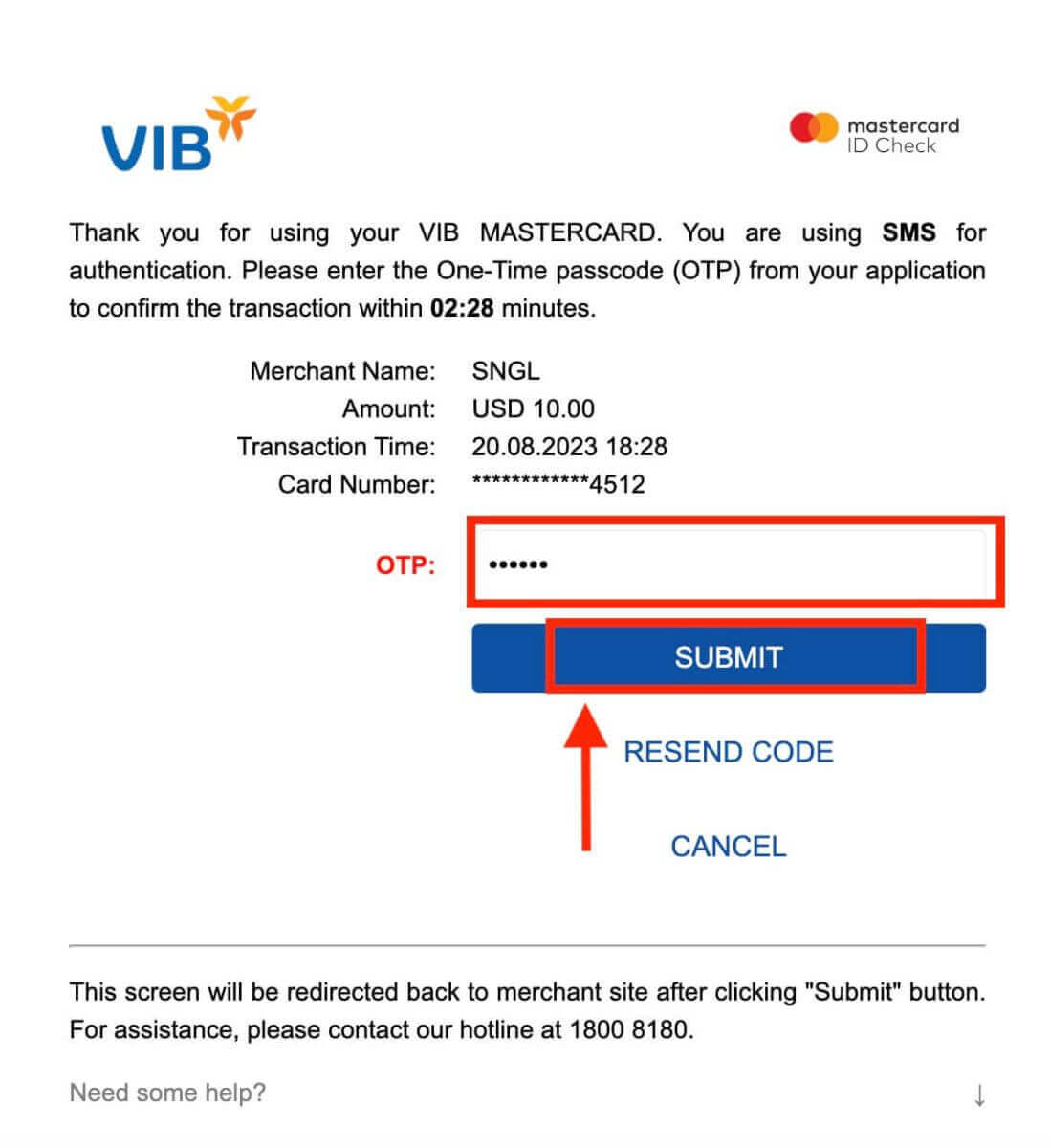
Step 6: Confirmation and Notification
After the deposit is processed successfully, you’ll receive a confirmation notification on the platform. Additionally, you might receive an email or SMS confirming the deposit transaction.
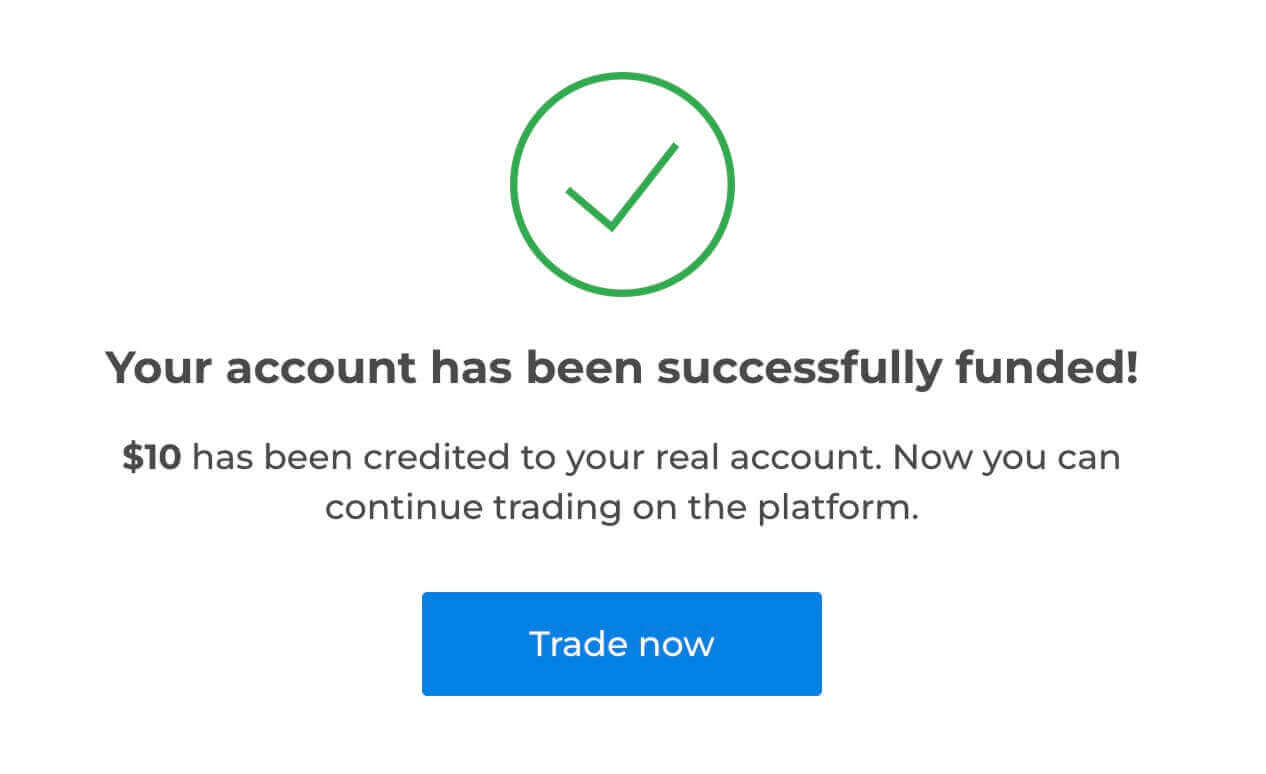
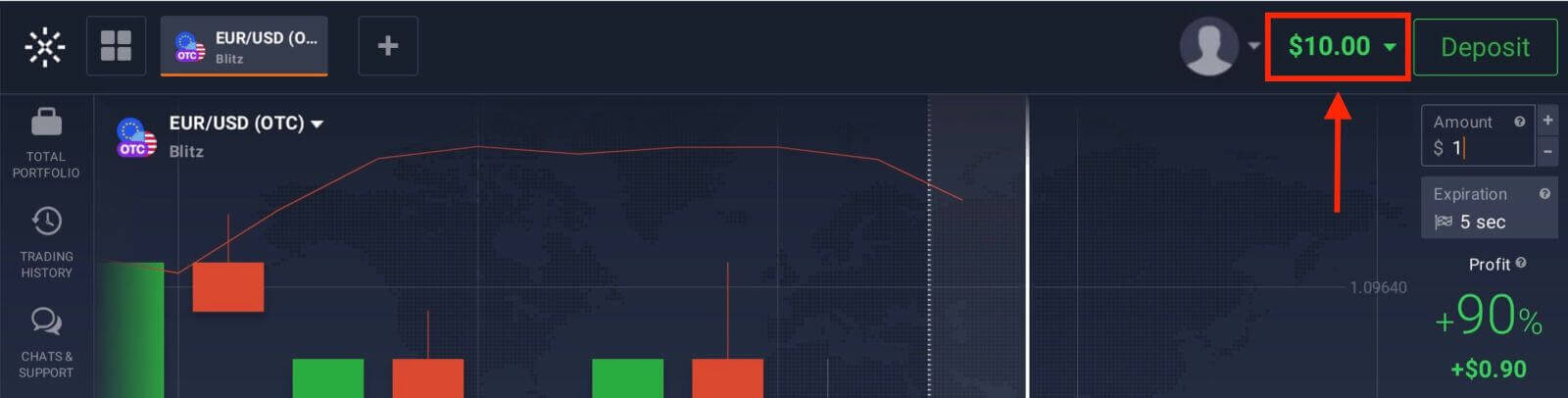
Deposit via Crypto (Bitcoin, Ethereum, BNB, ADA, Litecoin, USDT) on Exnova
If you’re looking to fund your Exnova account using cryptocurrencies, you’re tapping into a realm of decentralized finance. This guide presents a step-by-step process to assist you in successfully depositing funds via cryptocurrency on the Exnova platform.Step 1: Navigate to the Deposit Section
If you are in the trade room, press on the green ‘Deposit’ button. This button is located at the top right corner of the page.

Step 2: Select Cryptocurrency as Your Deposit Method
In the deposit section, you’ll be presented with various funding options. Exnova typically supports a variety of cryptocurrencies, such as Bitcoin (BTC), Ethereum (ETH), and more. Choose the "Cryptocurrency" option, which signifies your intent to fund your account using digital assets.
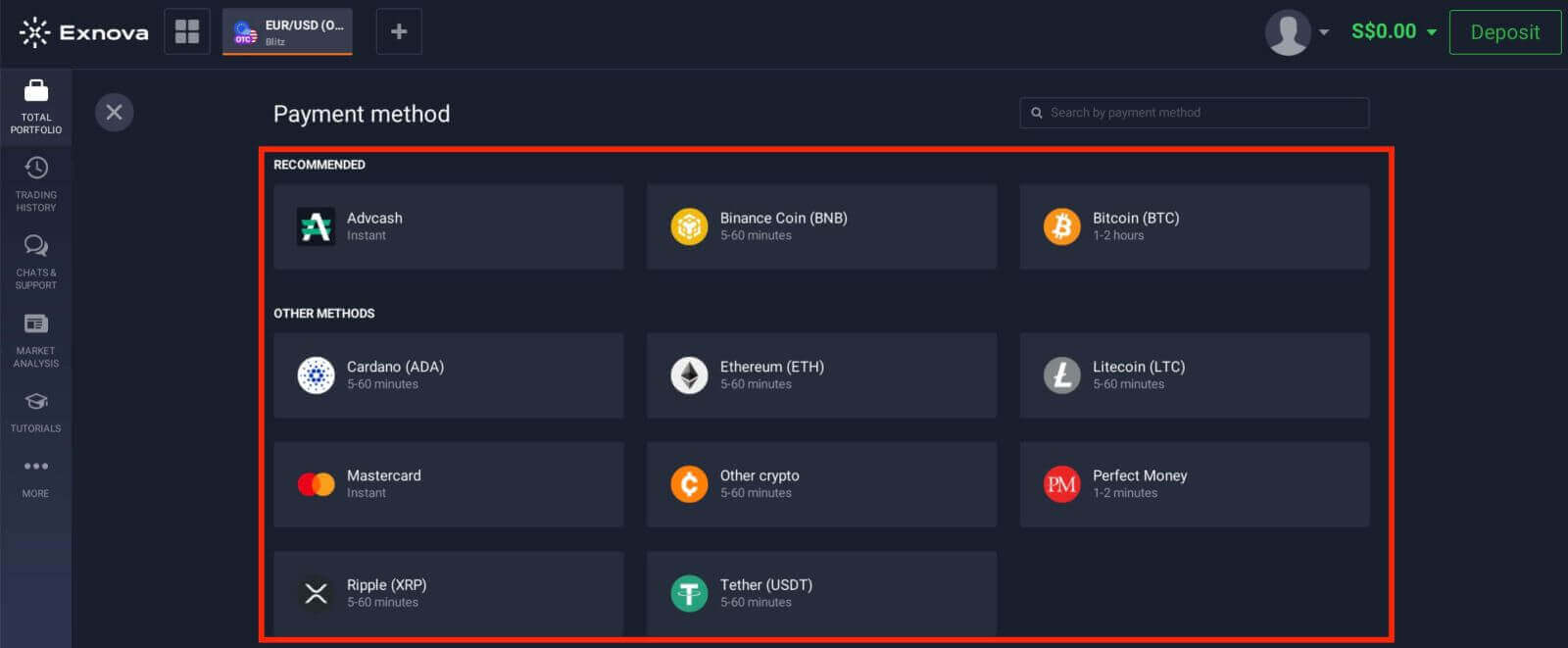
Step 3: Enter Deposit Amount
Enter the amount you wish to deposit into your Exnova account. Exnova has minimum and maximum deposit limits, so ensure your deposit falls within these boundaries. The maximum deposit amount is $2.000 and the minimum deposit amount is $50 for Bitcoin.
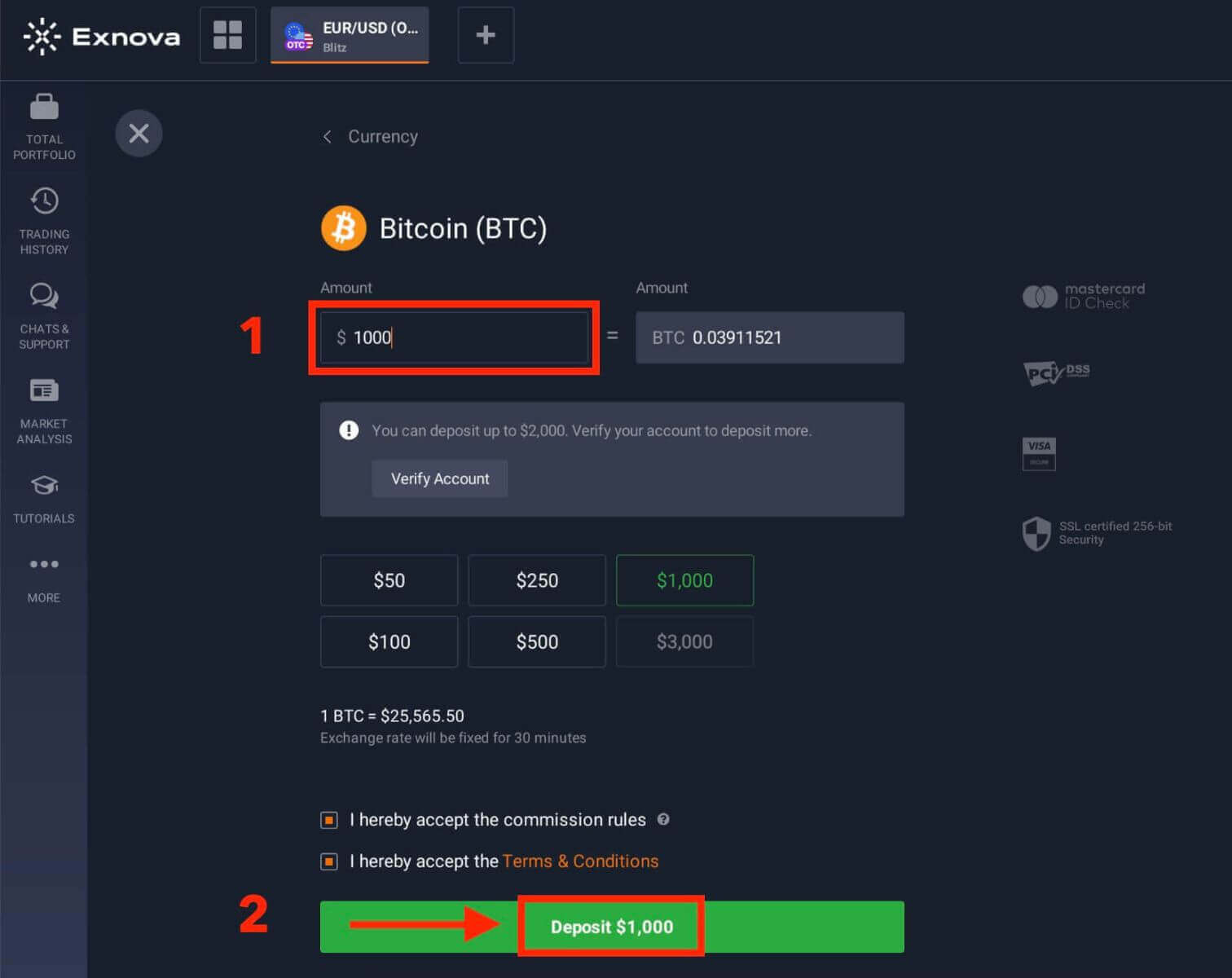
Step 4: Generate a Deposit Address
For each supported cryptocurrency, Exnova provides a unique wallet address to which you will send your funds. This address is crucial for ensuring the secure and accurate transfer of your cryptocurrency. Copy the provided wallet address.
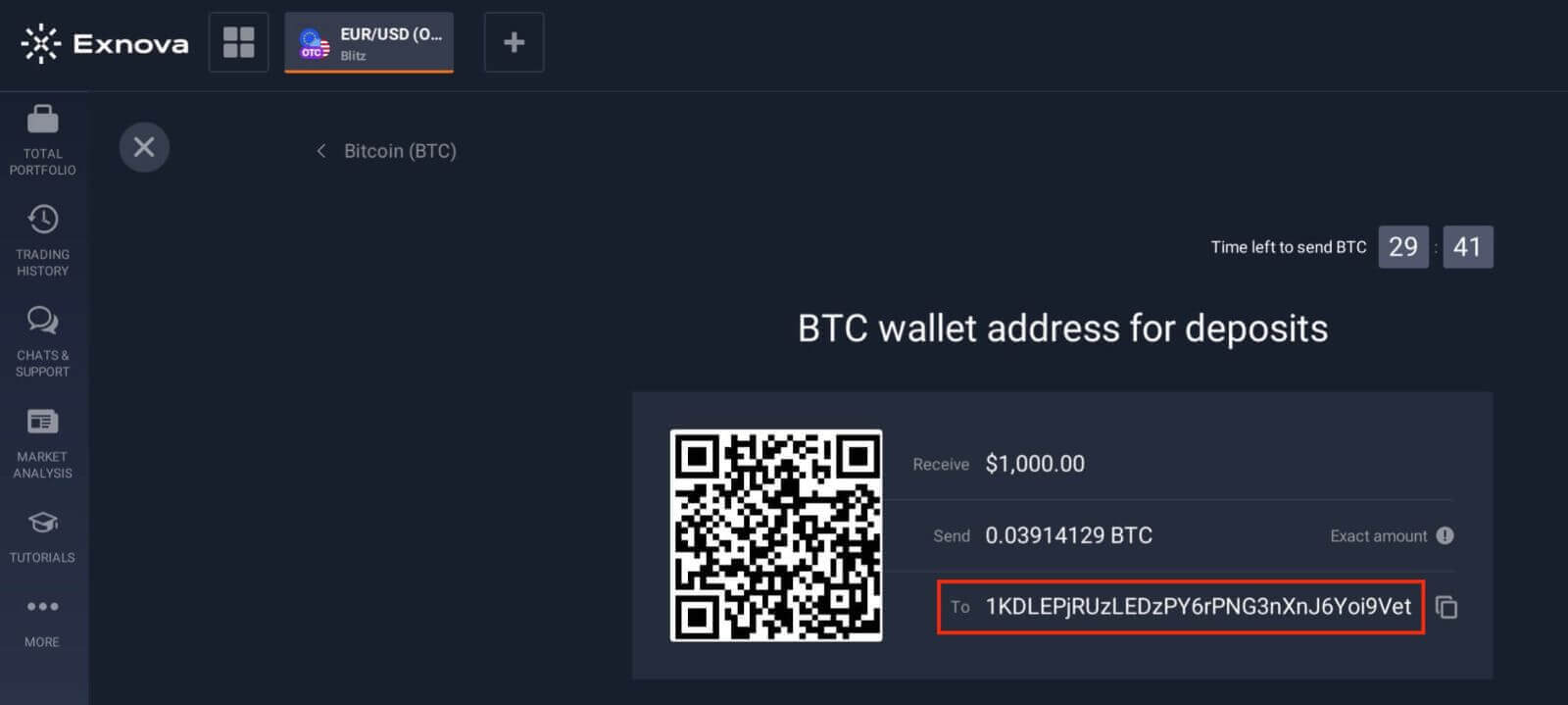
Step 5: Initiate the Cryptocurrency Transfer
Open your personal cryptocurrency wallet or exchange account from which you’re sending the funds. Initiate a transfer to the Exnova wallet address you copied in the previous step. Ensure you accurately input the address and double-check all details before confirming the transfer.
Step 6: Verify and Confirm
Once the transfer is initiated, you may need to wait for the required number of confirmations on the blockchain before Exnova processes the deposit. This helps ensure the security and integrity of the transaction.
Step 7: Conversion and Availability
Exnova may convert the cryptocurrency deposit into the platform’s native currency or another applicable currency. This conversion enables you to seamlessly engage in various financial activities on the platform.
Deposit via E-wallets (Advcash, Perfect Money) on Exnova
One such convenient method is depositing funds via e-wallets. This guide provides a detailed walkthrough to assist you in seamlessly depositing funds onto the Exnova platform using your preferred e-wallet.Step 1: Navigate to the Deposit Section
If you are in the trade room, press on the green ‘Deposit’ button. This button is located at the top right corner of the page.

Step 2: Select E-Wallets as Your Deposit Method
From the list of supported e-wallets, select the one you wish to use for your deposit. Exnova typically supports popular e-wallets like Advcash, Perfect Money and more. Click on your chosen e-wallet to proceed.
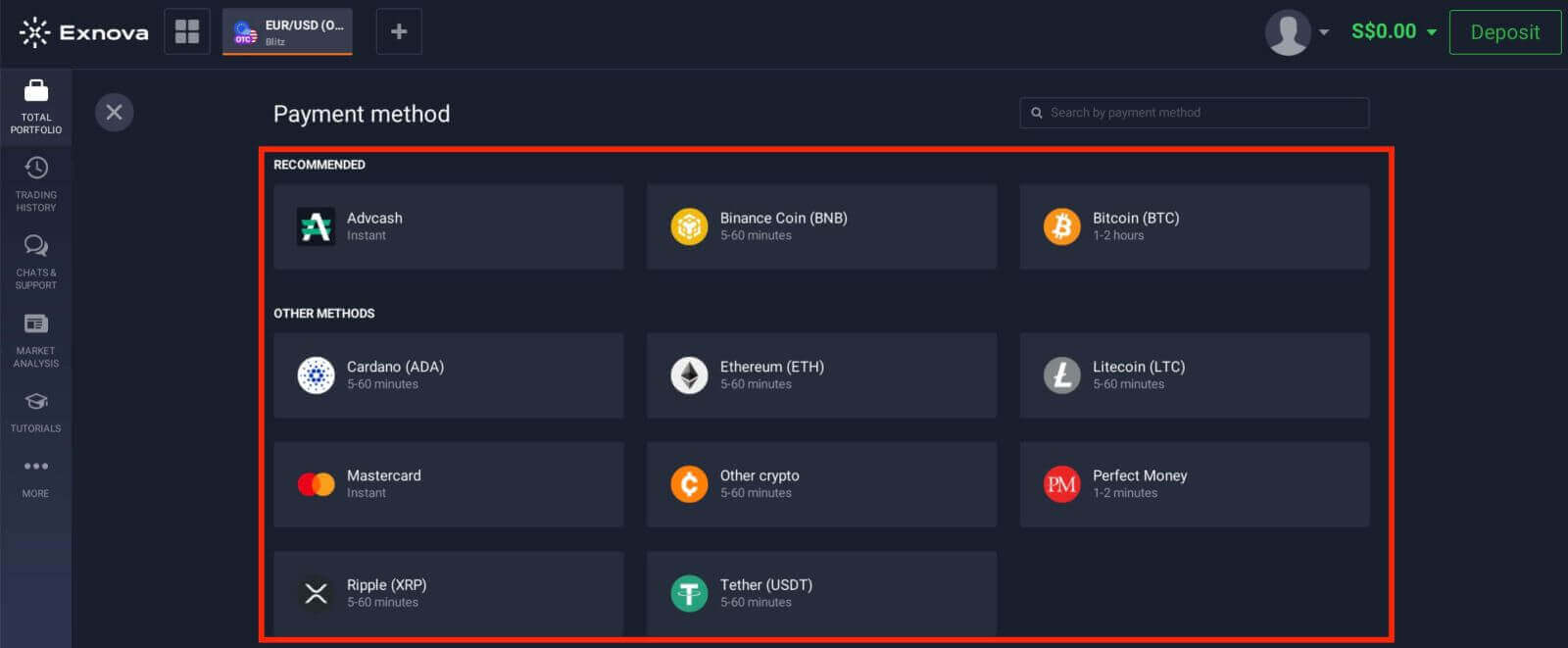
Step 3: Specify the Deposit Amount
Enter the amount you intend to deposit into your Exnova account. Make sure your chosen amount adheres to Exnova’s minimum and maximum deposit limits. The maximum deposit amount is $1.000.000 and the minimum deposit amount is $10.
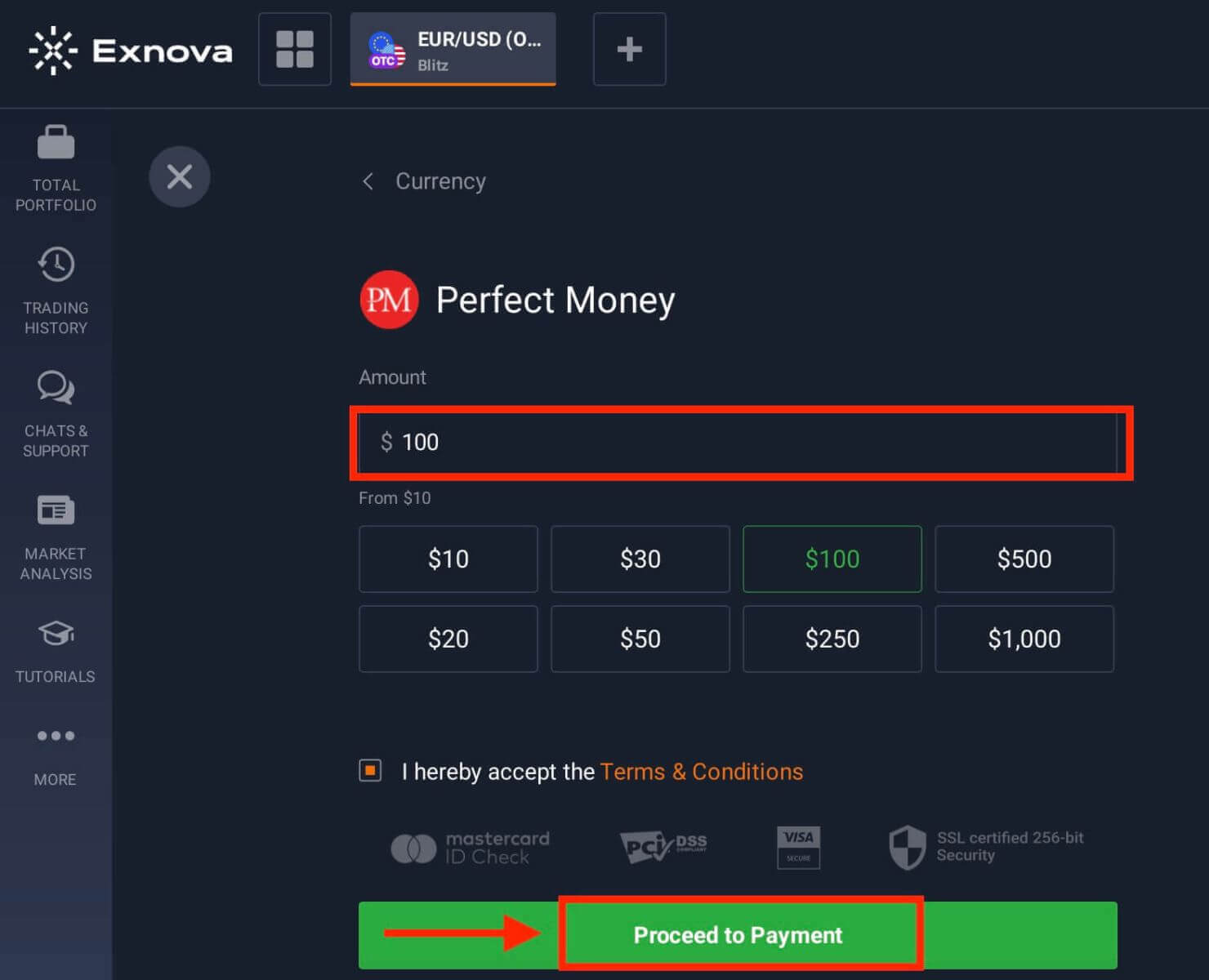
Step 4: Authenticate with Your E-Wallet
You will be directed to your chosen e-wallet’s interface to complete the authentication process. Log in to your e-wallet account using your credentials to confirm the transaction.
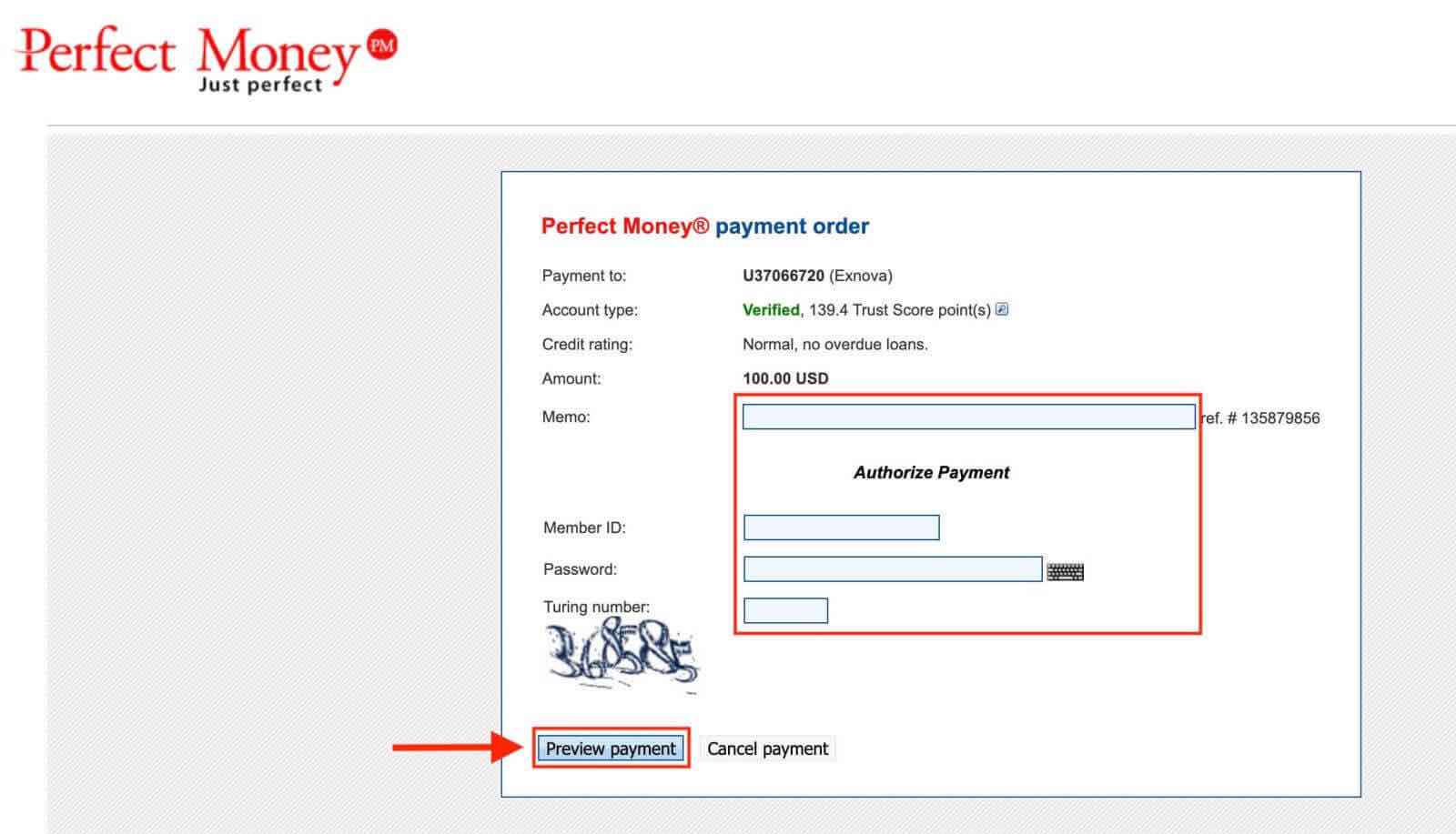
Step 5: Confirmation and Notification
Upon successful completion, you will receive an on-screen confirmation within the Exnova platform. Additionally, Exnova may send an email or notification to notify you of the deposit transaction.
How to Trade Binary Options on Exnova
What is an Asset on Exnova?
An asset is a financial instrument used for trading. All trades are based on the price dynamic of a chosen asset. Exnova offers a diverse range of assets, including currencies, commodities, stocks, indices, crypto, and more.To choose an asset you want to trade on, follow these steps:
1. Click on the asset section at the top of the platform to see what assets are available.
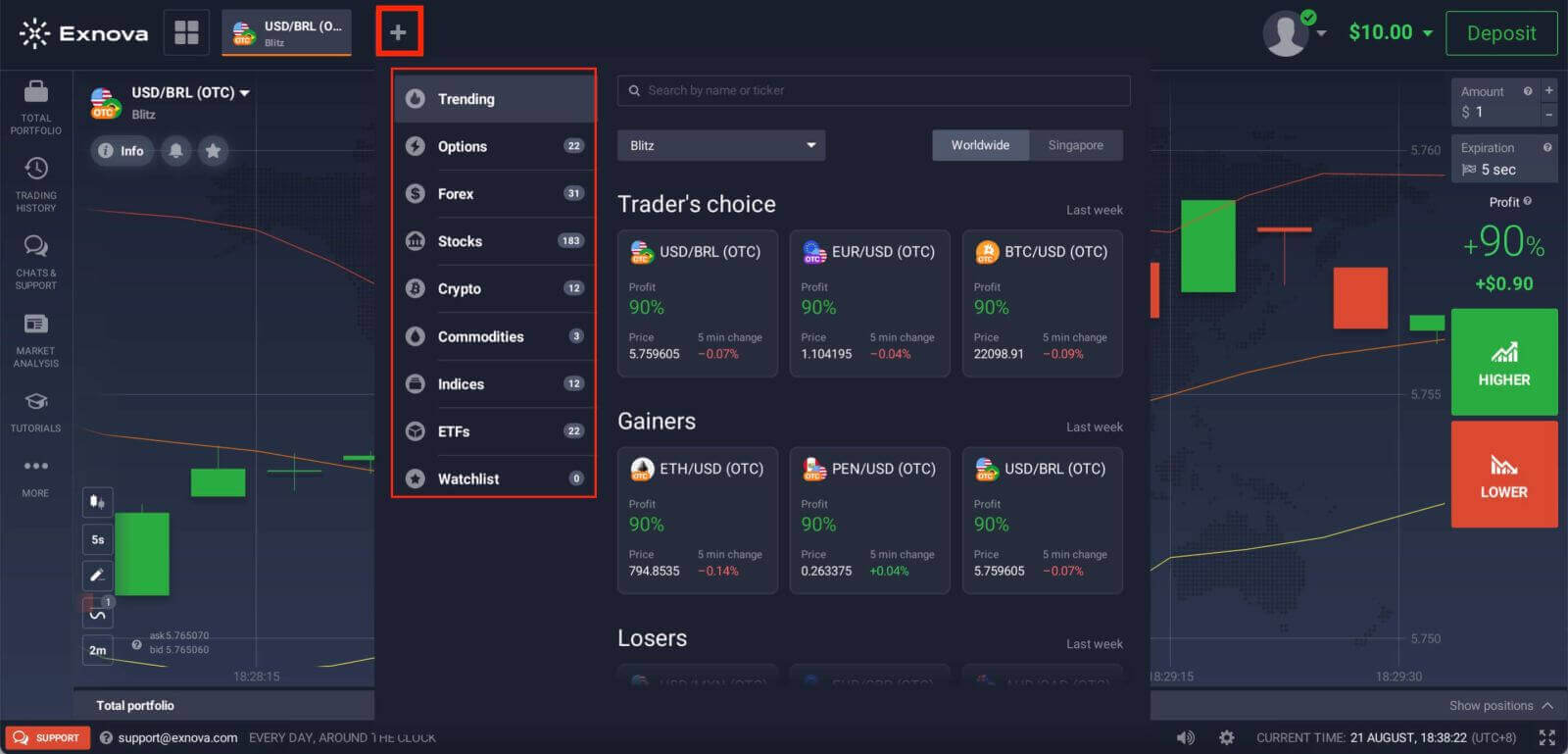
2. You can trade on multiple assets at once. Click on the “+” button right from the asset section. The asset you choose will add up.
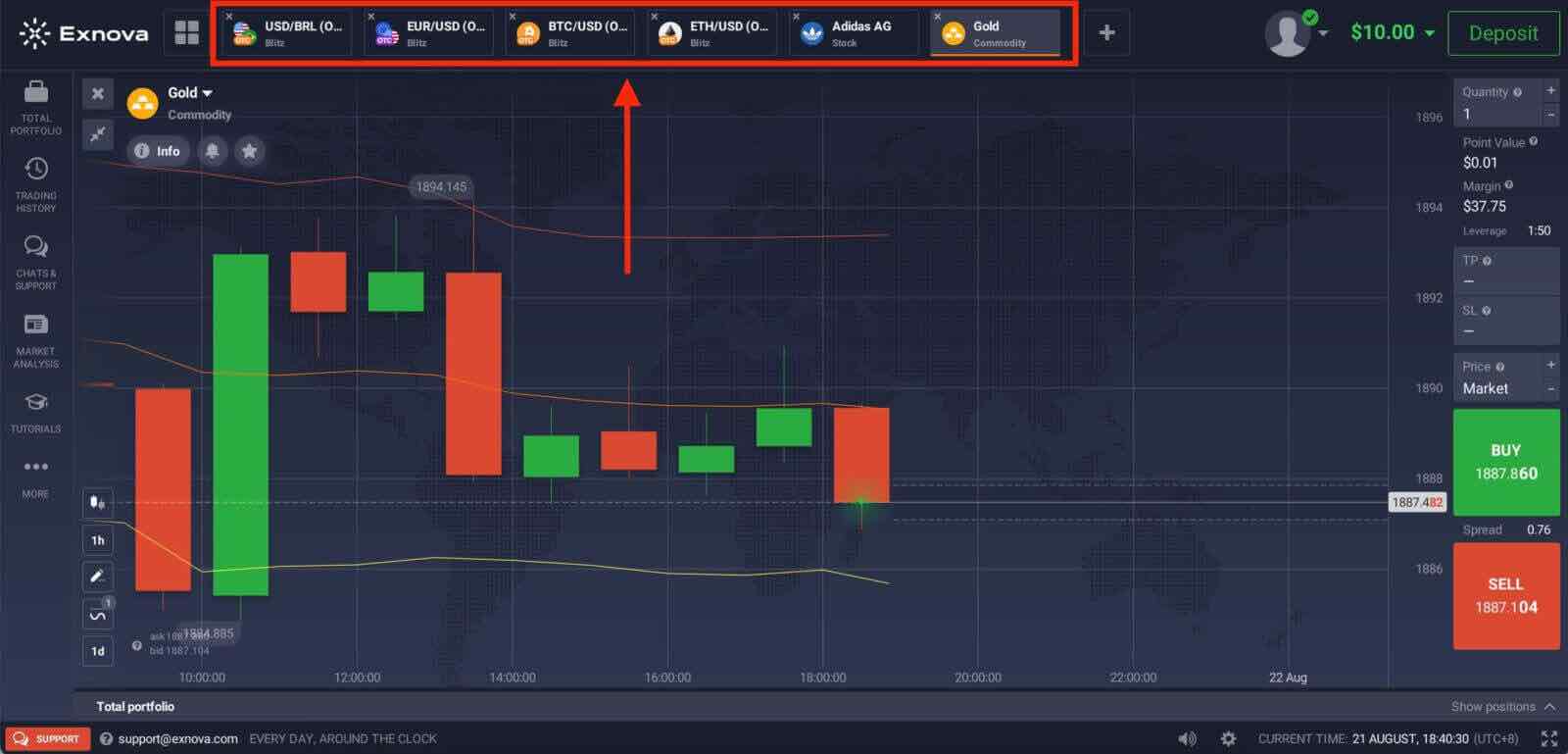
How to Trade Binary Options on Exnova?
Exnova provides a user-friendly trading platform that enables traders to execute binary options trades efficiently.Step 1: Choose an Asset:
The percentage next to the asset determines its profitability. The higher the percentage – the higher your profit in case of success.
Example. If a $10 trade with a profitability of 90% closes with a positive outcome, $19 will be credited to your balance. $10 is your investment, and $9 is a profit.
Some assets’ profitability may vary depending on the expiration time of a trade and throughout the day depending on the market situation.
All trades close with the profitability that was indicated when they were opened.
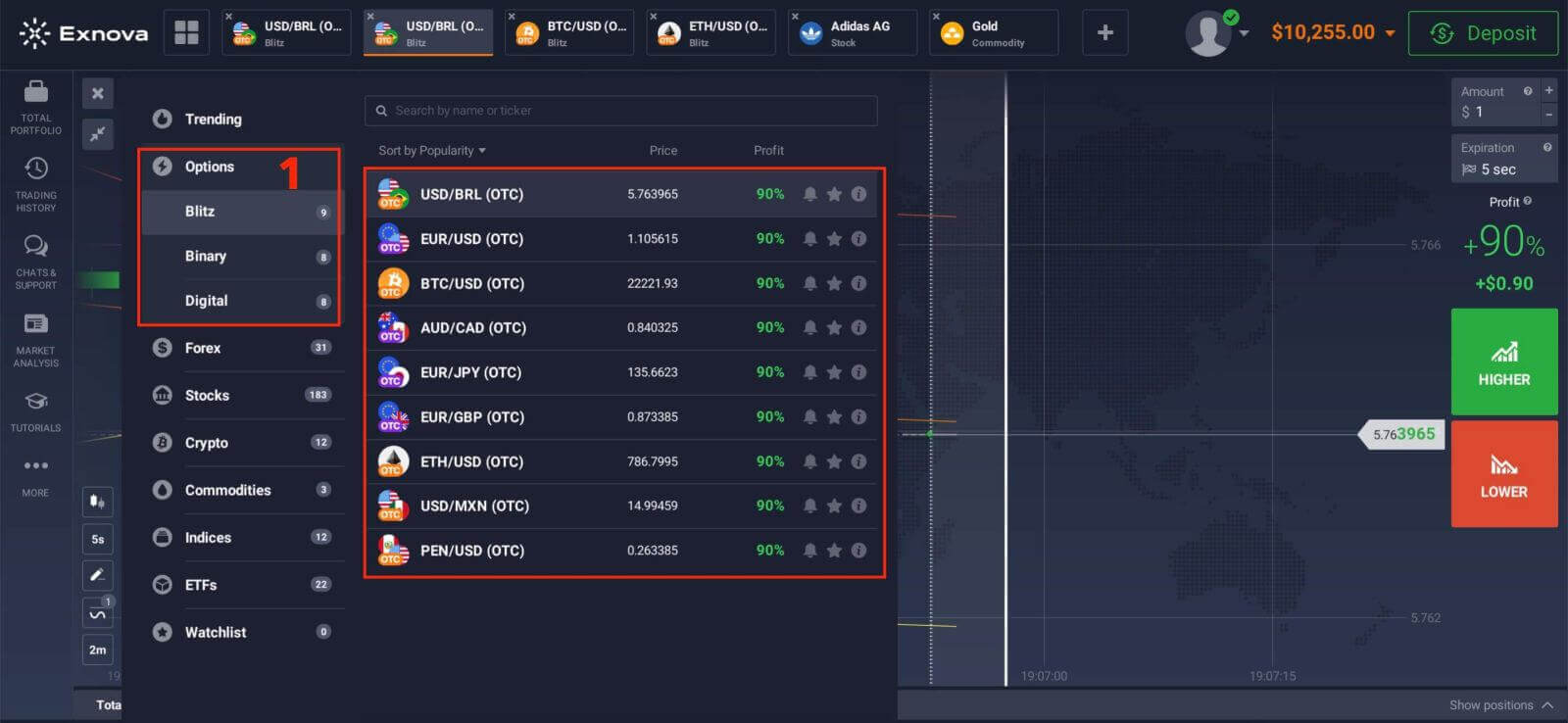
Step 2: Choose an Expiry Time:
The expiration period is the time after which the trade will be considered completed (closed) and the result is automatically summed up.
When concluding a trade with binary options, you independently determine the time of execution of the transaction.
Step 3: Set Investment Amount:
The minimum amount for a trade is $1, and the maximum is $20,000, or an equivalent in your account currency. We recommend you start with small trades to test the market and get comfortable.
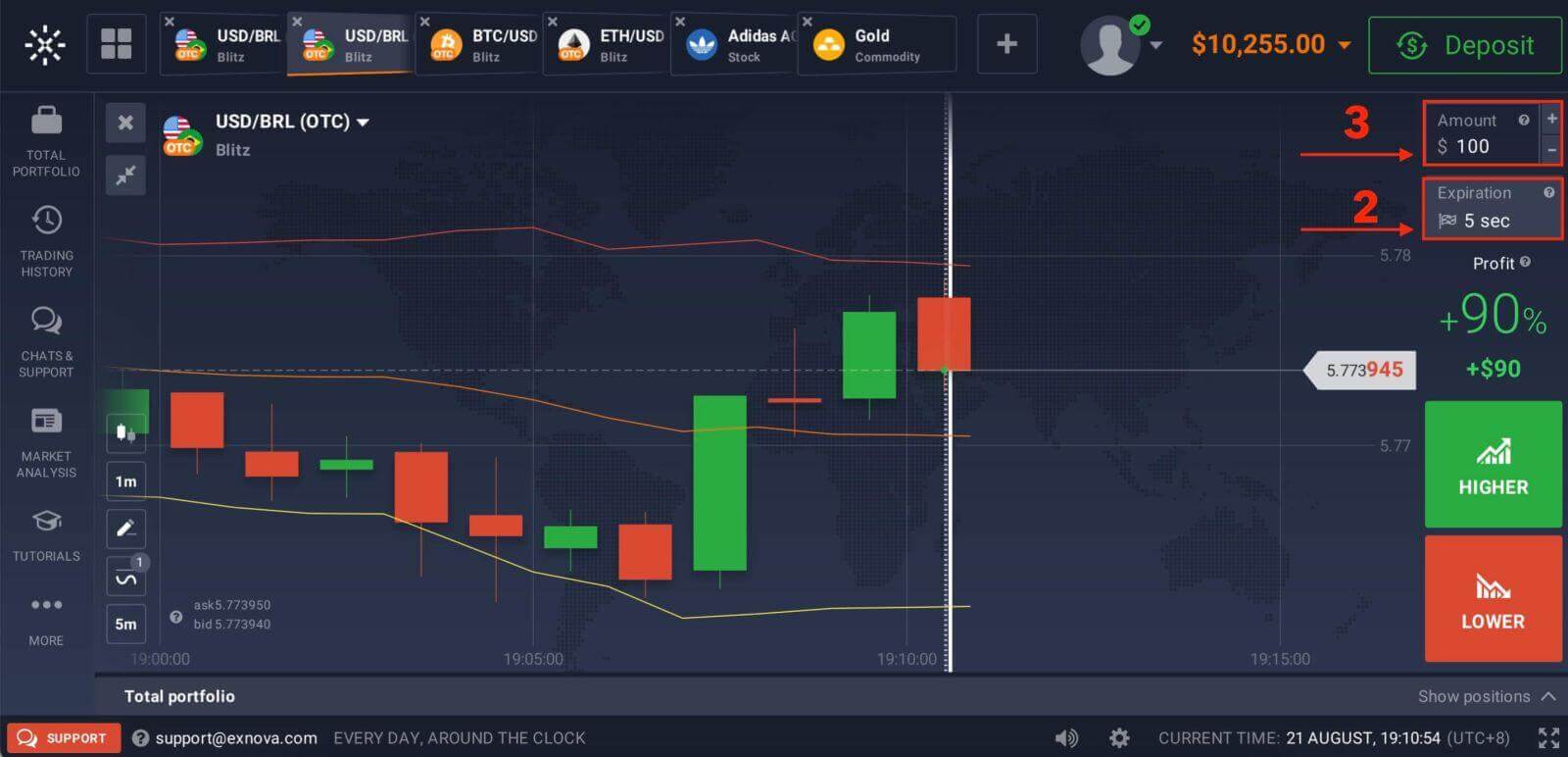
Step 4: Analyze the price movement on the chart and make your forecast:
Choose HIGHER (Green) or LOWER (Red) options depending on your forecast. If you expect the price to go up, press "HIGHER" and if you think the price to go down, press "LOWER".
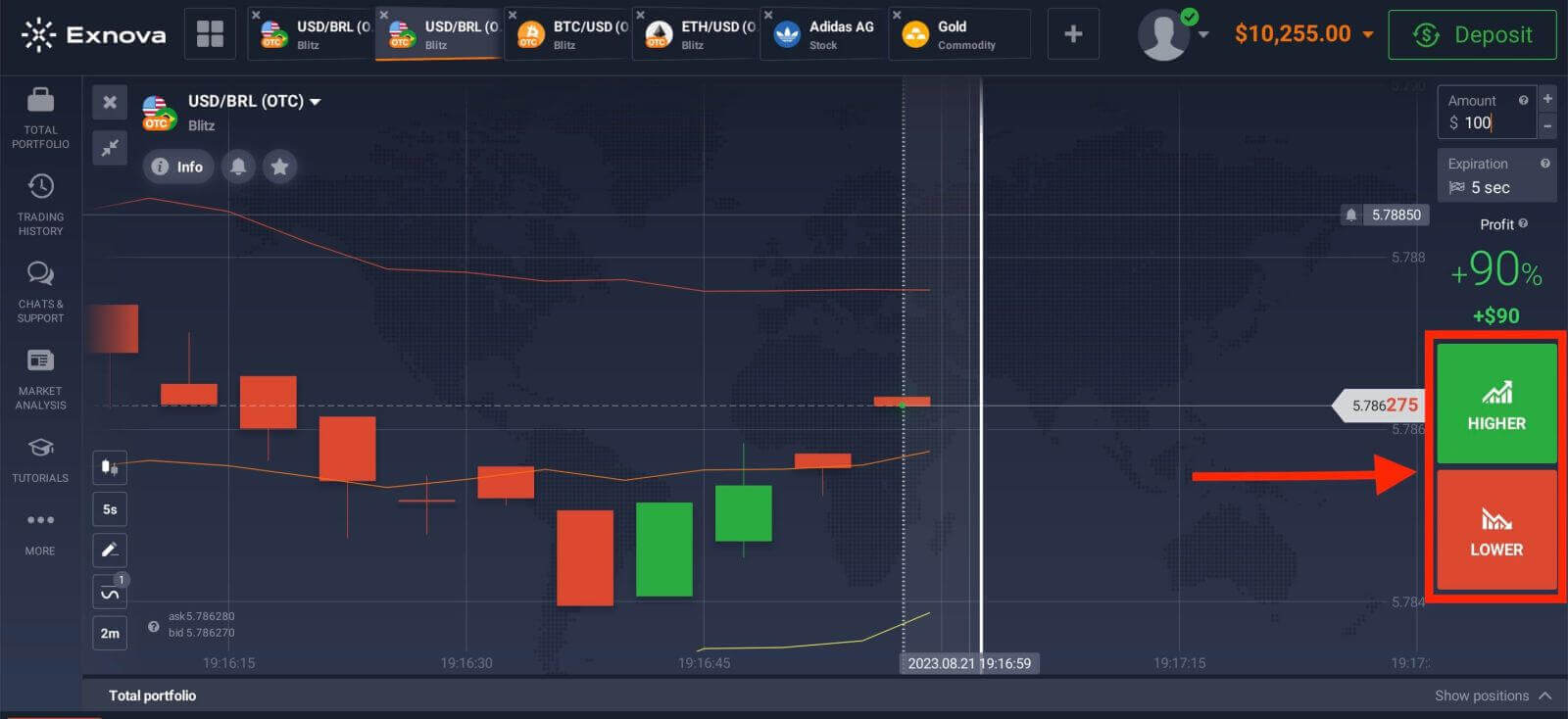
Step 5: Monitor Trade Progress:
Once the trade reaches the selected expiry time, the platform will automatically determine the outcome based on the asset’s price movement. If your prediction was correct, you will receive the specified payout; if not, the invested amount might be lost.
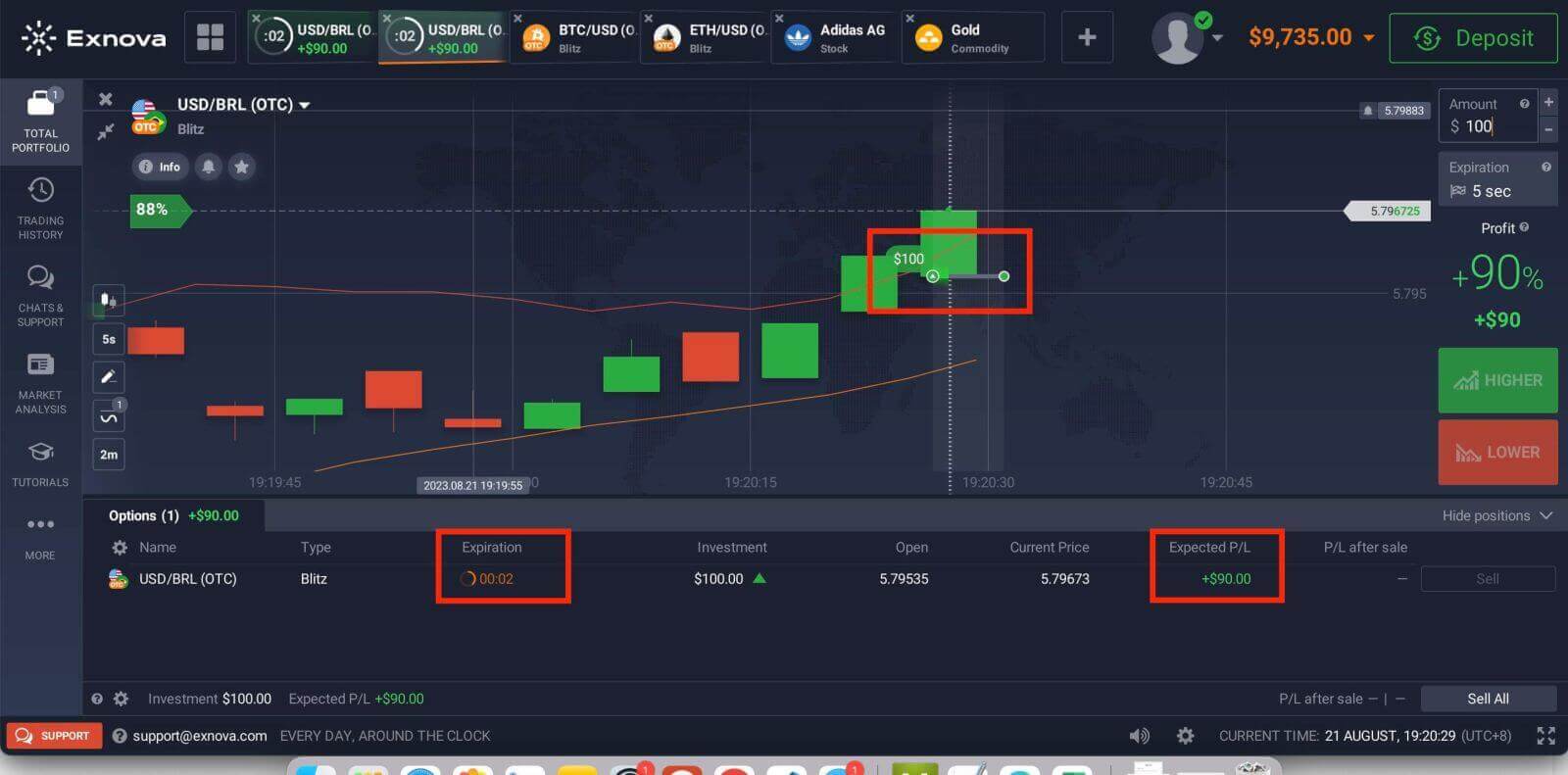 Trading History.
Trading History.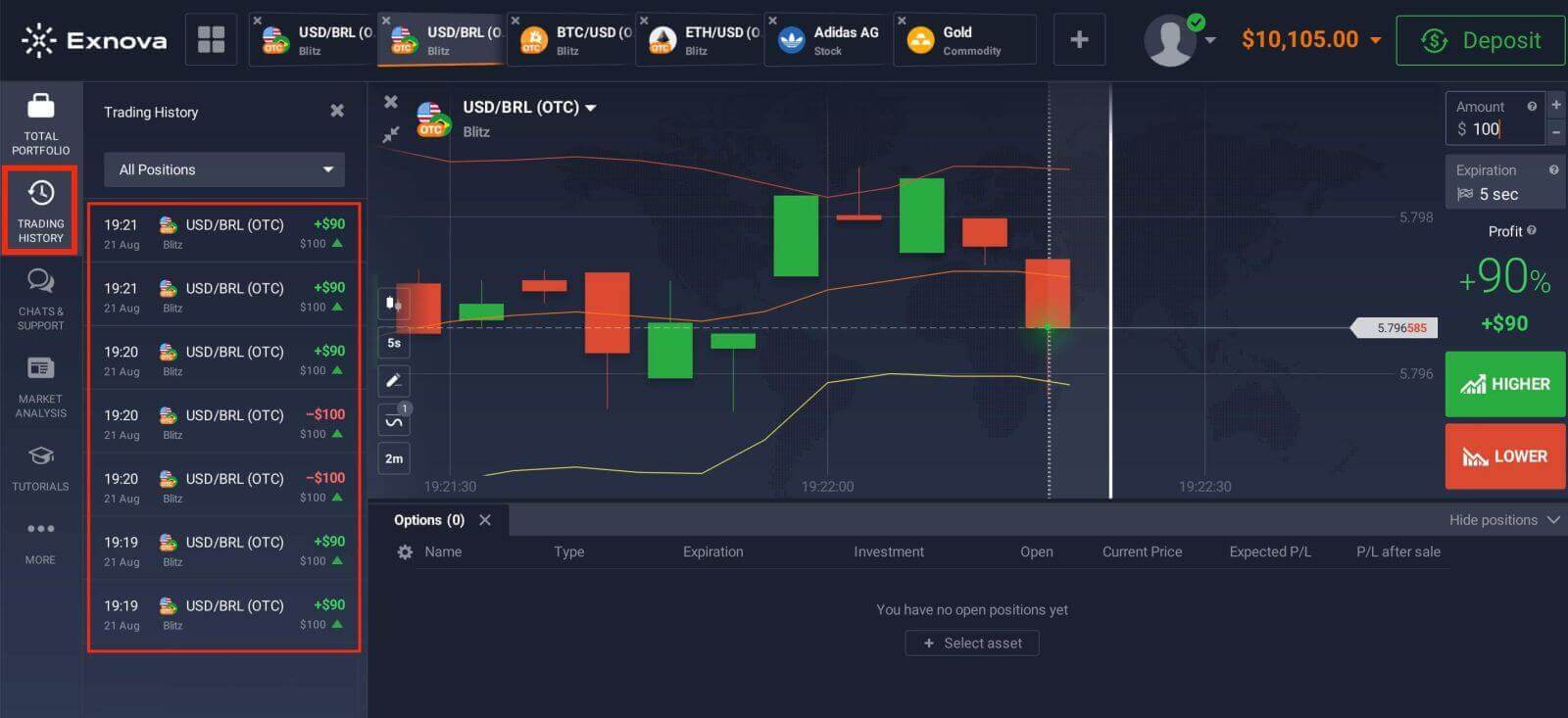
How to trade CFD instruments (Forex, Crypto, Stocks, Commodities, Indices, ETFs) on Exnova?
New CFD types that are available on our trading platform include Forex pairs, cryptocurrencies, commodities, indices, and more.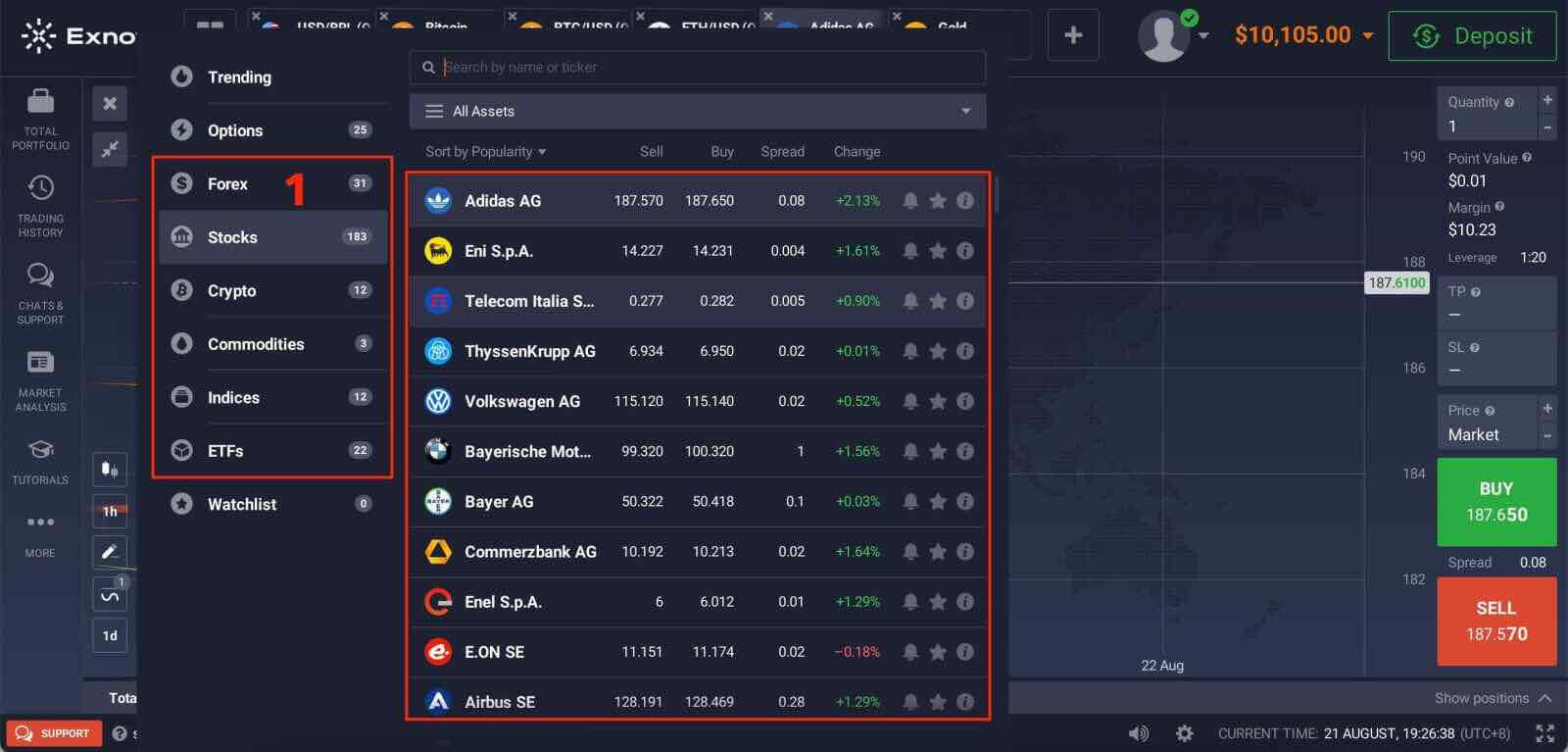
The trader’s goal is to predict the direction of the future price movement and capitalize on the difference between the current and future prices. CFDs react just like a regular market: if the market goes in your favor, then your position is closed In-The-Money. If the market goes against you, your deal is closed Out-Of-The-Money. In CFD trading, your profit depends on the difference between the entry price and the closing price.
In CFD trading, there is no expiration time, but you can use a multiplier and set stop/loss, and trigger a market order if the price gets to a certain level.
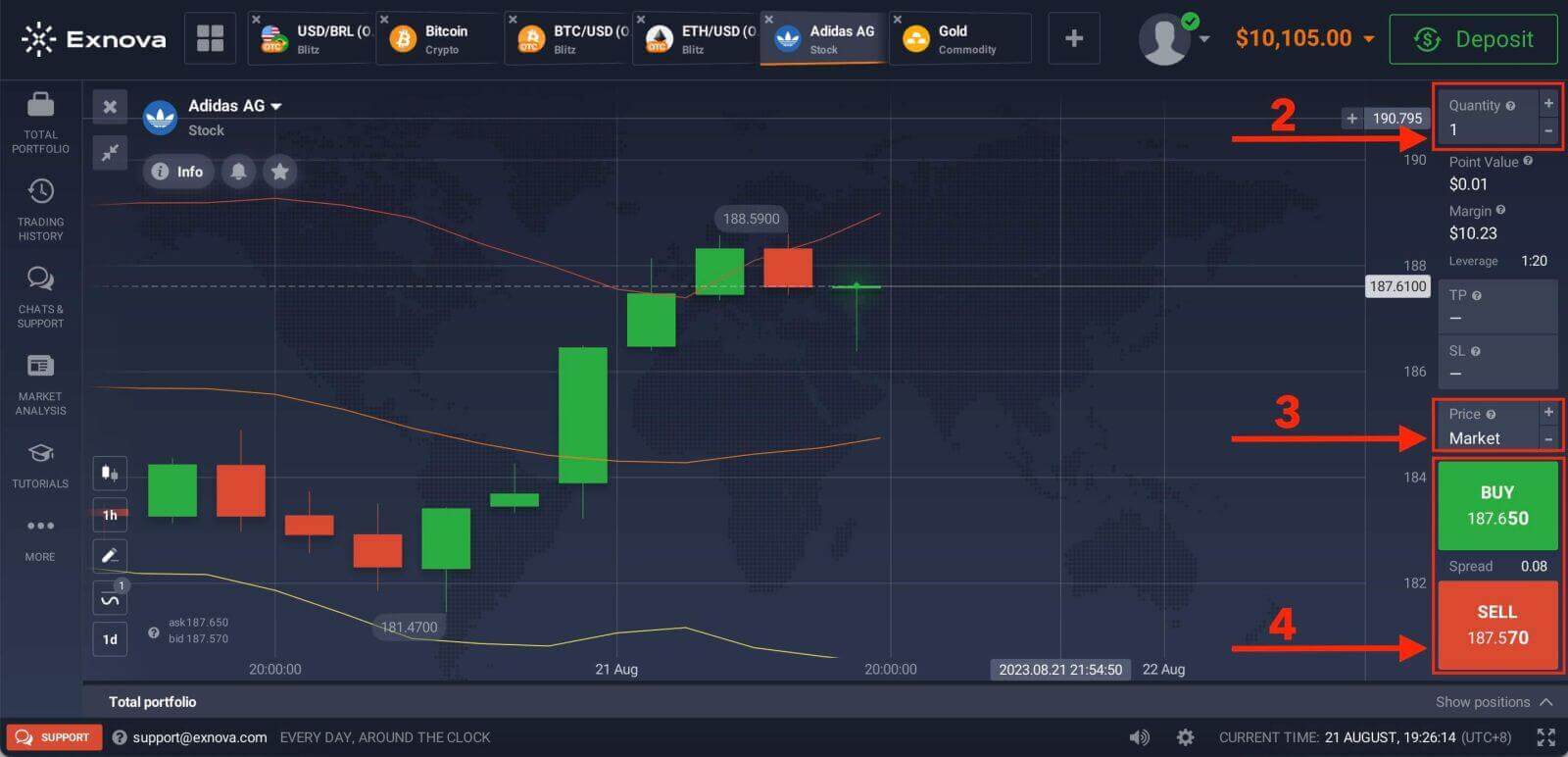
Trading CFD instruments on Exnova opens the door to diverse market opportunities, including Forex, cryptocurrencies, and other CFDs. By understanding the basics, employing effective strategies, and utilizing the user-friendly Exnova platform, traders can embark on a rewarding journey in the world of CFD trading.
How to use Charts, Indicators, Widgets, Market Analysis on Exnova
Exnova offers a robust set of tools to empower traders with valuable insights and analytical capabilities. This guide will delve into the effective use of charts, indicators, widgets, and market analysis on the Exnova platform. By harnessing these resources, you can make informed trading decisions and enhance your overall trading experience.Charts
Exnova trading platform allows you to make all your presets right on the chart. You can specify order details in the box on the left-side panel, apply indicators, and play with settings without losing sight of the price action.
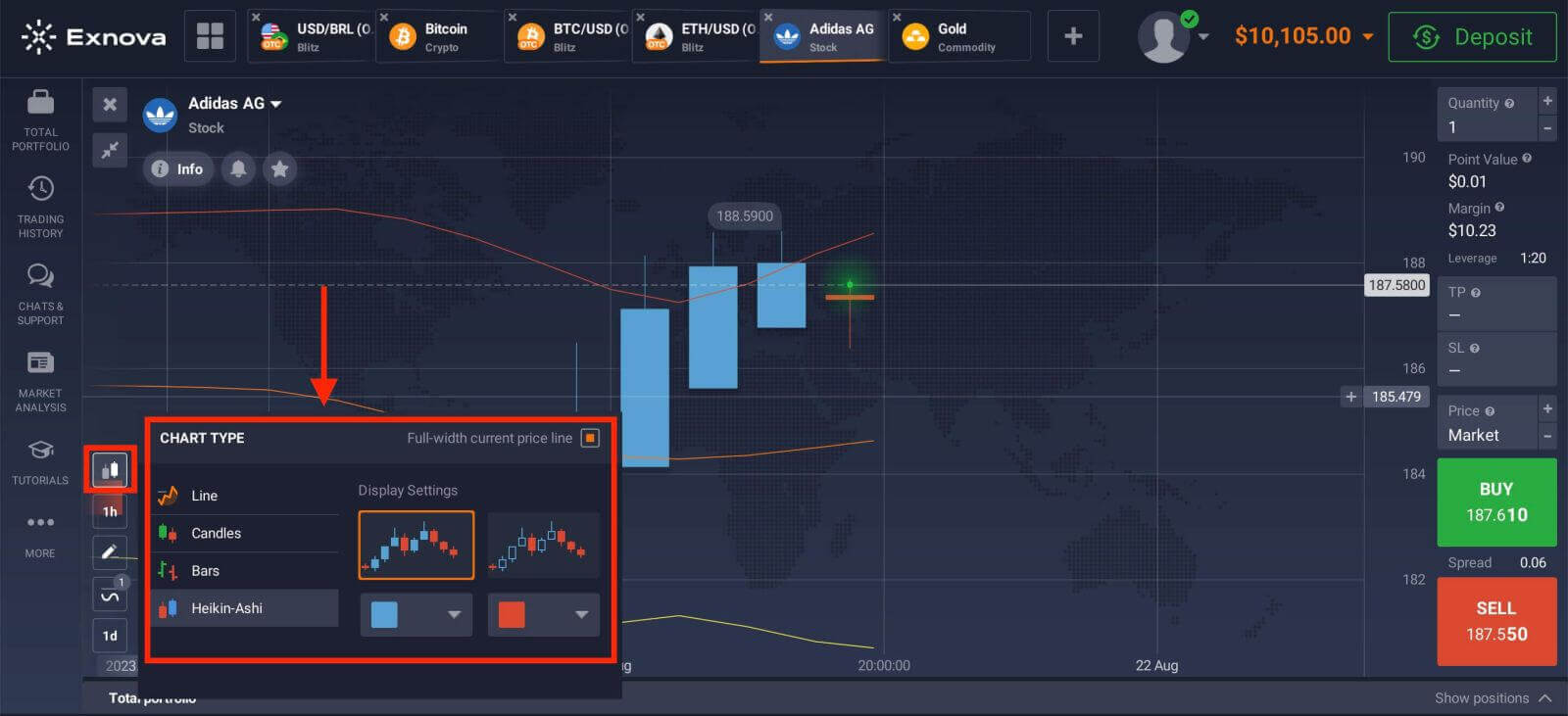
Want to trade multiple options at a time? You can run up to 9 charts and configure their types: line, candles, bars, or Heikin-ashi. For bar and candle charts, you can set up the time frames from 5 seconds up to 1 month from the bottom left corner of the screen.
Indicators
For in-depth chart analysis, use indicators and widgets. Those include momentum, trend, volatility, moving averages, volume, popular, and others. Exnova has a fine collection of the most-used and essential indicators, from XX to XX, over XX indicators in total.

If you apply multiple indicators, feel free to create and save the templates to use them later
Widgets
Widgets can help your decision-making big time. On the platform, you can use widgets like traders’ sentiment, high and low values, trades of other people, news, and volume. They will help you monitor changes in real time.
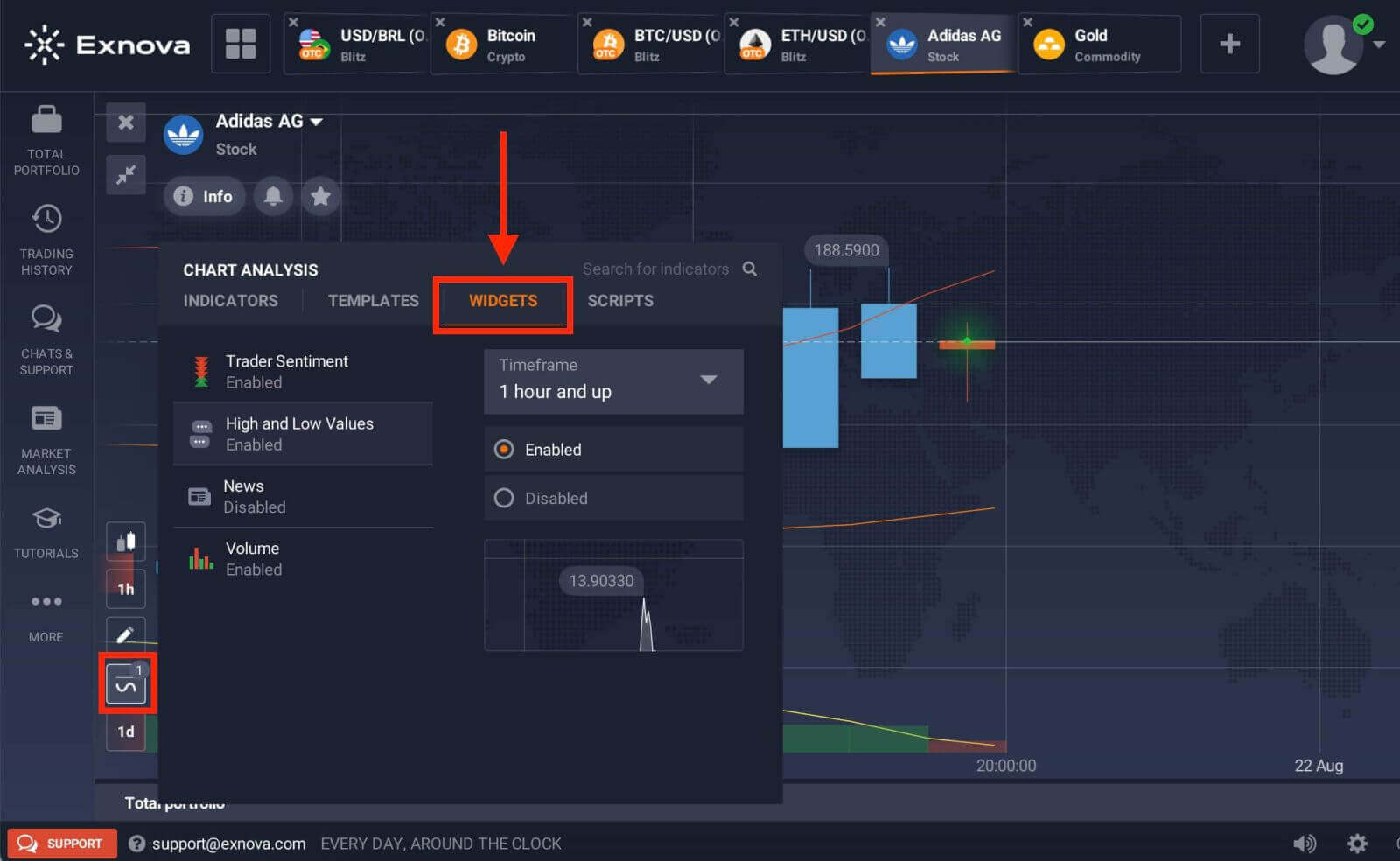
Market analysis
No matter if you trade options, Forex, stocks, metals, or cryptos, knowing what’s going on with the world economy is essential. At Exnova, you can follow up on the news in the Market Analysis section without leaving the traderoom. Smart news aggregator will tell you what assets are the most volatile right now, and themed calendars will give you an idea of when is the best moment to take action.
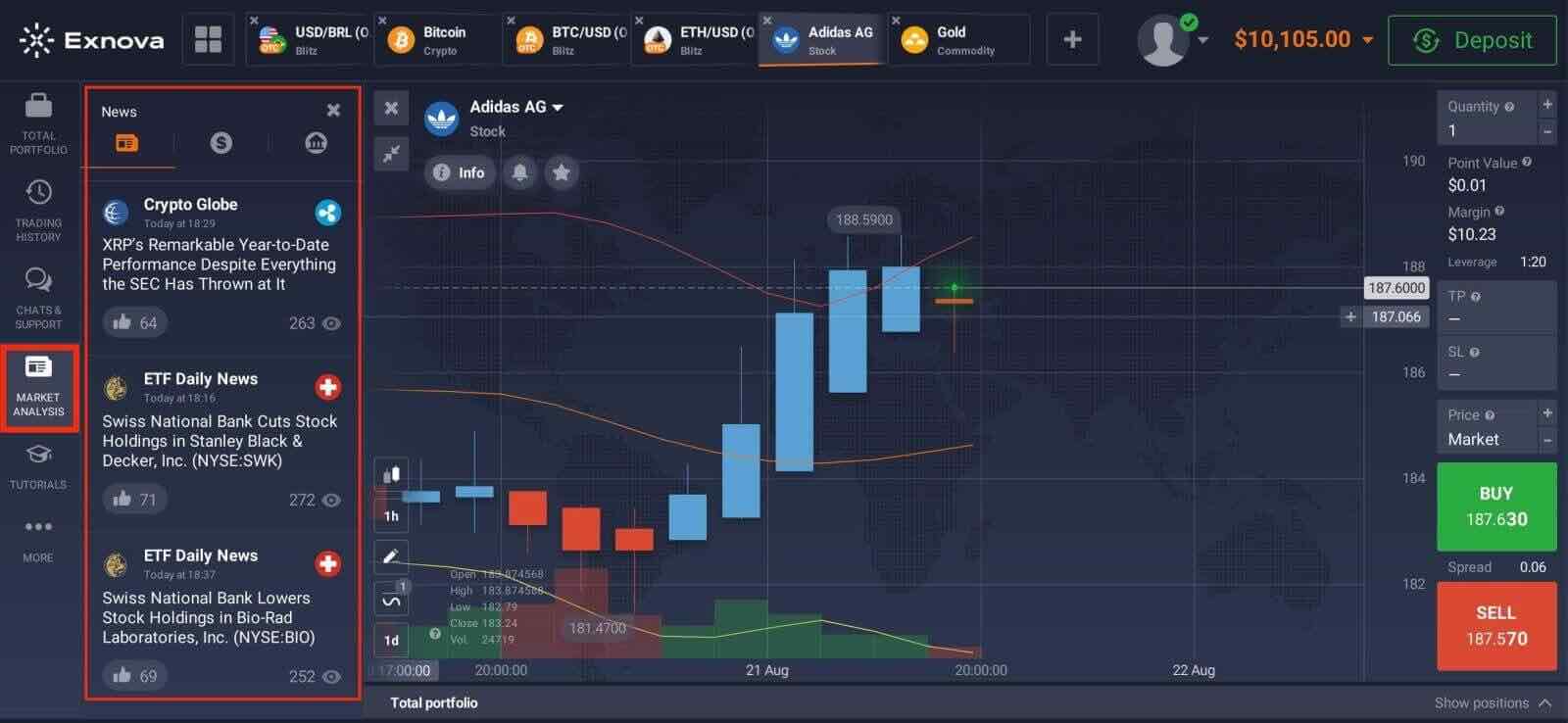
How to make a Withdrawal on Exnova
How do I withdraw money on Exnova?
The method you use to withdraw your funds will depend on the method you used to deposit them.
If you deposit funds using an e-wallet, you can only withdraw funds to the same e-wallet account. To withdraw funds, create a withdrawal request on the withdrawal page. Withdrawal requests are processed within 3 business days. If you withdraw funds to a bank card, the payment system and your bank will require additional time to process this transaction.
How to withdraw money from Exnova?
Step 1: Log In to Your Exnova AccountTo initiate the withdrawal process, log in to your Exnova account using your registered email address and password. Ensure that you are accessing the Exnova website or app to maintain the security of your account.
Step 2: Access Your Account Dashboard
Once logged in, navigate to your account dashboard. This is usually the main landing page after logging in, and it displays an overview of your account’s financial activities.
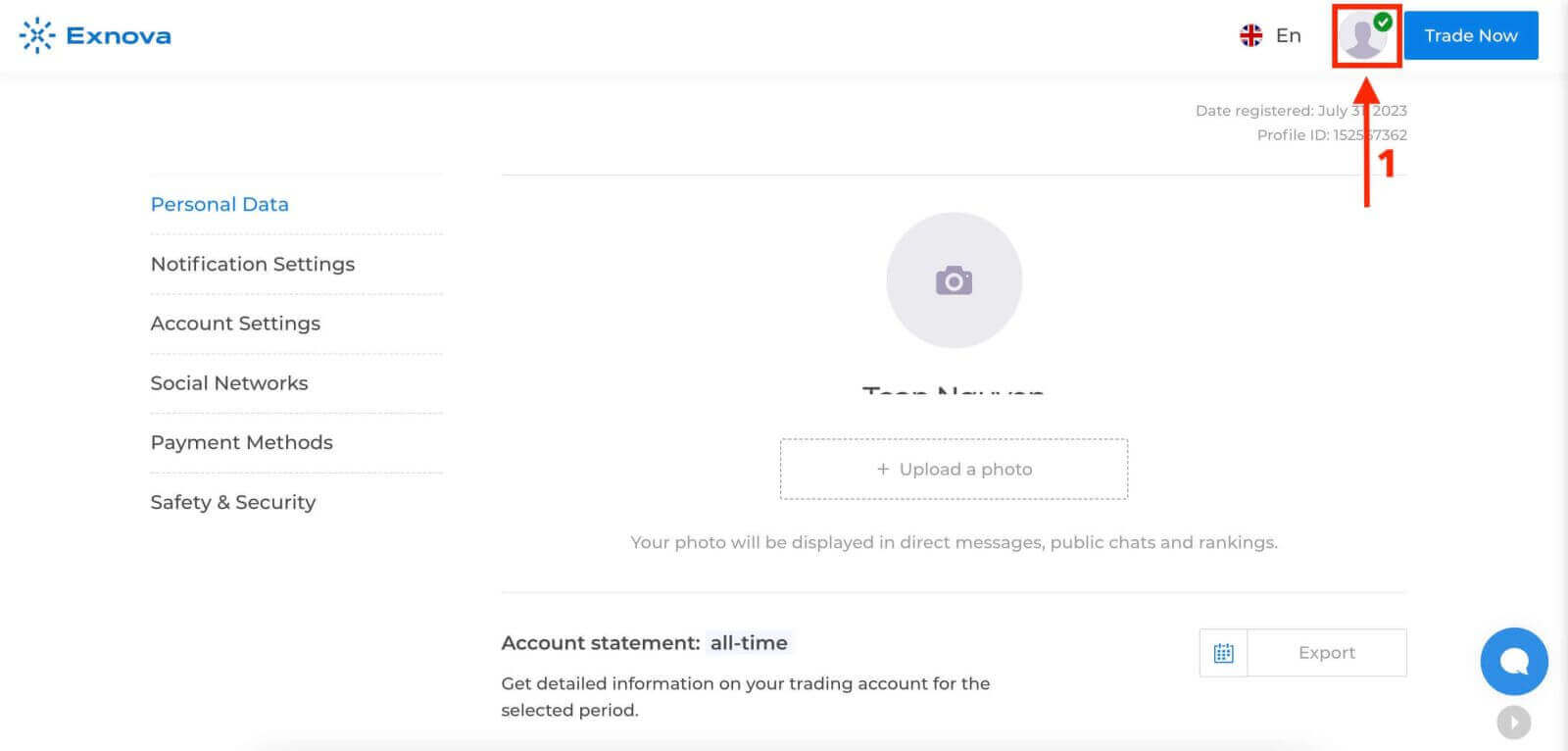
Step 3: Verify Your Identity
Exnova places a strong emphasis on security. Before proceeding with a withdrawal, you may need to verify your identity. This could involve providing additional information, answering security questions, or undergoing a multi-factor authentication process.
Step 4: Navigate to the Withdrawal Section
Look for the "Withdraw Funds" section on your account dashboard. This is where you’ll initiate the withdrawal process.
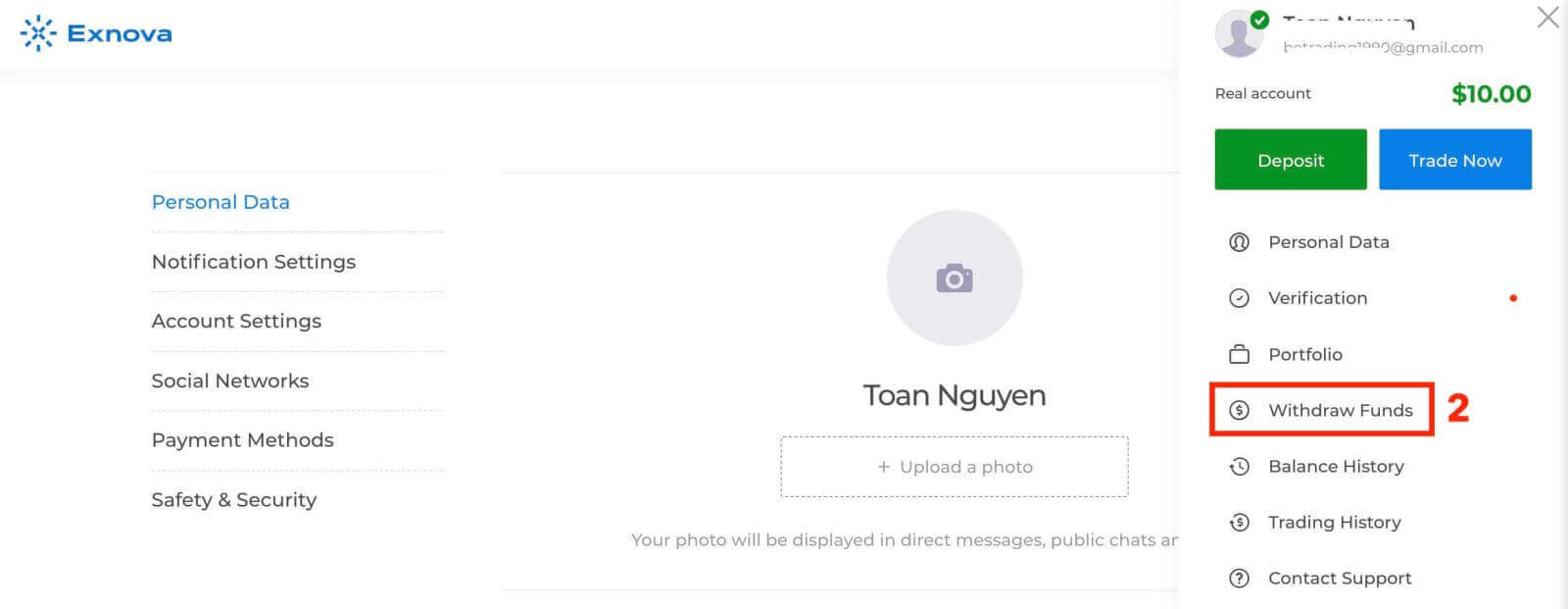
Step 5: Select the Withdrawal Method
Exnova typically offers various withdrawal methods. Choose the method that suits you best and click on it to proceed.
Step 6: Specify Withdrawal Amount
Enter the amount you wish to withdraw from your Exnova account. Make sure the amount is within your available balance and takes into account any potential fees associated with the withdrawal method.
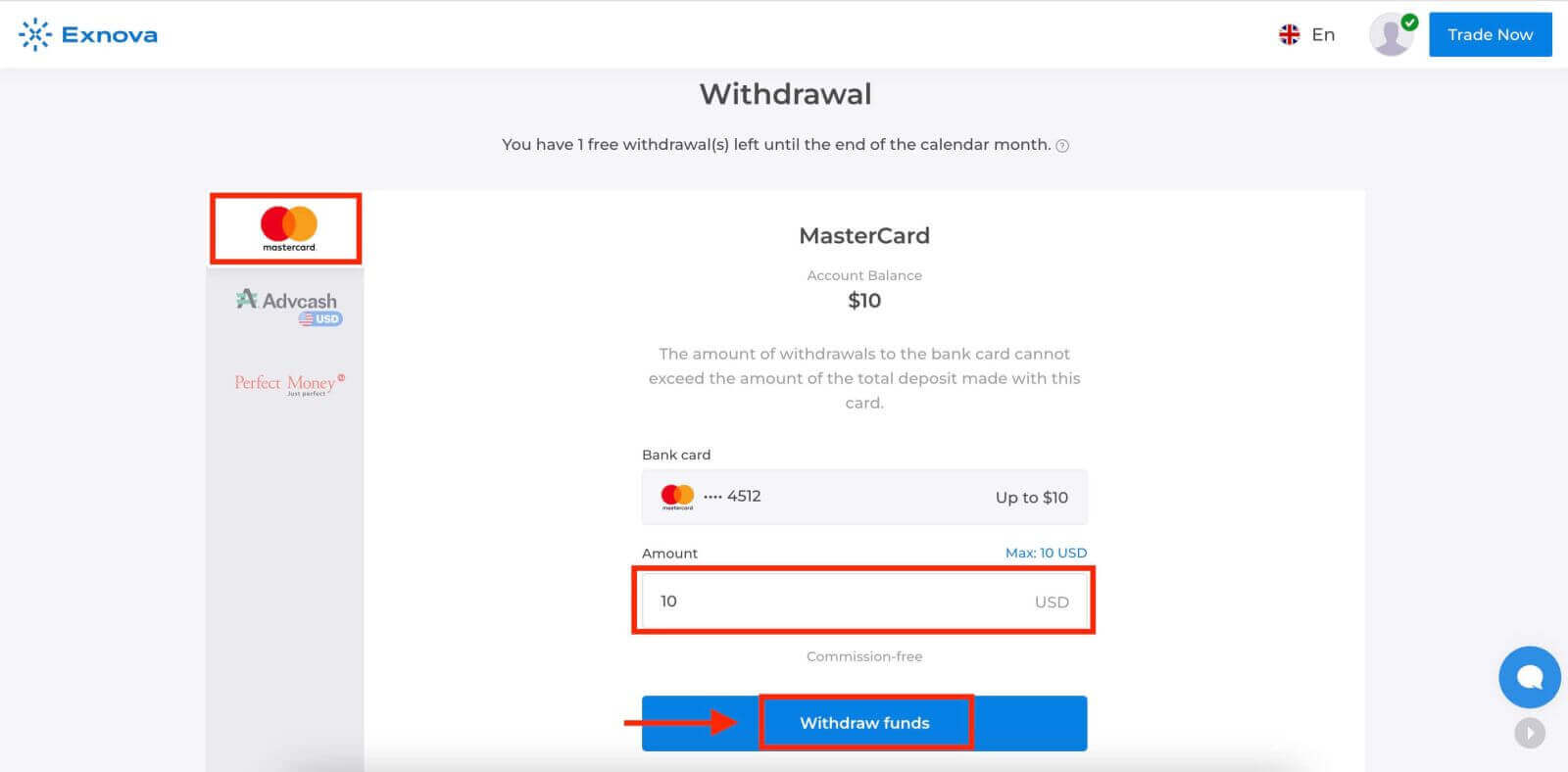
Step 7: Monitor Withdrawal Status
After submitting your withdrawal request, monitor your account for updates on the withdrawal status. Exnova will provide notifications or updates on whether your withdrawal has been processed, approved, or completed.
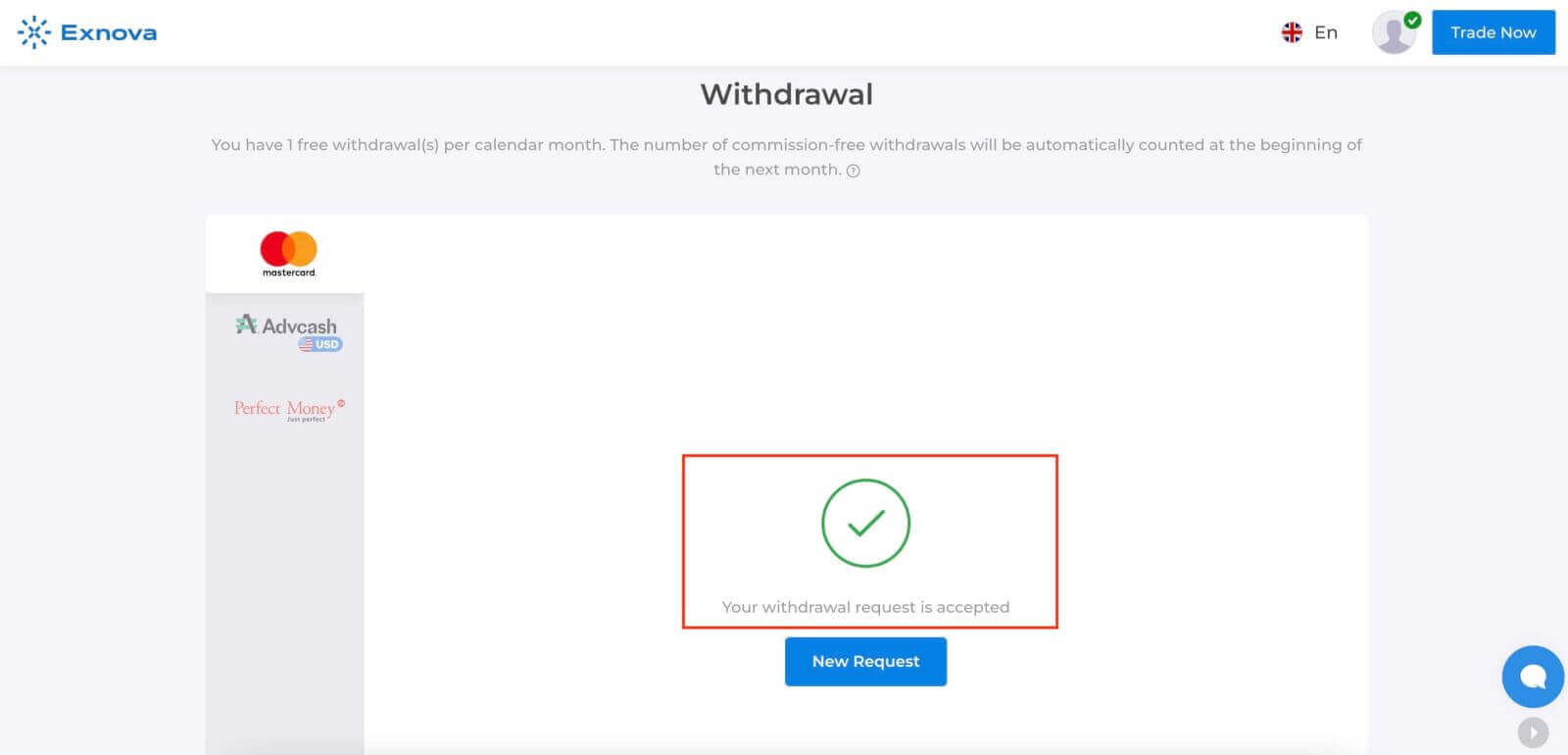
Check your balance history.
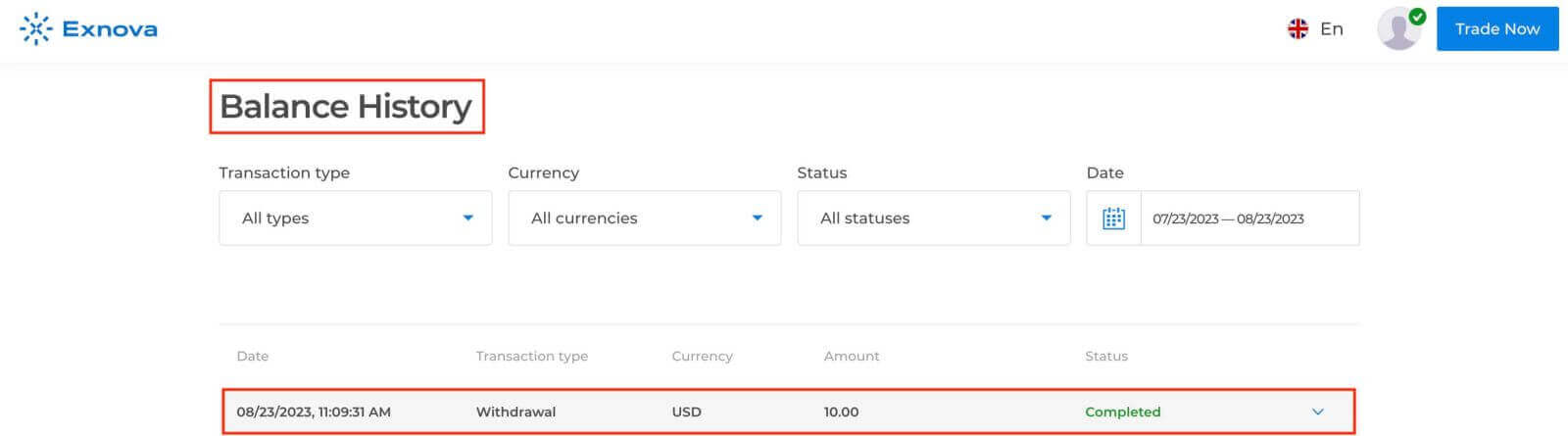
Frequently Asked Questions (FAQ)
Account
How can I secure my account?
To secure your account, use two-step authentication. Each time you log in to the platform, the system will prompt you to enter a special code sent to your email address. You can activate this in Settings.
How do I switch between a practice account and a real account?
To switch between accounts, click on your balance in the upper right corner. Make sure that you are in the trading room. The panel that opens displays your accounts: your real account and your practice account. Click on the account to make it active. Now you can use it to trade.
How do I top up my practice account?
You can always top up your practice account for free if your balance drops below $10,000. You must first select this account.
How much money can I make on the practice account?
You cannot profit from the trades you make on a practice account. On a practice account, you receive virtual funds and make virtual trades. It is designed for training purposes only. To trade with real money, you need to deposit funds into a real account.
Deposit
How long does it take for the boleto I paid to be credited to my account?
Boletos are processed and credited to your account within 2 business days.
How long does it take for the deposit I made by bank transfer to arrive in my account?
The standard maximum time limit for bank transfers is 2 business days, and it can take less. However, just as some boletos are processed in less time, others may need all the time of the term. The most important thing is to make the transfer on your own account and place a request through the website/app before making the transfer!
Can I deposit using someone else’s account?
No. All deposit funds must belong to you, as well as cards ownership, CPF and other data as outlined in our Terms and Conditions.
Debit and credit cards. Can I deposit with a credit card?
You can use any Mastercard or Maestro (with CVV only) debit or credit card to deposit and withdraw money, except for Electron. The card must be valid and registered in your name, and support international online transactions.How much is the Exnova minimum deposit?
Traders can initiate trading on Exnova with a minimal deposit of $10, giving them the flexibility to add further funds to their trading accounts from this base amount. Once the account is funded, the broker permits traders to engage in trading activities across a spectrum of over 250 assets, with the option to place trades starting at just $1.Trading
What is the best time to trade for trading?
The best time to trade depends on your trading strategy and other factors. We suggest that you pay attention to the market timetable since the overlap of the American and European trading sessions makes prices more dynamic in currency pairs such as EUR/USD. You should also keep an eye on market news that could affect the movement of your chosen asset. Inexperienced traders who don’t follow the news and don’t understand why prices fluctuate are better off not trading when prices are very dynamic.
What is the minimum investment amount to open a trade?
The minimum investment amount to open a trade on Exnova is $1.What is the profit after the sale and the expected profit?
"Total Investment" shows how much you invested in the trade."Expected Profit" shows the possible outcome of the trade if the chart remains at the current level by the time the trade expires.
Profit after Sale: If it is red, it shows how much of your investment you will lose after the trade expires. If it is green, it shows how much profit you will make after the sale.
The Expected Profit and Profit after Sale figures are dynamic. They vary depending on several factors, including the current market situation, the proximity of the expiration time, and the current price of the asset.
Many traders sell when they are not sure if the trade will make them a profit. The selling system gives you the opportunity to minimize your losses.
How does a multiplier work?
In CFD trading, you can use a multiplier that can help you control a position in excess of the amount of money invested in it. Thus, potential returns (as well as risks) will be increased. By investing $100, a trader can obtain returns comparable to an investment of $1,000. However, remember that the same applies to potential losses as they will also be increased several times.
How to use Auto Close settings?
Traders use Stop Loss orders to limit losses for a particular open position. Take Profit works in much the same way, allowing traders to lock in a profit when a certain price level is reached. You can set the parameters as a percentage, amount of money or asset price.
Withdrawal
How long does it take to process the withdrawal on Exnova?
Our team of experts requires a certain period to thoroughly assess and approve each withdrawal request, which typically spans no more than 3 days.Ensuring your identity is a pivotal step to prevent unauthorized access to your funds and confirm the authenticity of your request.
This is necessary for the security of your funds, along with the verification procedures.
After that, there is a special procedure when you withdraw to a bank card.
You can only withdraw to your bank card the total amount deposited from your bank card within the last 90 days.
We send you the money within the same 3 days, but your bank needs some more time to complete the transaction (to be more precise, the cancellation of your payments to us).
As an alternative, you have the option to seamlessly withdraw all accrued profits to an e-wallet without encountering any constraints and receive your money within 24 hours after we complete your withdrawal request. This is the fastest way to get your money.
Minimum withdrawal on Exnova
When initiating fund withdrawals from your brokerage account, it’s important to consider the minimum withdrawal threshold. Certain brokers have restrictions that prevent traders from withdrawing amounts below this set minimum.
The minimum withdrawal requirement is influenced not solely by the regulations of the Exnova trading platform, but also by the chosen payment method. Generally, the minimum withdrawal benchmark commences at $2. Traders have the flexibility to use electronic wallets, banks, and cards to process withdrawals for amounts starting from $2.
Maximum withdrawal on Exnova
Exnova withdrawal has no maximum limits. So, traders can enjoy withdrawing as many funds as they have in their trading accounts.Conclusion: Embarking on a Rewarding Journey - Beginner’s Guide to Trading on Exnova
Trading on Exnova can be a rewarding experience for beginners willing to put in the time and effort to learn the ropes. By understanding the basics of trading, creating a well-defined strategy, and staying disciplined, you can increase your chances of making informed trading decisions and achieving your financial goals.


